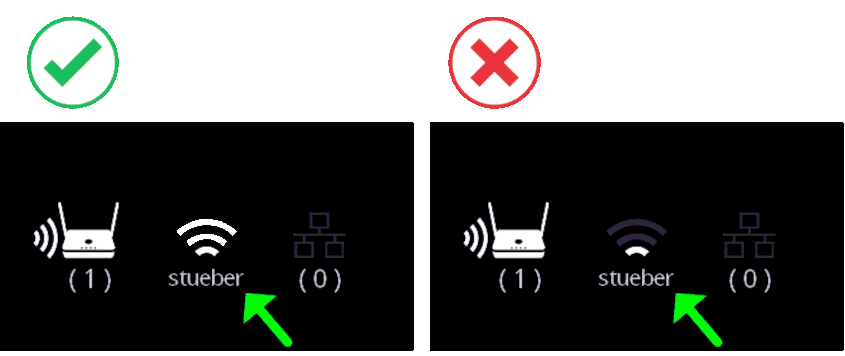Connecting to a Hotspot¶
If you experience connection issues or dropouts with the QuattroPod over your existing infrastructure, we may ask you, for support purposes, to connect your QuattroPod to a hotspot and compare the performance. The hotspot should be able to support screen mirroring from up to four devices for at least 30–60 minutes without any problems. You will need the following devices for this test:
- An Android phone or an iPhone 11 (or newer), connected to a power source.
Setting up the Hotspot¶
Please Note
Before starting the test, make sure your Android or iOS device is connected to a charger so that the hotspot doesn’t turn off during the test.
iOS¶
- In the Settings, select
Personal Hotspot, then activateAllow Others to Joinand set aWi-Fi Password. To ensure support for the required 5GHz frequency band for QuattroPod, please disableMaximize Compatibility:
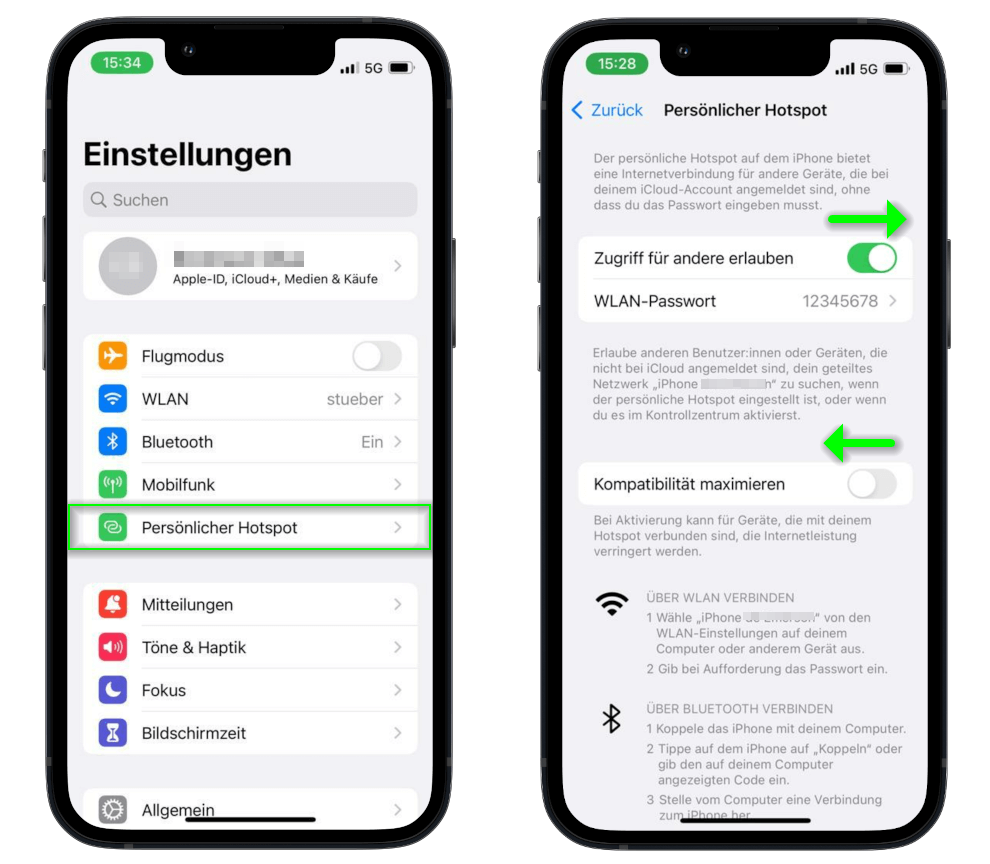
Android¶
- In Settings, select
Connections, then tap onMobile Hotspot and Tethering. Enable theMobile Hotspotfunction and set aHotspot Password. To ensure support for the required 5GHz frequency band, selectPrefer 5 GHz:
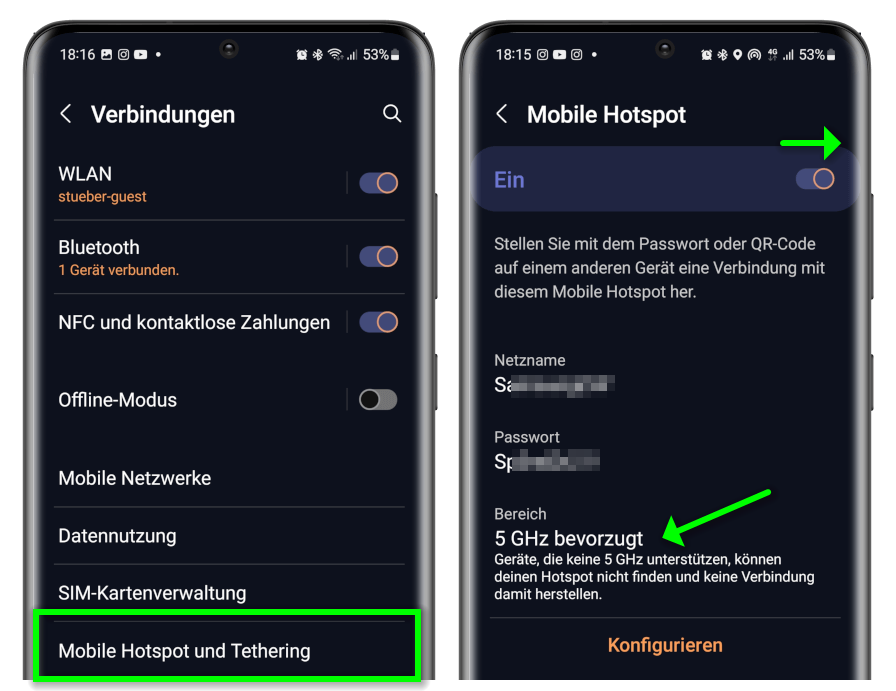
Connect QuattroPod to Hotspot¶
Please Note
The QuattroPod supports only the 5GHz Wi-Fi frequency band. Make sure your hotspot is configured to use the 5GHz band.
Open Advanced Settings¶
- Connect your device to the QuattroPod’s SSID. The credentials are displayed at the top of the start screen:
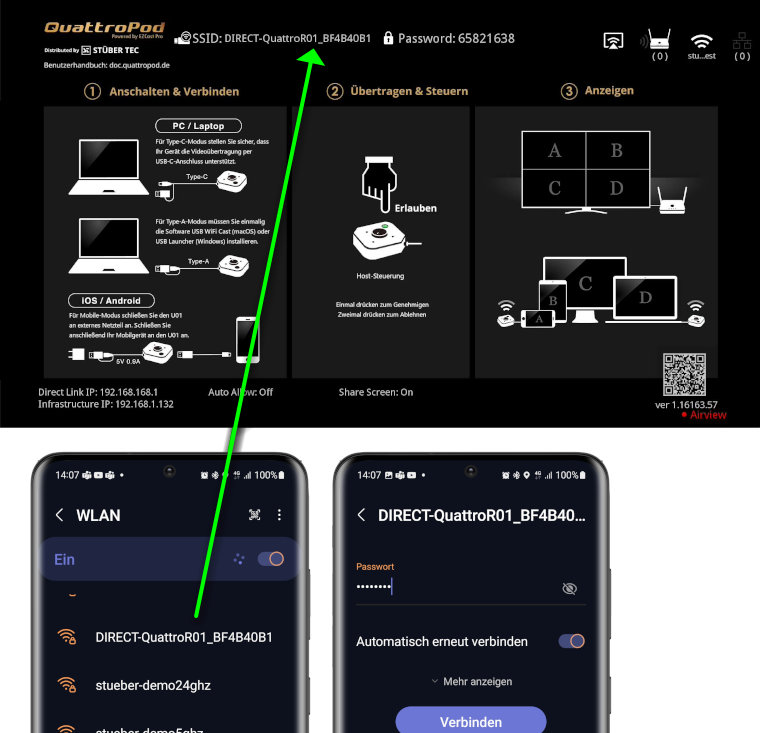
- In your web browser’s address bar, enter the QuattroPod’s
Direct Link IP, which is 192.168.168.1. The QuattroPod settings interface will appear:
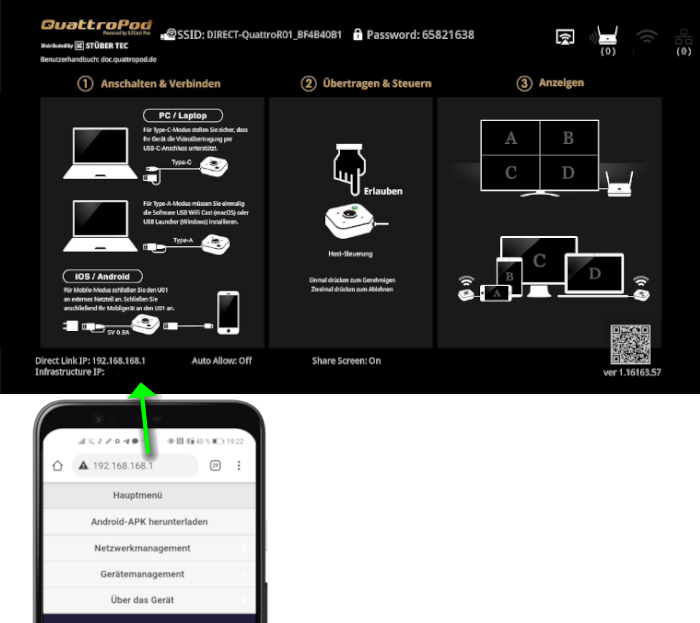
Log in as Admin¶
- Enter the admin password and click
OKto log in. The default password is000000. If this password is not accepted, reset the device using the reset switch.

Choose Network Settings¶
- From the top left menu, select
Network Management.
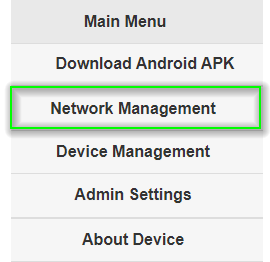
- Select the option
Connect to 5GHz WLAN Router/AP.
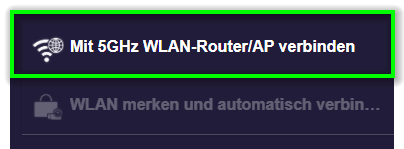
- Connect the QuattroPod to your hotspot.
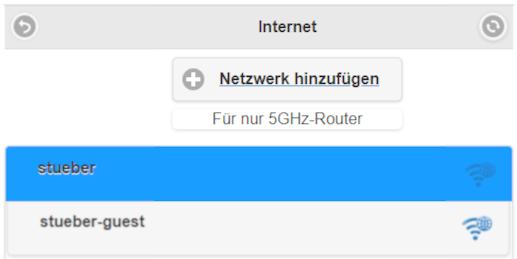
Once the QuattroPod is connected to your hotspot, an IP address assigned by your hotspot will appear on screen as Infrastructure IP, as shown below:

Troubleshooting¶
Wi-Fi Signal Strength¶
The QuattroPod has a wireless range (line-of-sight) of up to 30m, but a smartphone hotspot typically supports a maximum range of about 10m. A low signal indicator suggests weak signal strength between the QuattroPod and the hotspot. This can lead to choppy playback of videos and content—especially if the content depends on the internet or if your mobile devices are connected to the stick via your infrastructure.
There may be several causes and corresponding solutions:
1. Issue: The distance between the QuattroPod and the hotspot is too large.
Solution: Try reducing the distance.
2. Issue: There are walls or other objects between the QuattroPod and the hotspot, weakening the signal.
Solution: Ensure there are no obstructions between the QuattroPod and the hotspot.