Update Firmware¶
Why update the firmware?¶
To benefit from the latest functions of the QuattroPod, you can quickly and conveniently install the latest firmware update via the Internet. When installing new firmware, the previous settings are retained.
You will need an Internet connection or a connection to your router. If the QuattroPod is connected to your LAN or WLAN, an IP address assigned by your network will be displayed on the screen as Infrastructure IP, as shown below:

Note
The firmware of the USB transmitter must be updated in both Type-A and Type-C modes. This is necessary because the transmitter has two separate chipsets.
Update Receiver and Type-C Transmitter¶
- Disconnect the USB-A adapter from the transmitter and switch the transmitter to
Type-C. Connect the transmitter to a USB-C port on your Windows/macOS computer:
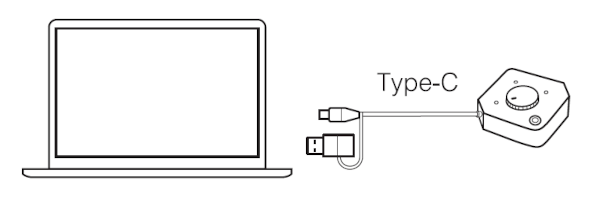
Log in to the Web Interface¶
The update is performed via the web interface in any web browser.
- Note the
Infrastructure IP Addressdisplayed at the bottom left of the home page.

- Open your web browser.
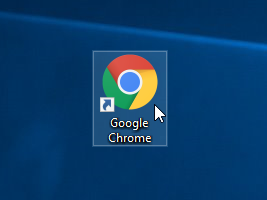
- Click in the browser's address bar and enter the
Infrastructure IP Addressof the QuattroPod.

- After pressing Enter, the settings interface of the QuattroPod should appear. Enter the password. The default is
000000. If this password is not accepted, you must reset to default settings.

Start Update¶
- Click on
Admin Settings:

- Click on
Update:
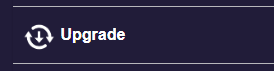
- To start the update, check
Select All, then click onUpgrade.
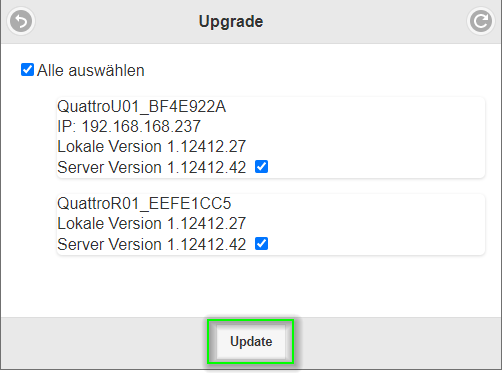
- During the receiver update, the following message appears:
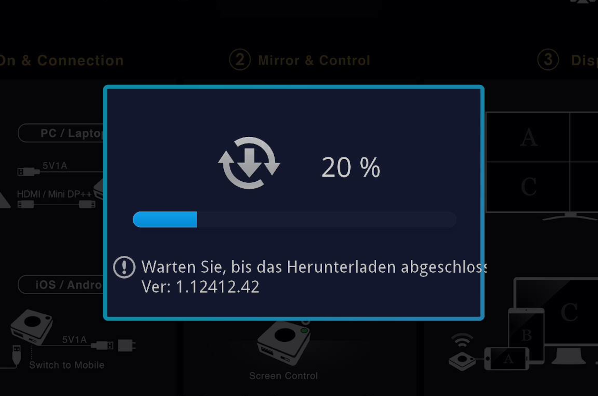
- During the Type-C transmitter update, the following message appears:
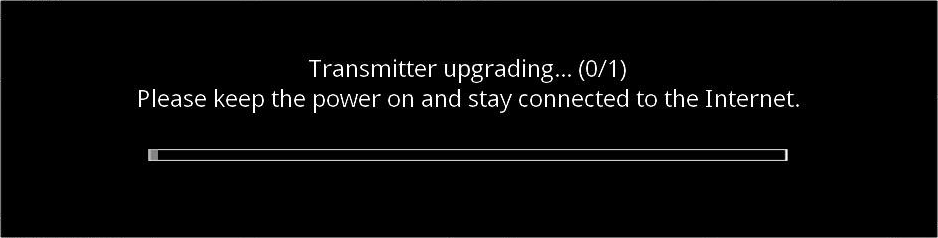
- At the end of the update, the receiver restarts and pairs again with the transmitter.
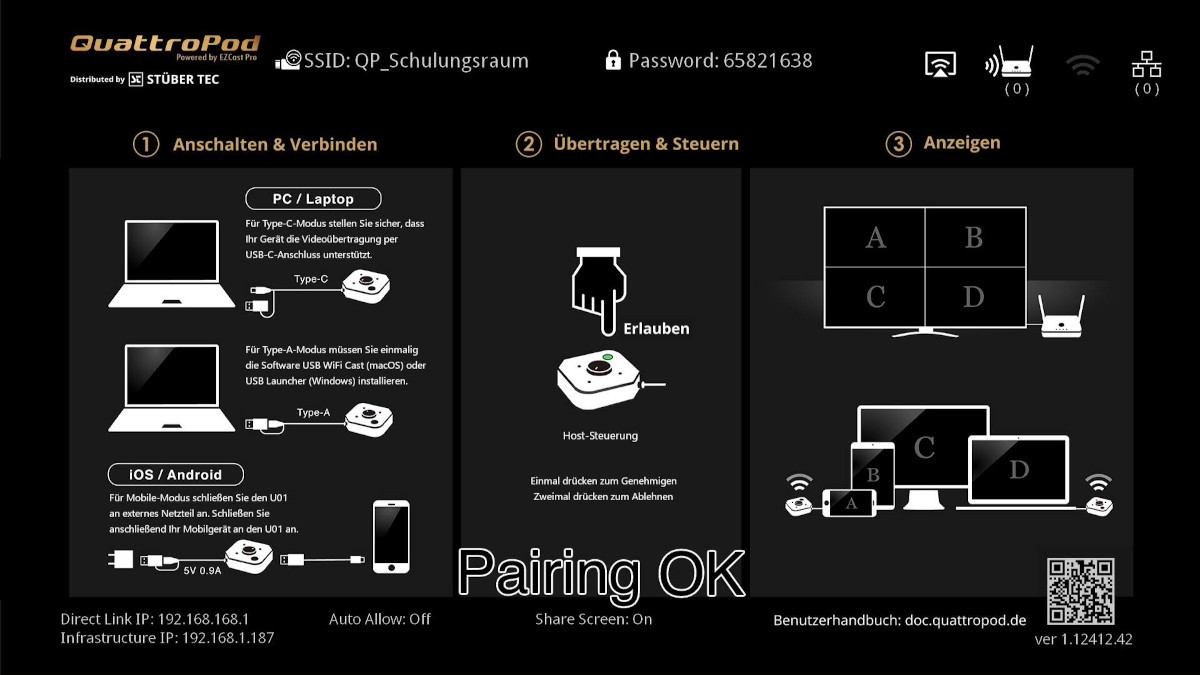
Update Type-A Transmitter¶
- Connect the USB-A adapter to the transmitter and switch the transmitter to
Type-A. Connect the transmitter to the USB-A port of the receiver:

Log in to the Web Interface¶
The update is performed via the web interface in any web browser.
- Note the
Infrastructure IP Addressdisplayed at the bottom left of the home page.

- Open your web browser.
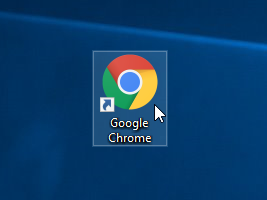
- Click in the browser's address bar and enter the
Infrastructure IP Addressof the QuattroPod.

- After pressing Enter, the settings interface of the QuattroPod should appear. Enter the password. The default is
000000. If this password is not accepted, you must reset to default settings.

Start Firmware Update¶
- Click on
Admin Settings:

- Click on
Update:
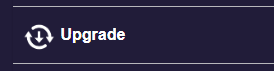
- To start the update, check
U01-TypeA, then click onUpgrade.
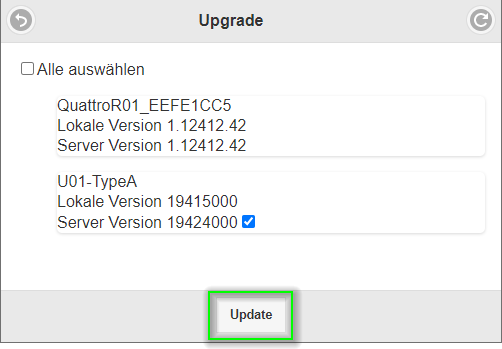
- During the Type-A transmitter update, the transmitter blinks green and red. The update process takes 2-3 minutes. At the end of the update, the transmitter lights up white:

Note
If the transmitter cannot connect to the receiver after the firmware update, they must be paired again.
Update USB WiFi Cast Software¶
- After updating the firmware, an update for the USB WiFi Cast software is available. When connecting the transmitter in Type-A mode, a CD drive opens. On macOS, run the
USB WiFi Cast.pkg file. On Windows, run theUSB Launcher.exe file as administrator:
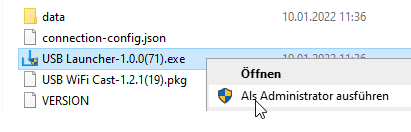
- After installing the software, restart the computer.
Install Firmware via Internet with CMS¶
Note
Currently, updating the firmware with CMS is only supported in Type-C mode.
With the CMS (Central Management System), you can install the latest firmware from the Internet on multiple EZCast Pro II or QuattroPod devices.
- When new firmware is available for the receiver or transmitter, the message
 appears next to the device:
appears next to the device:
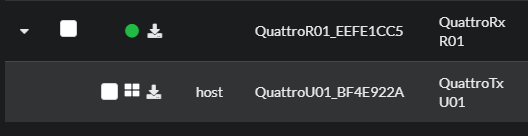
- Select the desired devices, then click on the
Remotebutton -> and choose theDevice firmware upgradefunction.
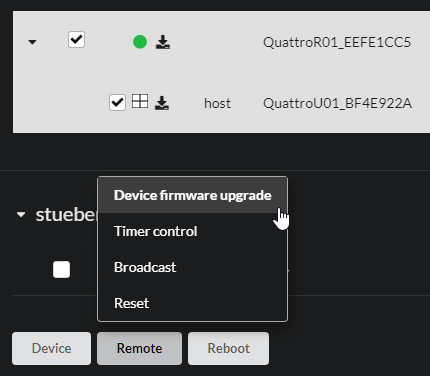
- Under the
OTAtab, simply click on theApplybutton to perform the update:
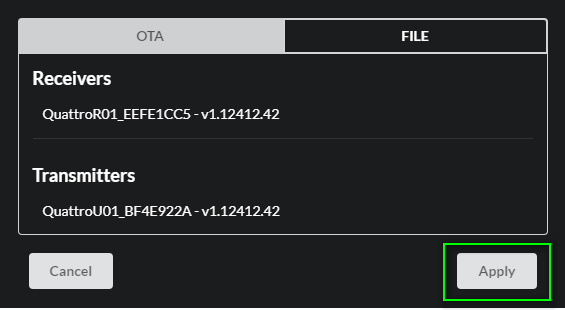
The new firmware will be downloaded and installed automatically.
- During the Type-C transmitter update, the following message appears:
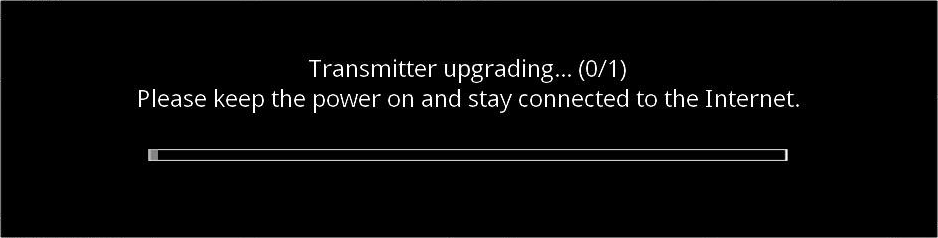
- During the receiver update, the following message appears:
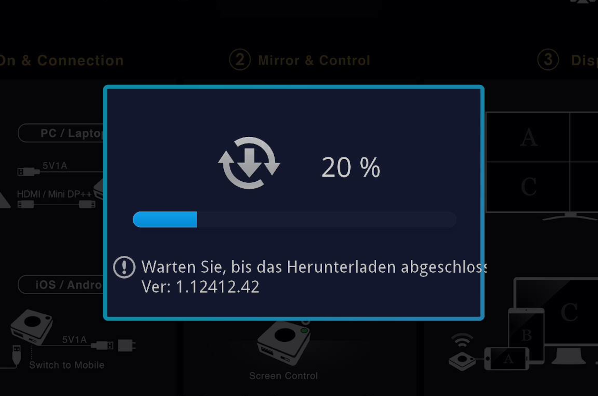
Warning
Do not interrupt the power supply during the update.

Note
If the transmitters cannot connect to the receiver after the firmware update, they must be paired again.
Install Firmware without Internet with CMS¶
Note
Currently, updating the firmware with CMS is only supported in Type-C mode.
The CMS (Central Management System) also allows you to install the latest firmware on devices that are not connected to the Internet. Please use the links below to download the firmware for your devices in advance:
| Devices | Download |
|---|---|
| QuattroPod Standard Receiver (R01) | Download |
| QuattroPod Standard Transmitter (U01) | Download |
- Select the desired devices, then click the
Remotebutton and choose theDevice firmware upgradeoption.
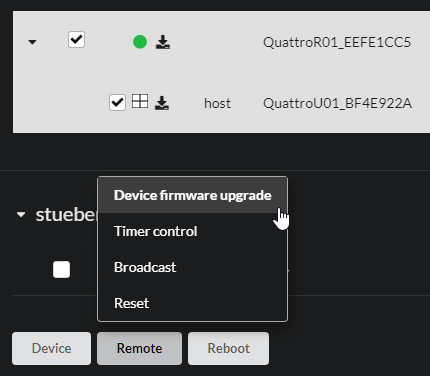
- Under the
FILEtab, select the firmware file you previously downloaded:
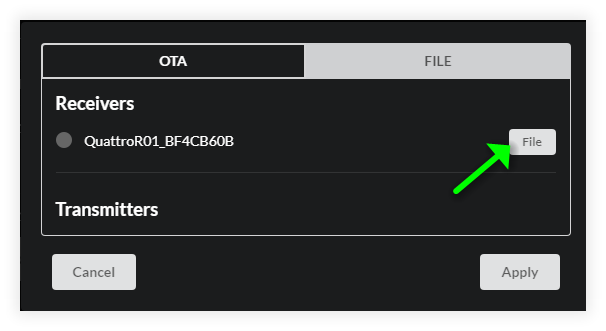
- Click the
Applybutton to perform the update:
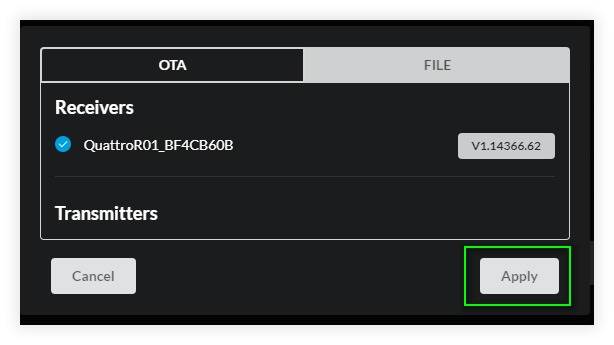
- During the transmitter update, the following message appears:
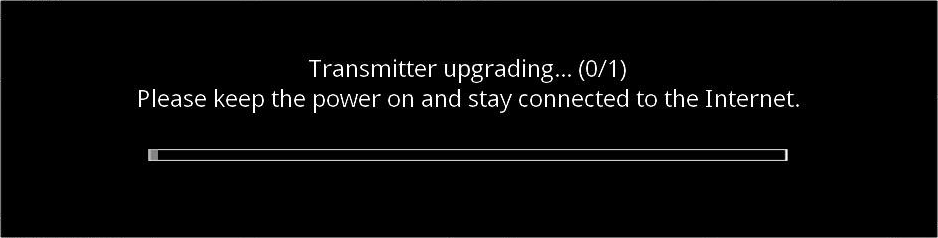
- During the receiver update, the following message appears:
Warning
Do not interrupt the power supply during the update.

Note
If the transmitters cannot connect to the receiver after the firmware update, they must be paired again.