Deactivate SoftAP
What is the SoftAP?¶
The QuattroPod has two network interfaces:
- the SoftAP, also known as Direct Connection.
- the Network Infrastructure, also known as Via Router.
The SoftAP acts as the integrated WLAN access point of the QuattroPod. During initial setup, you connect your device to the SoftAP. The default SSID of the SoftAP is usually something like QuattroR01_BF9019B5. Afterward, you connect the QuattroPod either wirelessly via WLAN or with a LAN cable to your network infrastructure. The QuattroPod is then accessible by default via both network interfaces:
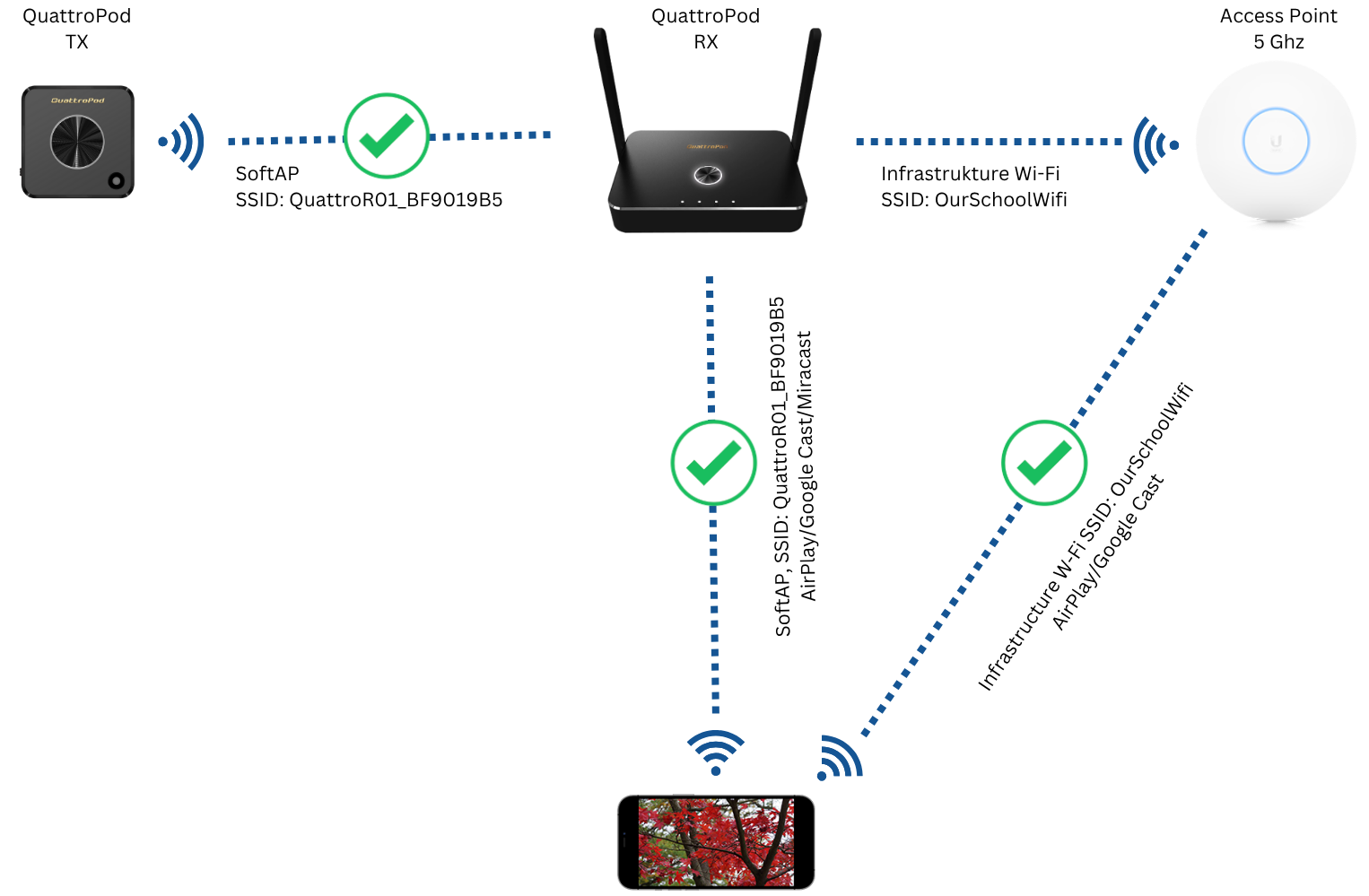
What exactly is deactivated?¶
If you deactivate the SoftAP of the QuattroPod, it will only be accessible via the network infrastructure:
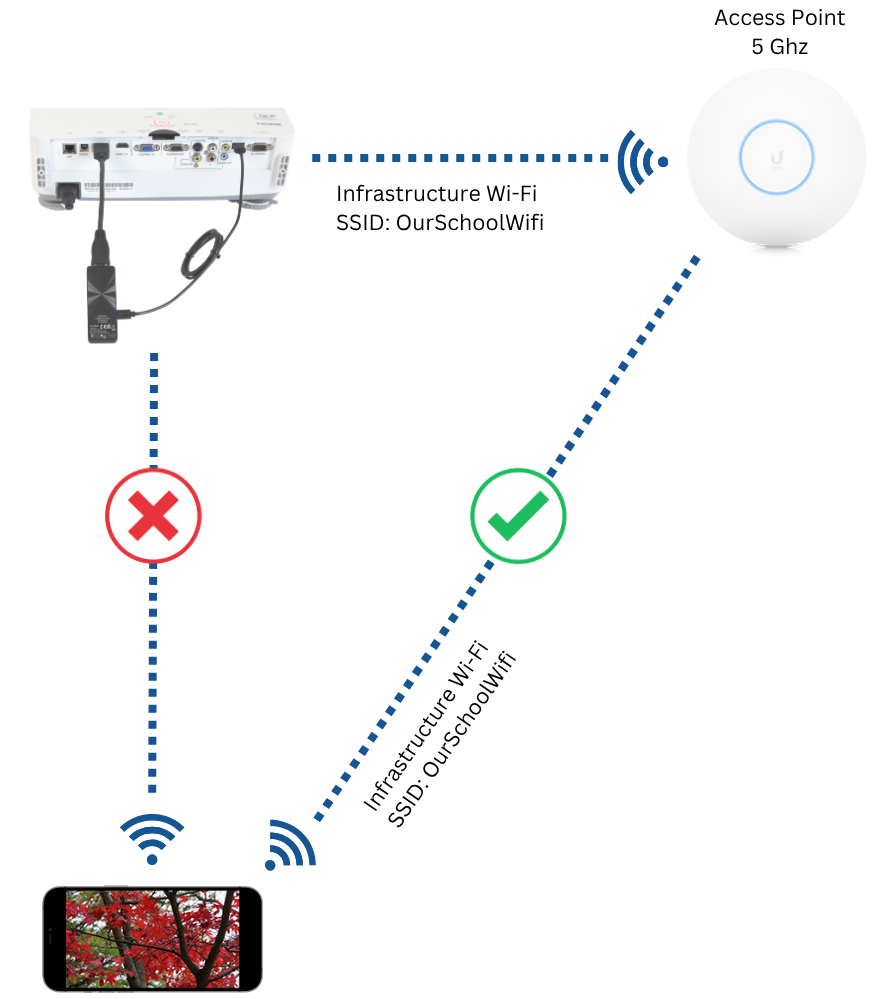
Affected streaming protocols¶
The following streaming protocols require either a connection to the SoftAP or to the network infrastructure:
Since the Miracast streaming protocol cannot be supported without the SoftAP being enabled:
If you merely hide the SSID or password of the SoftAP, no streaming protocols are affected.
Affected transmitters¶
If you deactivate the SoftAP, no transmitter can connect wirelessly to the receiver. If you only hide the SSID or password of the SoftAP, transmitters are not affected.
Why deactivate the SoftAP?¶
-
You no longer want to allow screen sharing wirelessly via the transmitter, but only want to use streaming protocols via your network infrastructure.
-
You want to prevent end devices from unintentionally reconnecting to the wrong SSID. Instead, they should always remain in the school Wi-Fi and access the QuattroPod devices through the network infrastructure.
-
You want to ensure that all end devices authenticate through your network infrastructure before accessing the internet or other device services.
-
You want to minimize the number of broadcast SSIDs in your environment.
With Miracast support¶
Using the Advanced Settings feature, disable Admin Settings -> Miracast Support and restart the QuattroPod:
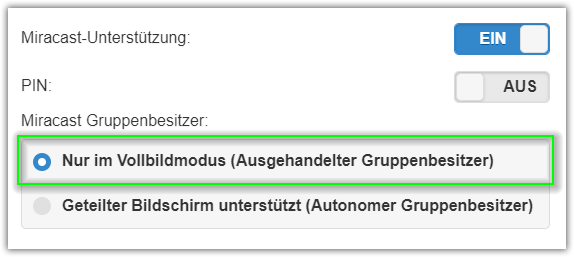
After deactivating full screen mode (NGO mode), the following options are available:
Deactivate SoftAP¶
- With the setting
Admin Settings->Connection->Via Router Only, the SoftAP of the QuattroPod is completely deactivated:
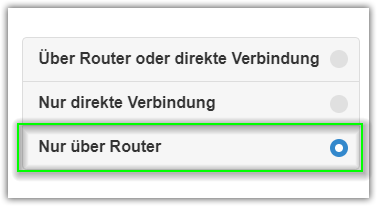
The SSID of the SoftAP on the start page is grayed out. The password and IP address of the SoftAP are hidden. The SSID of the SoftAP is no longer broadcast and is not visible to end devices. The QuattroPod device is then only accessible through your infrastructure:
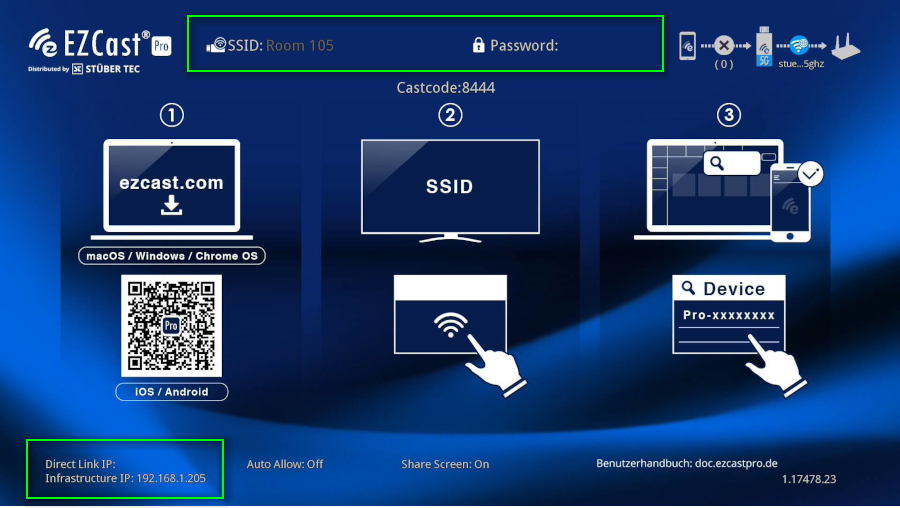
Hide SSID¶
You don't want to deactivate the SoftAP, just hide the SSID?
- With the setting
Admin Settings->Connection->Via Router or Direct Connection, the SoftAP is enabled:
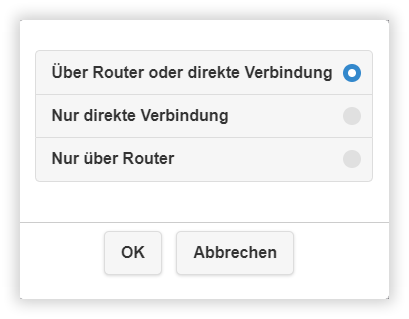
- Then activate the feature
Device Management->Device Name->Hide SSID:
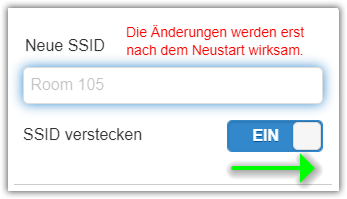
The SSID or device name is hidden on the start page:
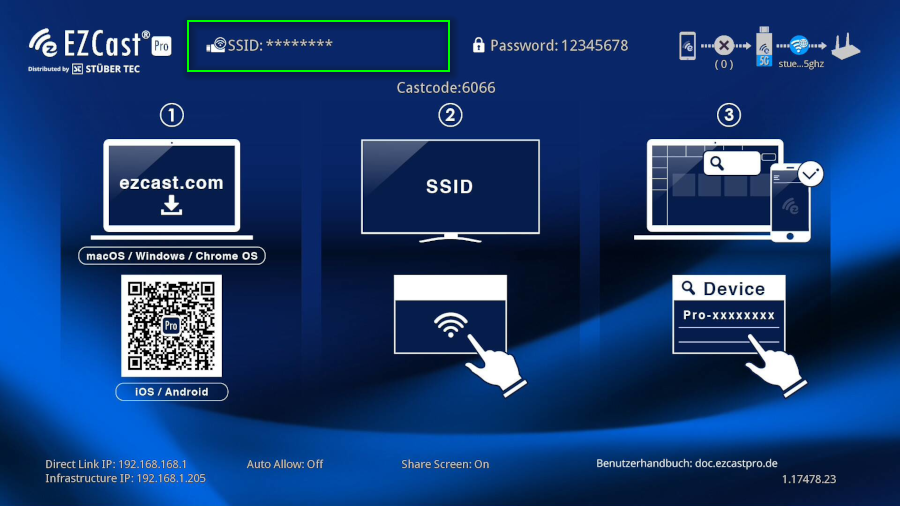
A connection to the SoftAP must be configured manually on the end device:
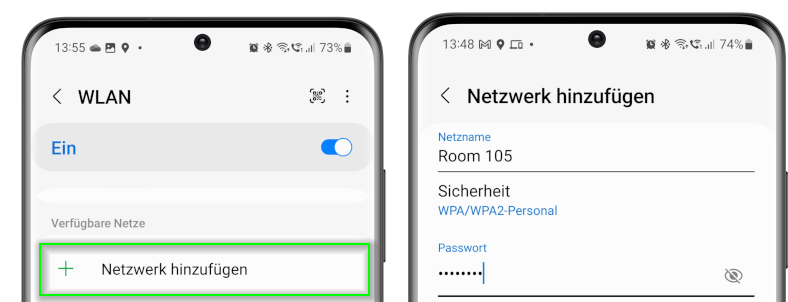
Hide password¶
You don't want to deactivate the SoftAP, just hide the password?
- With the setting
Admin Settings->Connection->Via Router or Direct Connection, the SoftAP is enabled:
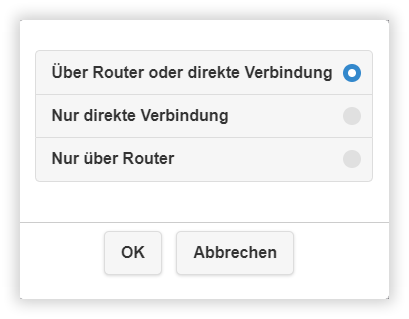
- Then activate the feature
Network Management->WiFi Password->Hide Password:
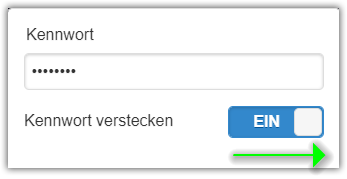
The password is hidden on the start page:
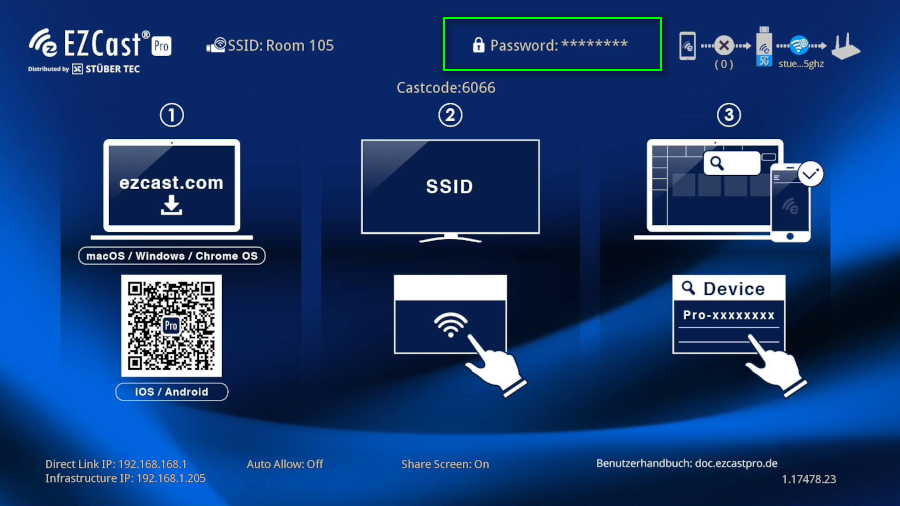
Split screen (AGO mode)¶
In AGO mode, the SoftAP is required for split screen with up to 4 devices, including Miracast. The SSID of the SoftAP cannot be deactivated or hidden. You can only hide the password:
Hide password¶
Since hiding the password can only be enabled in full screen mode (NGO mode), first switch to this mode by using the Advanced Settings function and selecting Device Management -> Miracast -> Full Screen Mode Only, then restart the QuattroPod device:
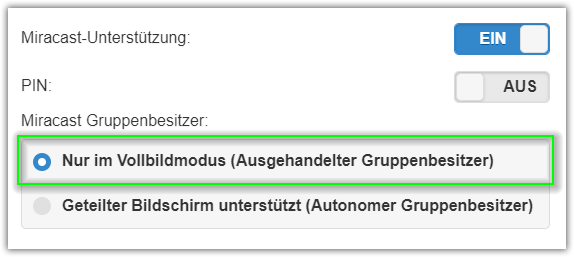
- Then activate the feature
Network Management->WiFi Password->Hide Password:
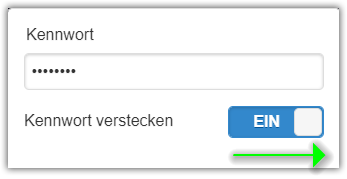
Finally, select Device Management -> Miracast -> Split Screen Supported and restart the QuattroPod device:
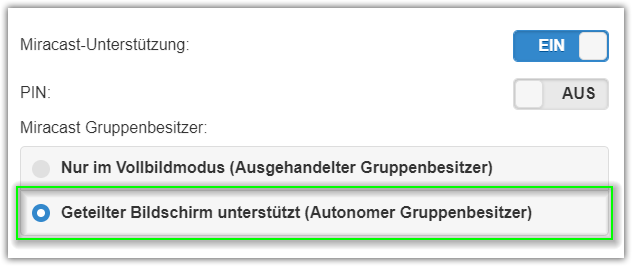
The password is hidden on the start page and the displayed SSID or device name includes the prefix DIRECT-:
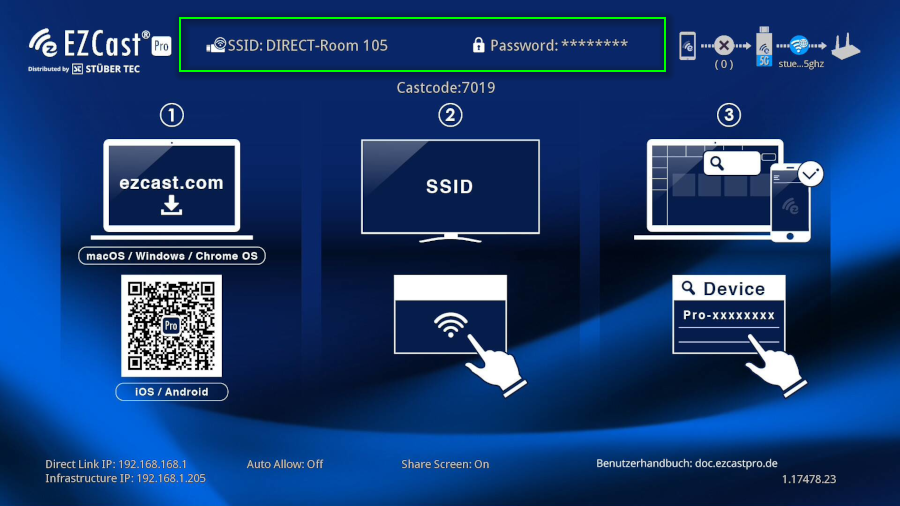
A comprehensive guide to the two interfaces can be found here.