Quick Start Guide¶
With the T03 transmitter, you can wirelessly connect a webcam to your computer and bring it into your meeting, for example, one mounted above a large display in the conference room:
Note
The transmitter must first be paired with the receiver.
Connect webcam to receiver¶
- Connect a webcam to the USB port of the receiver:

The webcam icon appears on your screen:
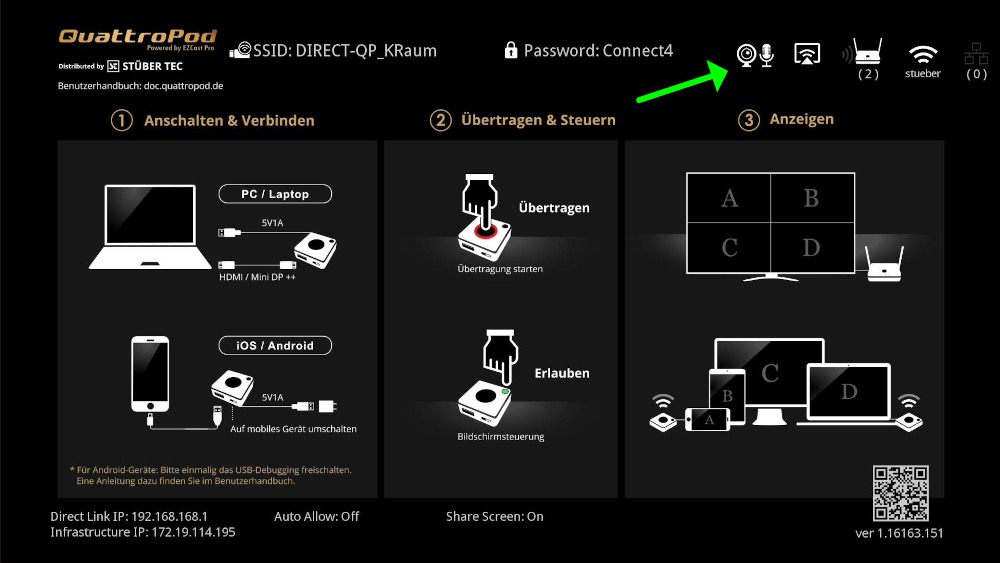
-
Switch the T03 transmitter to
UVC:
-
Connect the transmitter to a USB-A port on your computer:

Bring Your Own Meeting (BYOM)¶
When the receiver and transmitter are correctly connected, the start page will be displayed on the screen and the large button on the transmitter will light up red. If your transmitter is not yet activated, check the receiver and re-pair the transmitter with the receiver.

In Windows Device Manager, the webcam is automatically recognized as QuattroTx T03:
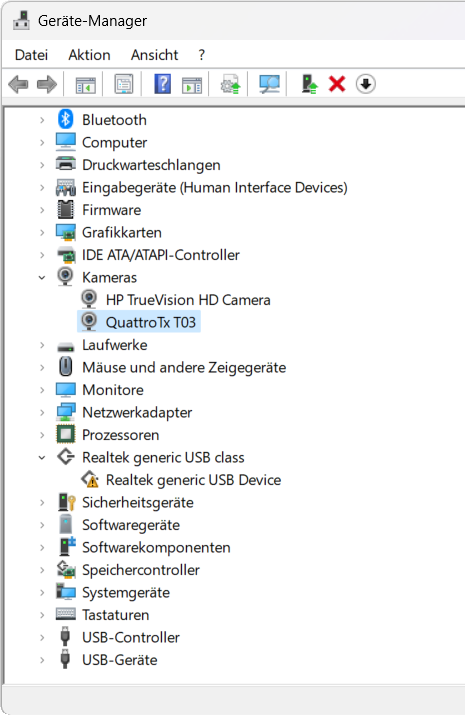
- Open your preferred meeting application and select the webcam
QuattroTx T03:
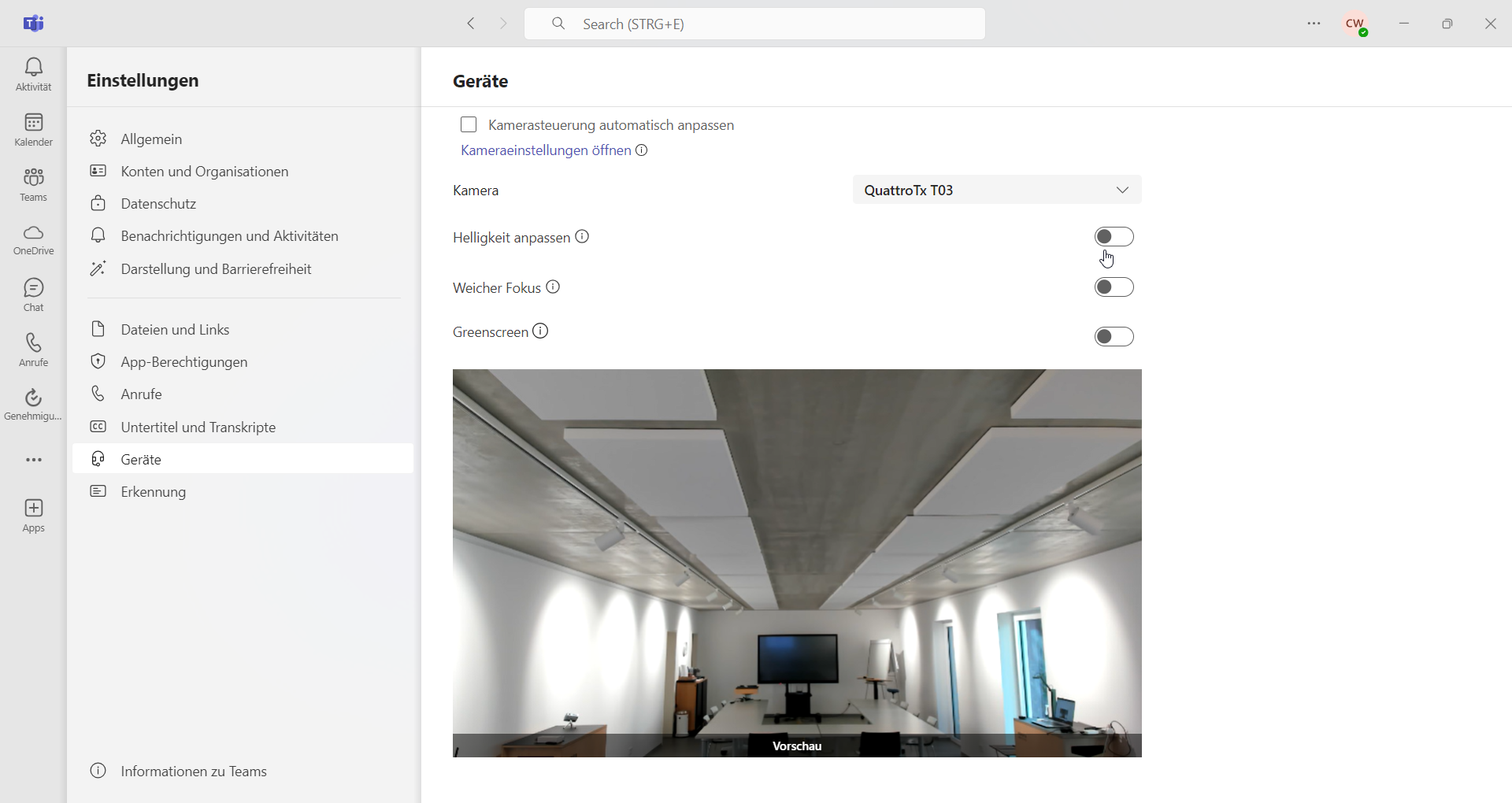

Share screen¶
The main purpose is to bring the webcam wirelessly into your meeting. However, you can also mirror your screen to a QuattroPod display by connecting an HDMI cable to the HDMI input of the transmitter:
Windows / macOS / Linux¶
Note
The transmitter enables easy screen mirroring. If you'd prefer to mirror without a transmitter, click here.
- Connect the transmitter to one of your computer’s USB ports. Then connect the included HDMI cable. Screen sharing starts automatically.
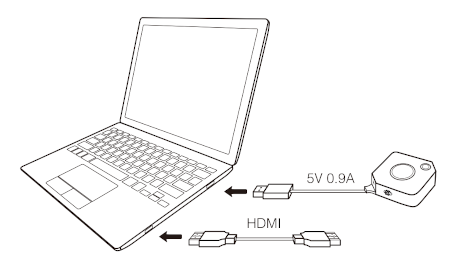
Connect transmitter to notebooks with USB-C

For MacBooks or notebooks that only have a USB-C port, it is still possible to connect the transmitter using a multiport adapter from Apple or Satechi.
When the receiver and transmitter are correctly connected, the start page is displayed and the large button on the transmitter lights up red. If your transmitter is not activated yet, check the receiver and re-pair the transmitter.

- To share your screen, simply press the large red button.
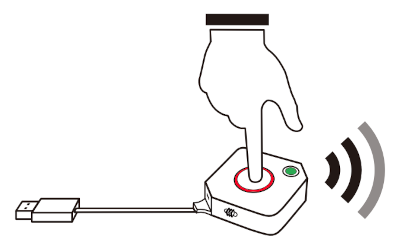
Android with transmitter¶
Note
The transmitter enables easy screen mirroring. If you'd prefer to mirror without a transmitter, click here.
You need to enable USB debugging once, then connect the transmitter and press the main button.
Enable USB debugging on Android

This guide walks you through enabling USB debugging step-by-step.
- Open
Settings. SelectAbout phone.
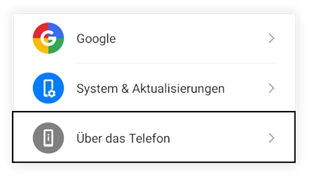
- Tap
Build numberseven times in quick succession. After the seventh time, theDeveloper optionsmenu becomes available in Settings.
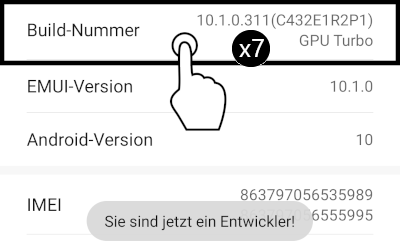
- In
Developer options, enableUSB debuggingand confirm withOK.
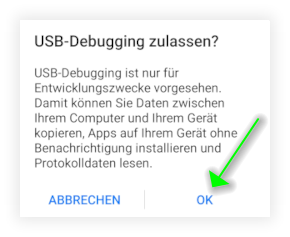
-
Switch the transmitter to
Mobilemode. -
Connect the USB cable on the bottom of the transmitter to a USB power source (5V1A), such as your Android device’s charger. Then connect your Android device to the transmitter's USB port.
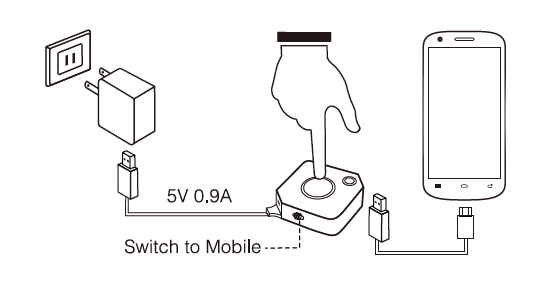
When the receiver and transmitter are correctly connected, the start page will appear on the screen and the large button on the transmitter lights red. If your transmitter is not yet activated, check the receiver and re-pair it.

- To share your screen, simply press the red main button.
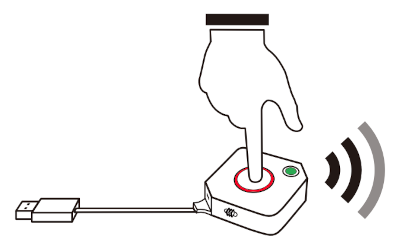
- When the following message appears, check
Don't show againand selectSTART NOW.
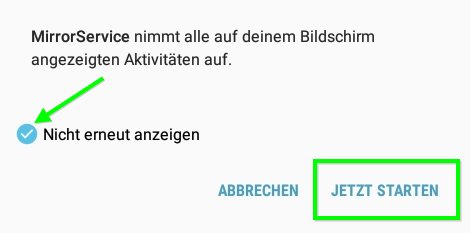
iOS with transmitter¶
Note
The transmitter enables easy screen mirroring. If you'd prefer to mirror without a transmitter, click here.
- Connect the transmitter to a USB power port (5V1A) or the charger of your Apple device. Then connect your iOS device to the USB port of the transmitter.
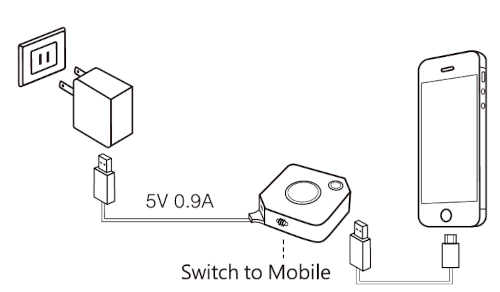
- When the following message appears, select
Trust, and enter the device code when prompted:

If the receiver and transmitter are properly connected, the start page will appear on screen and the large button on the transmitter will light up red. If your transmitter is not yet activated, check the receiver and re-pair it.

- To share your screen, simply press the red main button.
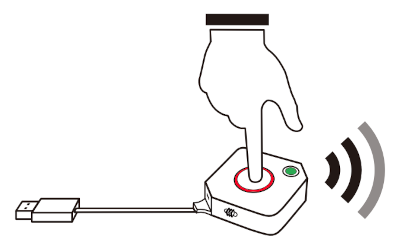
Screen sharing without transmitter¶
QuattroPod offers two ways to present without using the transmitter:
-
If you only want to quickly share your screen, you can start right away using the built-in screen sharing functionality or streaming protocols of your device. No app download needed!
-
The free QuattroPod app offers an intuitive interface for screen sharing from your Android device.
a) Streaming protocols¶
All common streaming protocols are supported. Detailed guides for your preferred protocol can be found here:
-
AirPlay for iOS and macOS.
-
Google Cast for Google Chrome OS, Windows, Android, and Linux.
-
Miracast for Windows and Android.
b) The QuattroPod App on Android¶
- On your device, look for the SSID displayed on the screen:
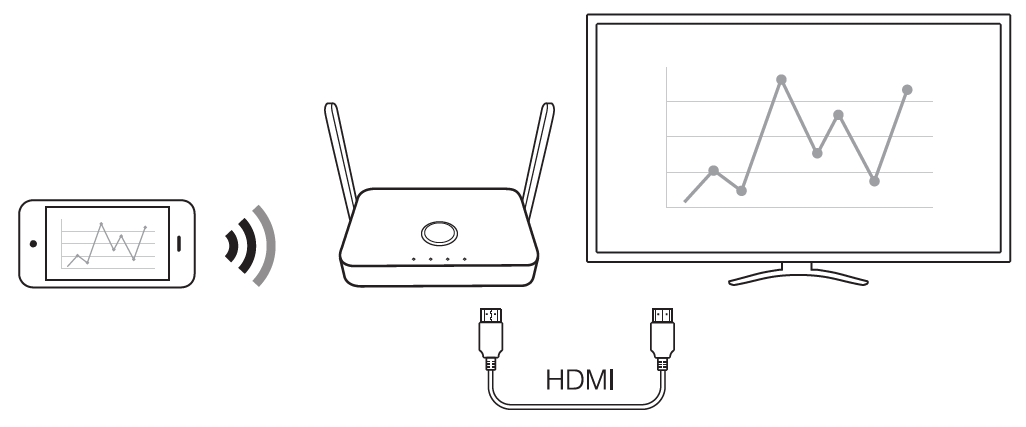
Install app¶
Search for the QuattroPod app in the Google Play Store and install it:
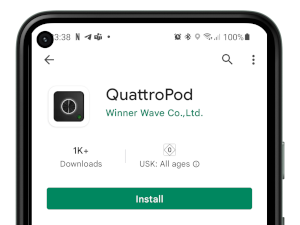
Connect app to QuattroPod¶
If you connected the QuattroPod correctly as described, the following start page appears on the screen:
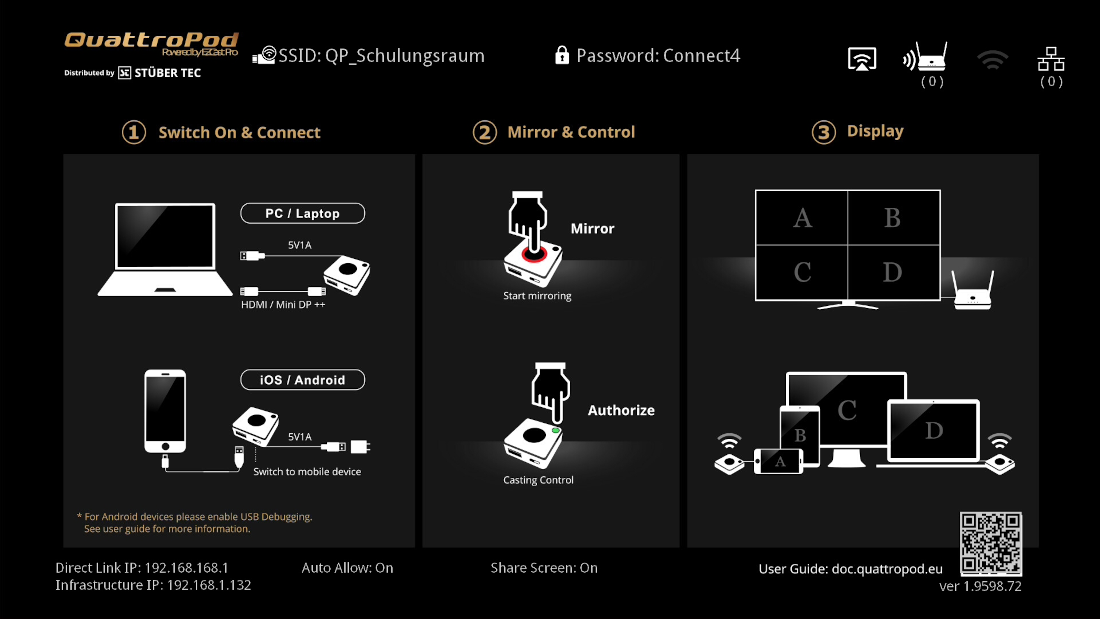
- Connect your Android device to the QuattroPod, either via its SSID or the same Wi-Fi or LAN infrastructure as the QuattroPod:
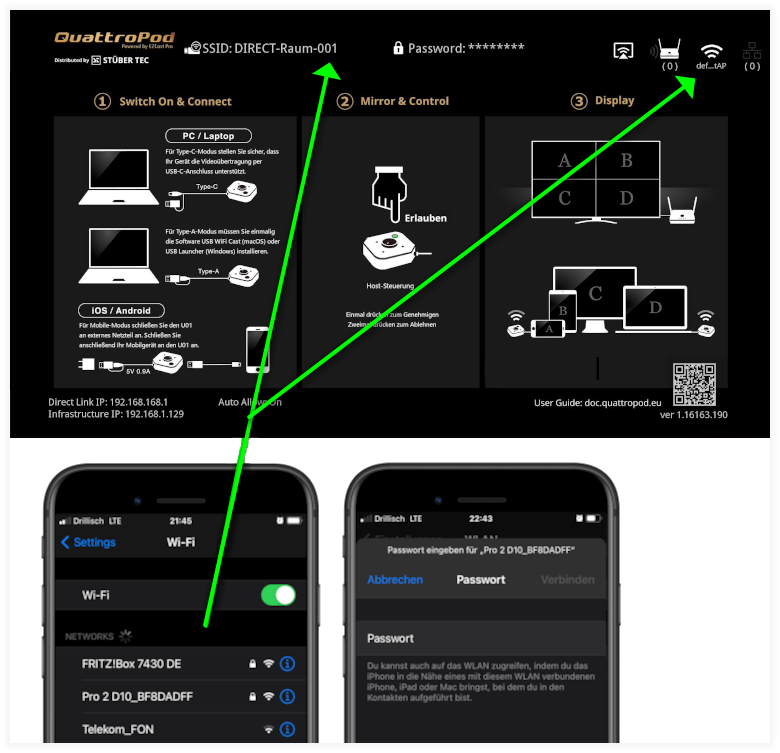
- Now open the QuattroPod app on your Android device. On the first launch, you'll be prompted to allow the app to display over other apps. Select
OK.
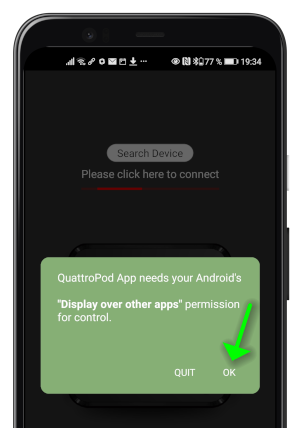
- Turn on the
Grant permissiontoggle, then press theBackbutton on your device to return to the app.
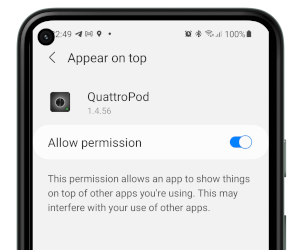
- To select your QuattroPod, tap on
Search Device:.
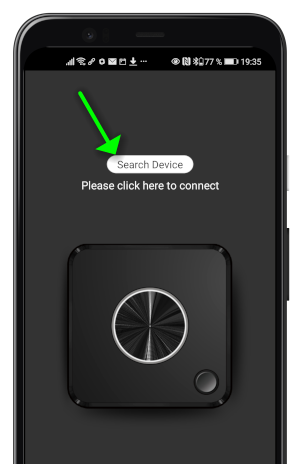
- Select your QuattroPod.
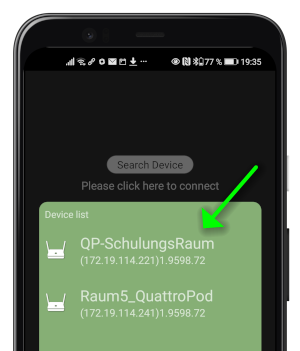
Once the app is properly connected to the receiver, the large button on the transmitter lights up red. To share your screen, simply press the red main button.
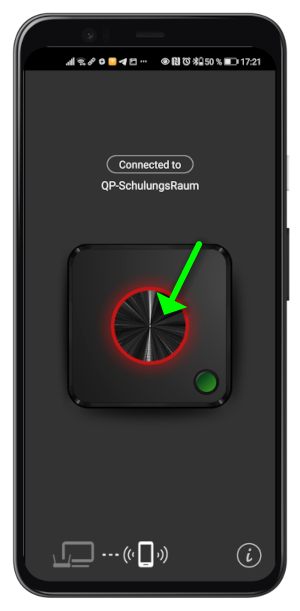
- When the following prompt appears, select
START NOW.
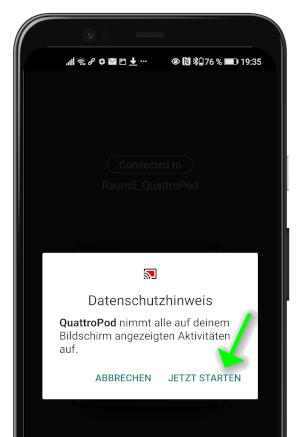
- During screen sharing, the transmitter lights white and the symbol spins in the top left.
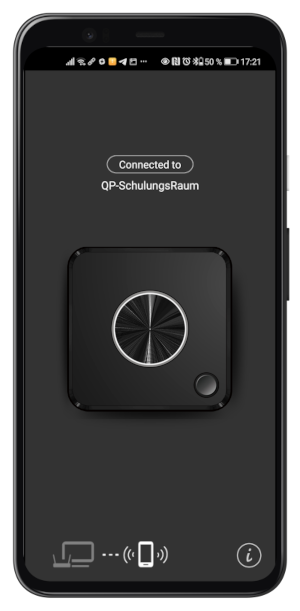
- If audio transmission is desired, accept the Bluetooth pairing request.
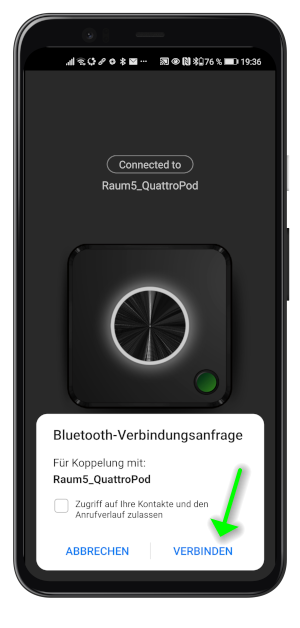
Your Android device is now shown on screen. To stop screen sharing, simply press the main button again or close the app.