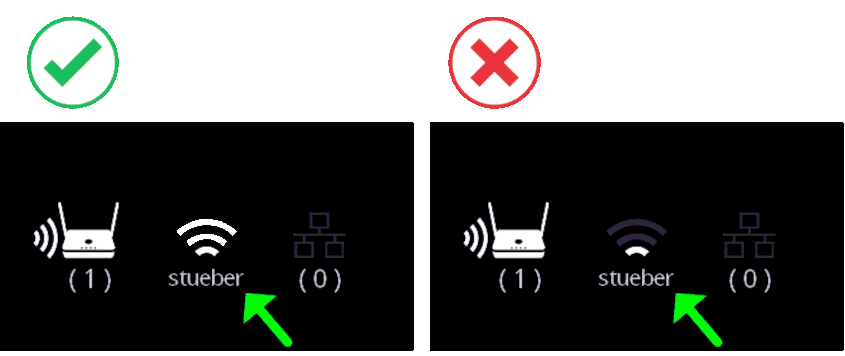Connect via WLAN/LAN¶
You have the option to connect the QuattroPod to your network infrastructure either wirelessly via WLAN or with a LAN cable.
Why connect the QuattroPod via WLAN/LAN?¶
There are several reasons why you should connect the QuattroPod to your network infrastructure:
-
You are connected to the QuattroPod via Apple AirPlay, Chromecast, or the Android App and want to present content from the internet.
-
You want to update the QuattroPod to the latest firmware version here.
-
You want to access the Advanced Settings via remote access to manage the QuattroPod.
-
Integrated Network: If all your devices and QuattroPod units are on the same network, there is no need to switch to the QuattroPod’s SSID each time to cast from a mobile device in different rooms.
Wi-Fi Requirements¶
Before connecting the QuattroPod to your WLAN, please check the recommended requirements:
- Access Point supports WLAN standard 802.11ac.
- QuattroPod runs in 5 GHz mode. Since it is a wireless streaming device, we recommend avoiding DFS channels due to sudden channel changes. For stable integration, connect the QuattroPod to a WLAN using one of the following 5 GHz channels: 36, 40, 44, 48.
- Keep the distance between the QuattroPod, the access point, and the endpoints within 30 meters. Ensure optimal signal strength between -40 dBm and -50 dBm. Check signal strength when setting up.
- Access Point is in the same room as the QuattroPod. This is especially important for the 5 GHz band.
- Ensure line of sight from the QuattroPod to the access point and to the end devices with minimal obstructions. Avoid placing objects directly next to the QuattroPod that absorb or reflect WLAN signals, such as: walls, metal surfaces, reflective surfaces, and other electronic devices.
- For a guest WLAN, please disable client isolation or create a new SSID configured as “standard” instead of “guest”. By default, guest WLANs prevent wireless clients from communicating with each other, which can impair streaming protocols like AirPlay and Google Cast.
- Create a dedicated SSID for the QuattroPod device, e.g.,
QuattroPod_5Ghzon channel 48, and another SSID for users or endpoints, e.g.,Users_5Ghzon channel 40, so the available WLAN bandwidth does not need to be shared with other clients.
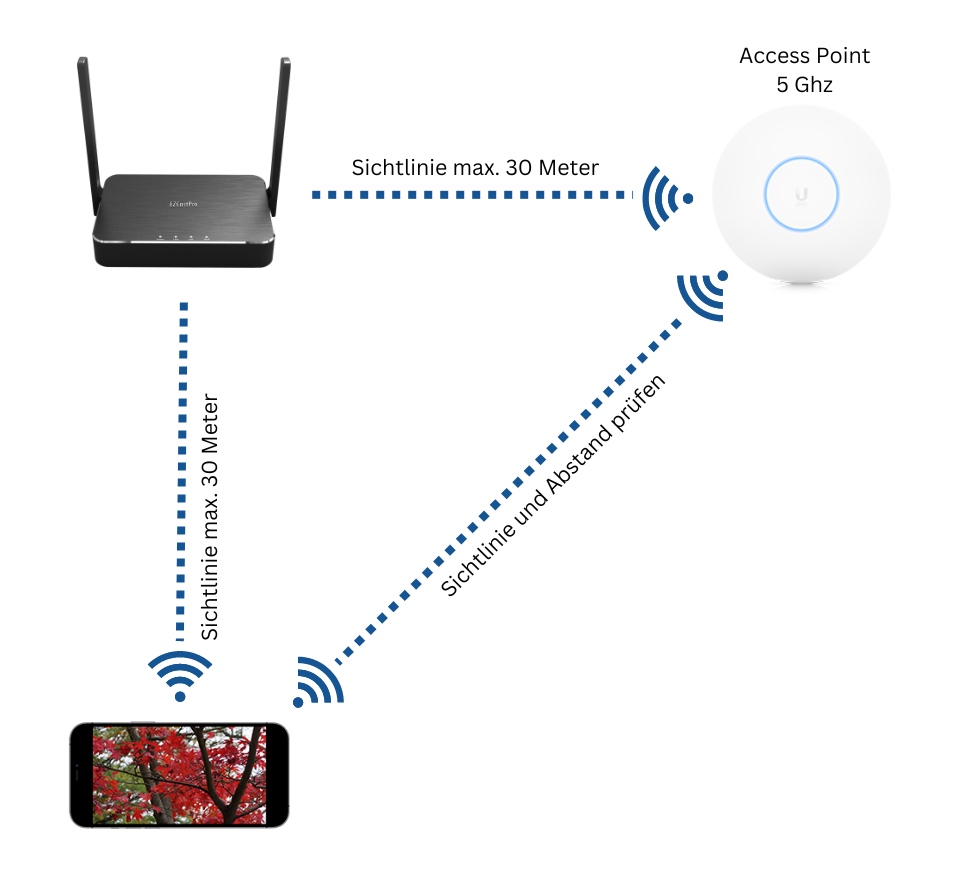
We recommend using a WLAN analyzer to scan your WLAN environment and plan clean frequency usage for wireless presenting.
Connect via WLAN¶
Please note
The QuattroPod supports only the 5GHz WLAN frequency band. We also recommend not connecting the QuattroPod to a dual-band 2.4GHz/5GHz SSID, but instead to a dedicated SSID restricted to the 5GHz band.
Open Advanced Settings¶
- Connect your device to the QuattroPod's SSID. The access credentials are displayed at the top of the home screen:
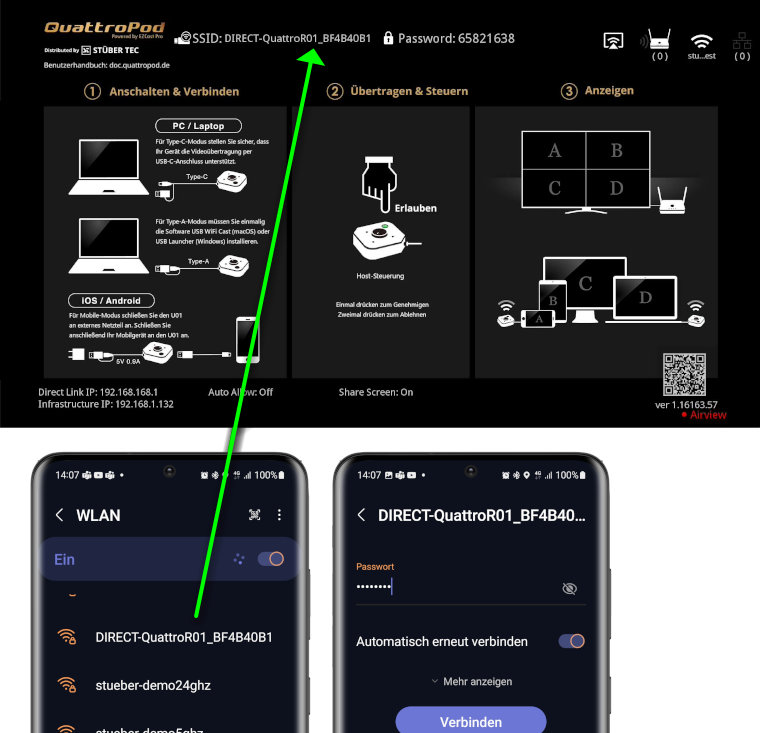
- In a web browser’s address bar, enter the QuattroPod’s IP labeled as
Direct Link IP, 192.168.168.1. The settings interface will appear:
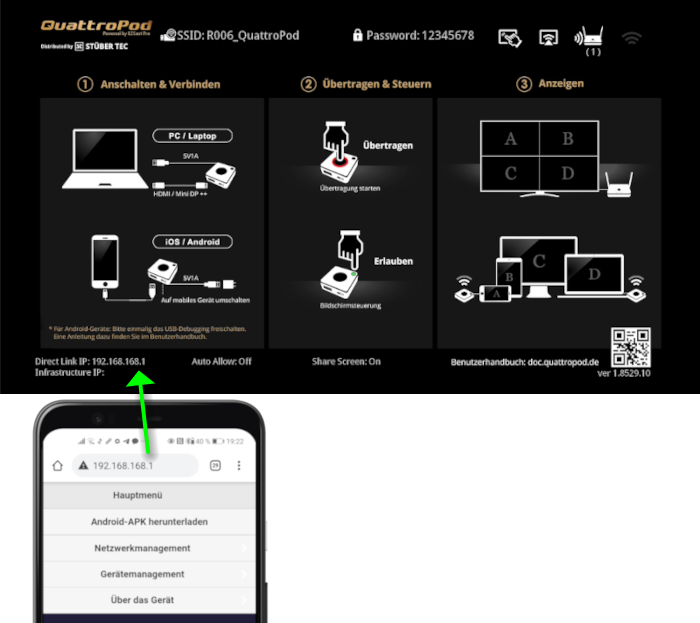
Log in as Admin¶
- Enter the admin password and click
OKto log in. The default password is000000. If this is not accepted, reset the device using the reset button.

Select Network Settings¶
- From the top-left menu, select
Network Settings.
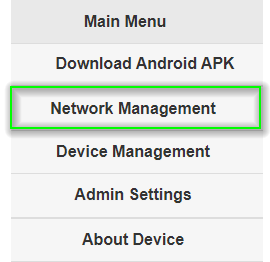
- Select
Connect to 5GHz WLAN Router/AP.
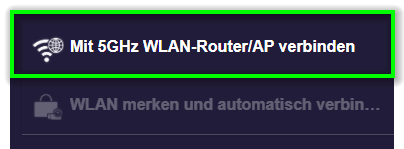
- Connect the QuattroPod to your WLAN router.
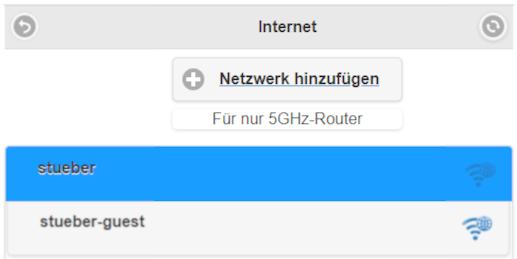
When the QuattroPod is connected to your network/router, a network-assigned IP address labeled Infrastructure IP will appear on the screen, as shown below:
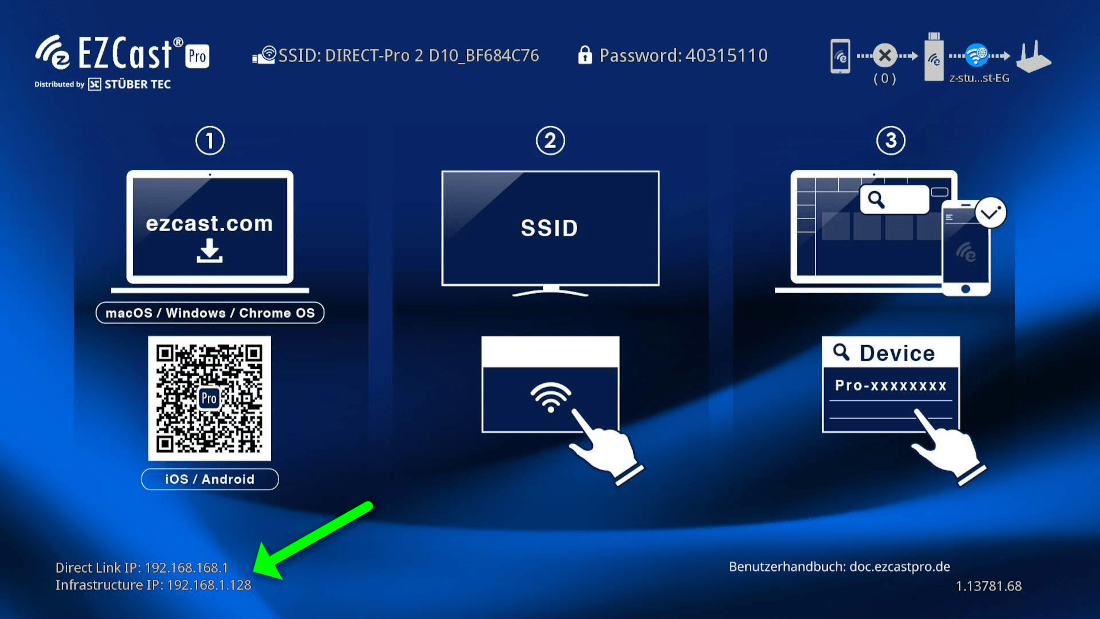
Note
A Miracast connection with the QuattroPod is an additional WLAN connection used solely for screen sharing. For internet content, the device uses its previous or currently connected WLAN/LAN connection or its mobile data. More info on Miracast can be found here.
Connect via LAN¶
Plug a network cable into the ETHERNET port on the back of the QuattroPod and connect it to your network or router.

Please note
When a LAN cable is connected to the QuattroPod, internet access via WLAN is automatically disabled.
When the QuattroPod is connected to your network/router, a network-assigned IP address labeled Infrastructure IP will appear on the screen, as shown below:

Note
A Miracast connection with the QuattroPod is an additional WLAN connection used solely for screen sharing. For internet content, the device uses its previous or currently connected WLAN/LAN connection or its mobile data. More info on Miracast can be found here.
Troubleshooting¶
Internet Router Signal Strength¶
The QuattroPod has a line-of-sight range of up to 30 meters. A low signal indicator refers to weak signal strength between the QuattroPod and your router or access point. This can result in choppy playback of videos and content, especially when reliant on internet access or when mobile devices are connected to the QuattroPod via your infrastructure.
Possible causes and solutions:
1. Issue: Distance between the QuattroPod and the router/access point is too great.
Solution: Reduce the distance or install an additional access point.
2. Issue: Walls or other objects between the QuattroPod and the router/access point weaken the signal.
Solution: Ensure the QuattroPod has no obstacles between it and the router/access point. If necessary, install an additional access point.