Quick Start Guide¶
With the T02+ transmitter, you can wirelessly connect a document camera or an HDMI device to your computer and bring it into your meeting:
Note
The transmitter must first be paired with the receiver.
Connect Document Camera with the Transmitter¶
-
Switch the T02+ transmitter to
UVC:
-
Connect the document camera via HDMI to the transmitter and the USB-A cable of the transmitter to your computer:
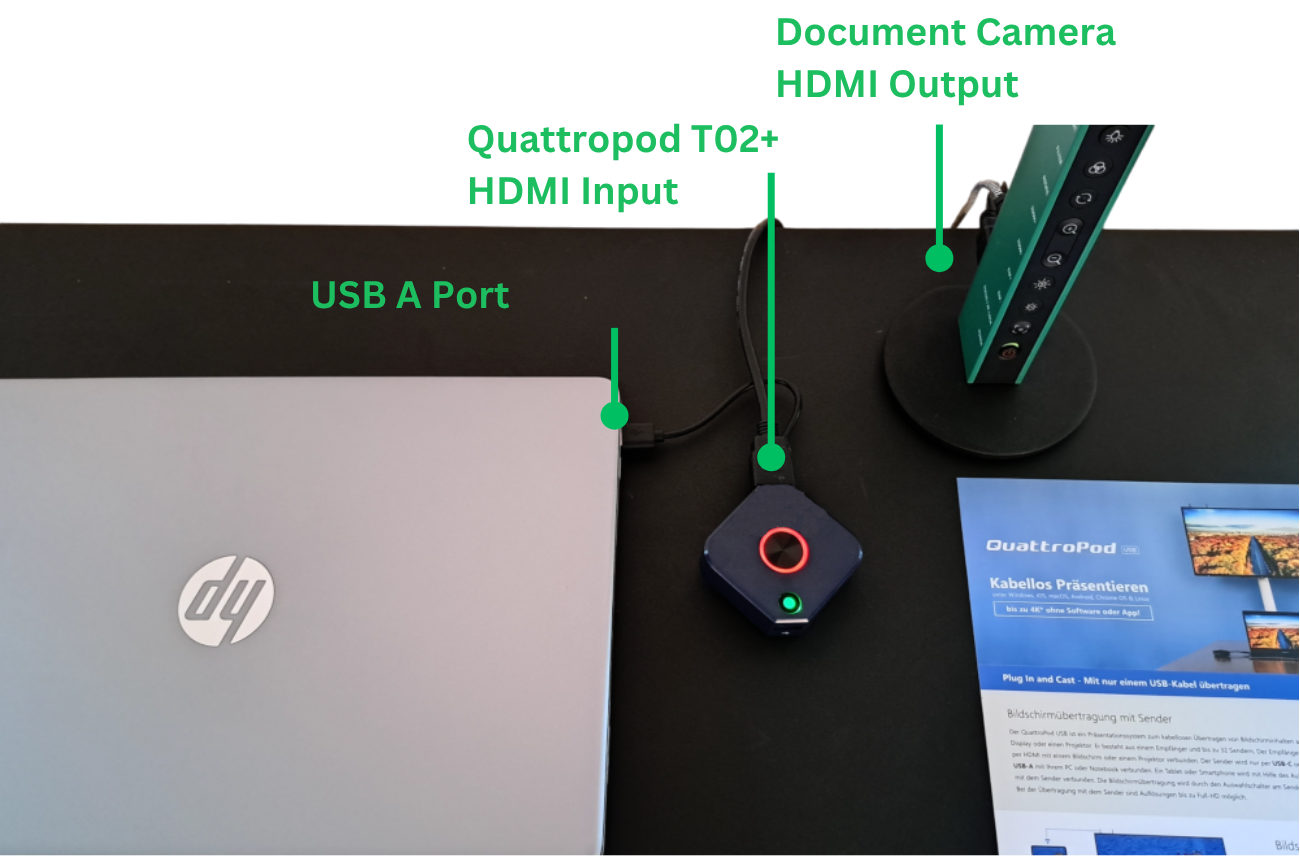
Bring Your Own Meeting (BYOM)¶
If the receiver and transmitter are connected correctly, the home screen will appear on the display, and the large button on the transmitter will light up red. If your transmitter is not yet activated, check the receiver and pair the transmitter with the receiver again.

In the Windows Device Manager, the webcam is automatically recognized as QuattroTx T02+:
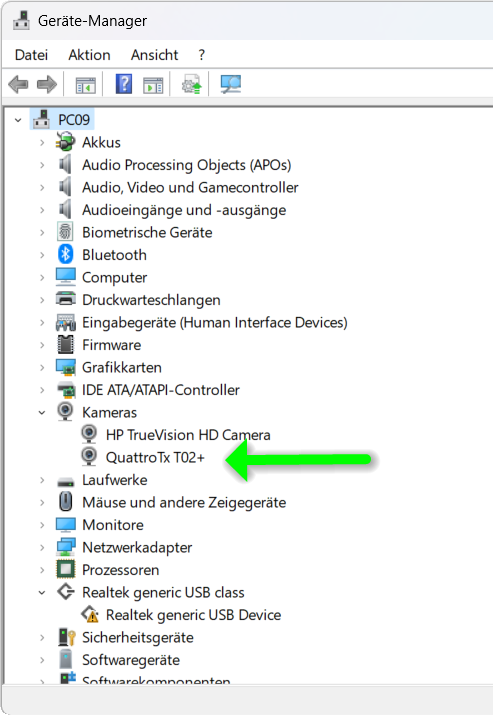
- Open your preferred meeting app and select the document camera or HDMI device as the camera
QuattroTx T02+:
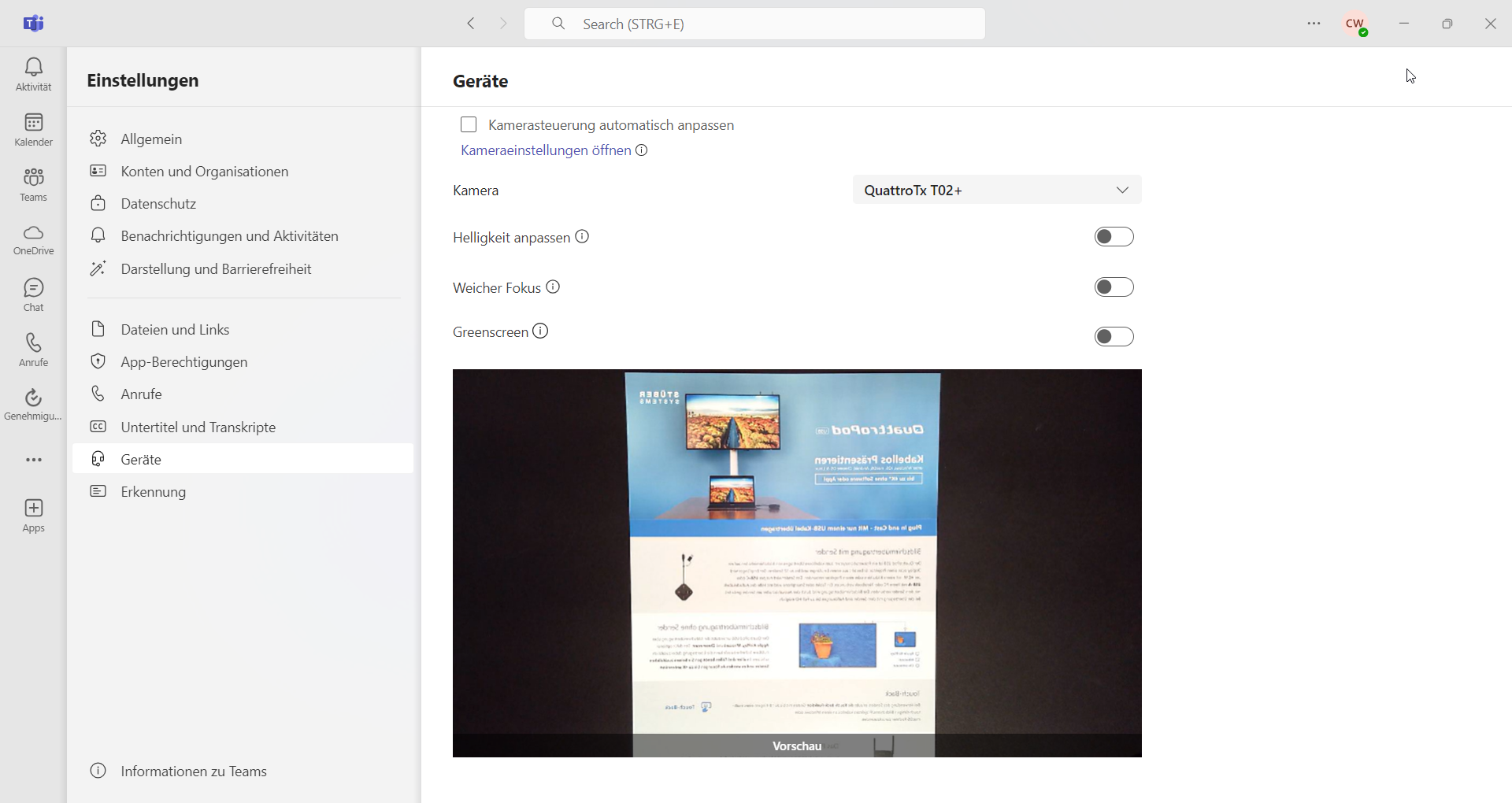
Share Screen¶
The main purpose is to wirelessly bring a document camera into your meeting. However, you can connect any device with the HDMI input of the T02+ transmitter and display it on the QuattroPod by connecting an HDMI cable to the transmitter’s HDMI input and pressing the red main button:
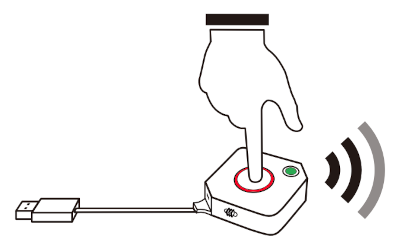
Windows / macOS / Linux¶
Note
The transmitter allows for easy screen mirroring. If you prefer to mirror your content without a transmitter, click here.
- Connect the transmitter to one of your computer’s USB ports. Then connect the included HDMI cable. The screen will be shared automatically.
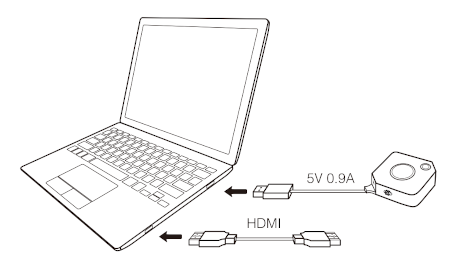
Connect transmitter to notebooks with USB-C

For MacBooks or notebooks that only have a USB-C port, you can still connect the transmitter using a multiport adapter from Apple or Satechi.
If the receiver and transmitter are connected correctly, the home screen will appear on the display, and the large button on the transmitter will light up red. If your transmitter is not yet activated, check the receiver and pair the transmitter with the receiver again.

- To share your screen, simply press the red main button.
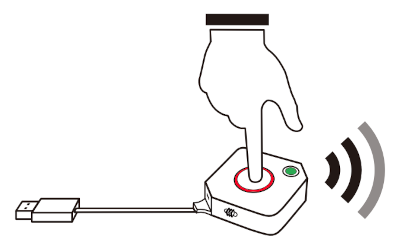
Android with the Transmitter¶
Note
The transmitter allows for easy screen mirroring. If you prefer to mirror your content without a transmitter, click here.
You need to enable USB debugging once, then connect the transmitter and press the main button.
Enable USB debugging on Android

This guide walks you step-by-step through enabling USB debugging.
- Open
Settings. SelectAbout Phone.
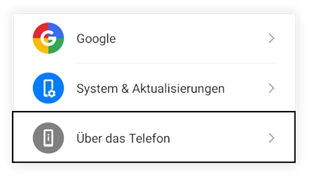
- Tap
Build numberseven times quickly. After the seventh tap, theDeveloper Optionsmenu will appear in the settings.
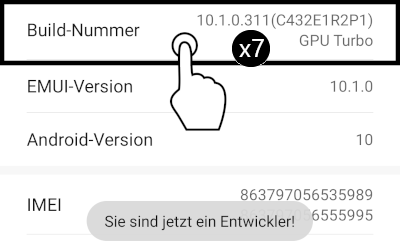
- In
Developer Options, enableUSB Debuggingand confirm withOK.
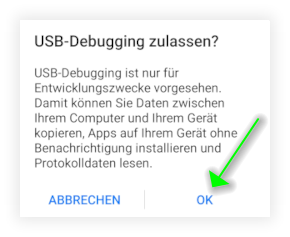
-
Switch the transmitter to
Mobilemode. -
Connect the USB cable at the bottom of the transmitter to a USB power source (5V1A), such as the power adapter of your Android device. Then connect your Android device to the USB port of the transmitter.
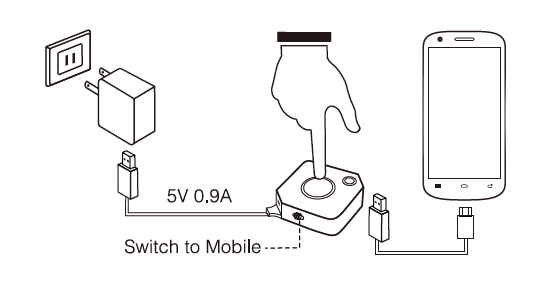
If the receiver and transmitter are connected correctly, the home screen will appear on the display, and the large button on the transmitter will light up red. If your transmitter is not yet activated, check the receiver and pair the transmitter with the receiver again.

- To share your screen, simply press the red main button.
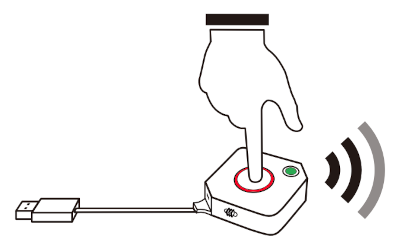
- If the following message appears, check
Don't show againand selectSTART NOW.
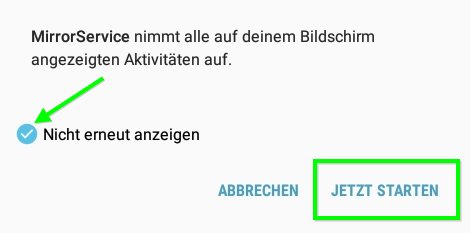
iOS with the Transmitter¶
Note
The transmitter allows for easy screen mirroring. If you prefer to mirror your content without a transmitter, click here.
- Connect the transmitter to a USB port (5V1A) or to the power adapter of your Apple device. Then connect your iOS device to the USB port of the transmitter.
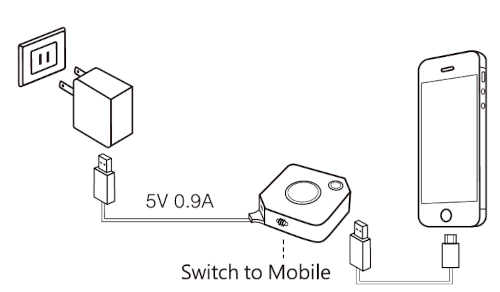
- If the following message appears, select
Trustand enter the device code when prompted:

If the receiver and transmitter are connected correctly, the home screen will appear on the display, and the large button on the transmitter will light up red. If your transmitter is not yet activated, check the receiver and pair the transmitter with the receiver again.

- To share your screen, simply press the red main button.
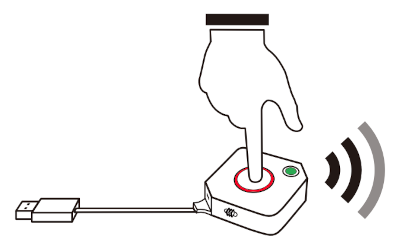
Screen Sharing without Transmitter¶
With QuattroPod, you have two options to share your screen without using the transmitter:
-
If you just want to quickly share your screen, you can start immediately using the built-in screen sharing functionality of your device or streaming protocols. This means you don’t need to download an app at all!
-
The free QuattroPod app offers you an intuitive interface for screen sharing from your Android device.
a) Streaming Protocols¶
All common streaming protocols are supported. Comprehensive instructions for your desired protocol are available at the following links:
-
AirPlay on iOS and macOS.
-
Google Cast on Google Chrome OS, Windows, Android, and Linux.
-
Miracast on Windows and Android.
b) The QuattroPod App on Android¶
- Look on your device for the SSID shown on the screen:
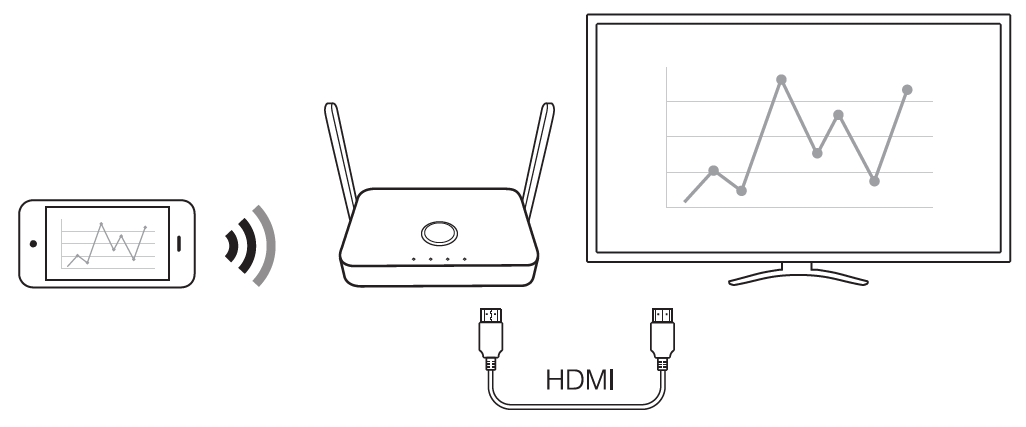
Install App¶
Search for the QuattroPod app in the Google Play Store and install it from there:
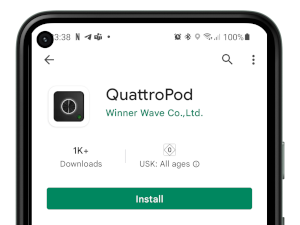
Connect App with QuattroPod¶
If you have correctly connected the QuattroPod, the following home screen will appear on the display:
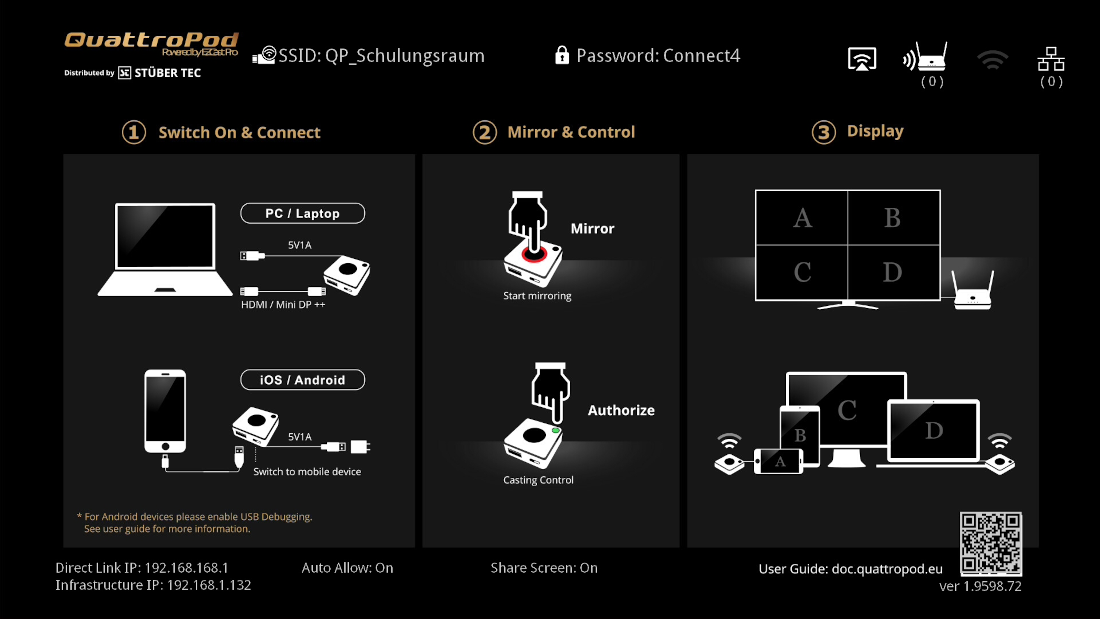
- Connect your Android device with the QuattroPod, either via its SSID or via the same Wi-Fi or LAN infrastructure that the QuattroPod is connected to:
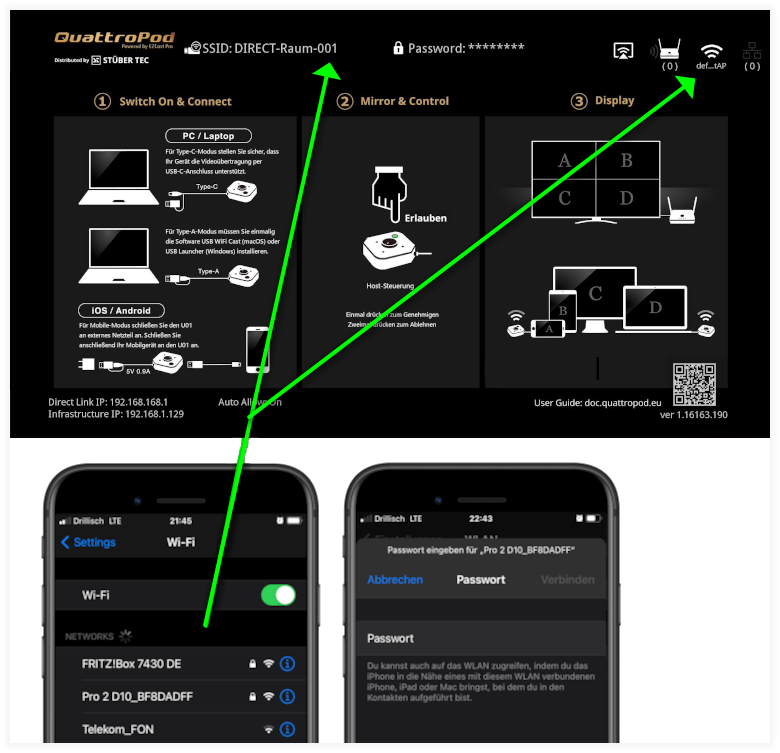
- Open the QuattroPod app on your Android device. The first time you open the app, you will need to allow it to appear over other apps. Select
OK.
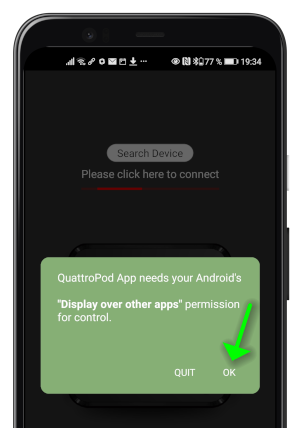
- Enable the toggle for
Grant permission, then press theBackbutton on your Android device to return to the app.
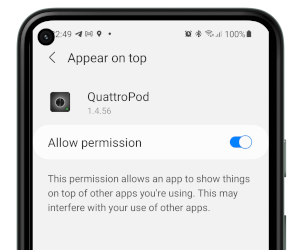
- To select the desired QuattroPod, press
Search Device:.
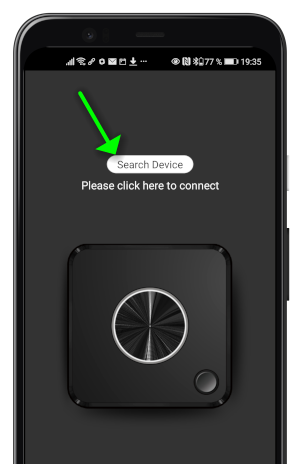
- Select your QuattroPod.
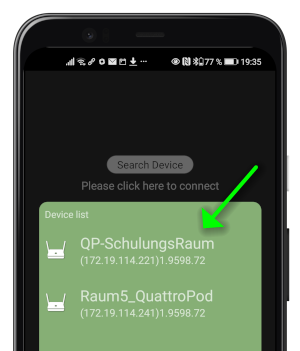
If the app is connected correctly to the receiver, the large button on the transmitter will light up red. To share your screen, simply press the red main button.
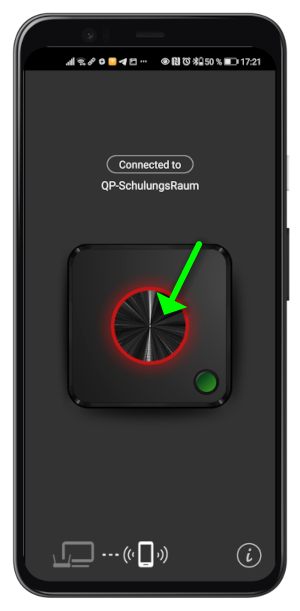
- If the following message appears, select
START NOW.
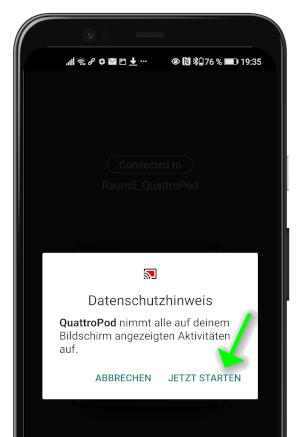
- While sharing, the transmitter lights up white and the symbol spins at the top left.
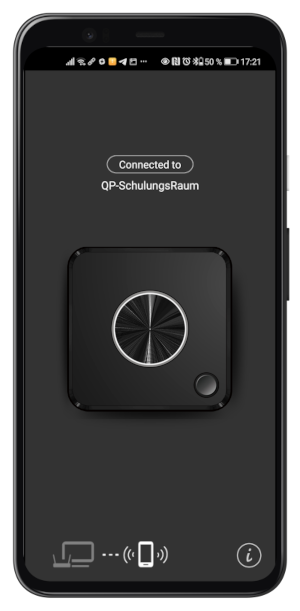
- If audio transmission is desired, Bluetooth pairing must be accepted.
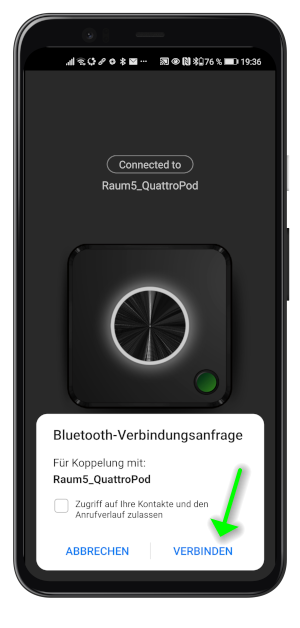
Your Android device is now displayed on the screen. To stop sharing, simply press the main button again or close the app.