Ports Used by QuattroPod¶
The following table lists the ports used by QuattroPod.
Ports Used¶
| Port | Type | Tx / Rx | Description |
|---|---|---|---|
| 53 | TCP | Rx | DNS server |
| 53 | UDP | Rx | Google Cast |
| 67 | UDP | Tx | DHCP server |
| 68 | UDP | Rx | DHCP client |
| 80 | TCP | TxRx | AirPlay, Google Cast, Web server, FW OTA |
| 443 | TCP | TxRx | AirPlay, Google Cast, FW OTA |
| 554 | TCP | TxRx | RTSP AirPlay |
| 1900 | UDP | Rx | Google Cast/ DLNA |
| 2425 | TCP | TxRx | TX <-> RX |
| 3689 | TCP | TxRx | AirPlay |
| 5297 | TCP | TxRx | Bonjour |
| 5289 | TCP/UDP | TxRx | Bonjour |
| 5353 | UDP | TxRx | Bonjour, AirPlay, Google Cast |
| 7000 | TCP | Rx | AirPlay |
| 7001 | TCP | Rx | AirPlay |
| 7100 | TCP | Rx | AirPlay |
| 7236 | TCP | Rx | RTSP Miracast |
| 8008 | TCP | Rx | Google Cast |
| 8009 | TCP | Rx | Google Cast |
| 8080 | TCP | Rx | Web server |
| 25030 | TCP | TxRx | Miracast HDCP |
| 49159 | UDP | TxRx | Bonjour, AirPlay |
| 41963 | UDP | TxRx | Bonjour, AirPlay |
| 63630 | TCP | TxRx | TX <-> RX |
Investigating Ports Used by QuattroPod¶
Have you noticed that certain functions of QuattroPod do not work with your infrastructure? Microsoft provides a graphical user interface tool called PortQueryUI, which can be used for troubleshooting in such scenarios involving port connectivity issues. This tool helps resolve TCP/IP connection problems. The utility reports the port status of TCP and UDP ports on a device you select.
Download PortQueryUI.exe¶
- Download the tool portqueryui.exe and run it. Click
Yesto accept the license agreement:
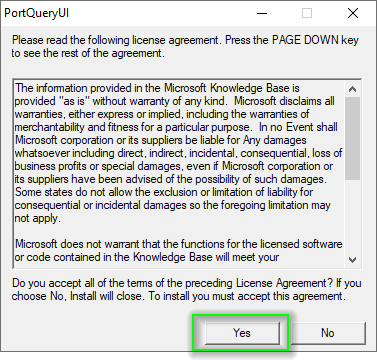
- Extract the files to your desired folder:
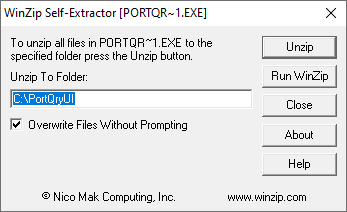
PortQueryUI.exedoes not need to be installed, it can be started directly by double-clicking:
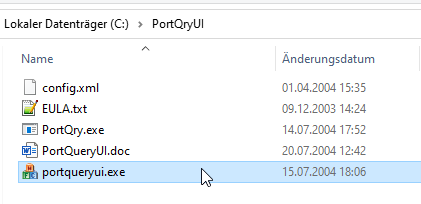
Query Ports¶
- Note the infrastructure IP address shown in the bottom left corner on the homepage:

Enter the infrastructure IP address in the destination IP field. Then enter the ports you want to test and click Query, for example:
For the function Google Cast:
Ports to query= 80,443,8008,8009Protocol= TCP
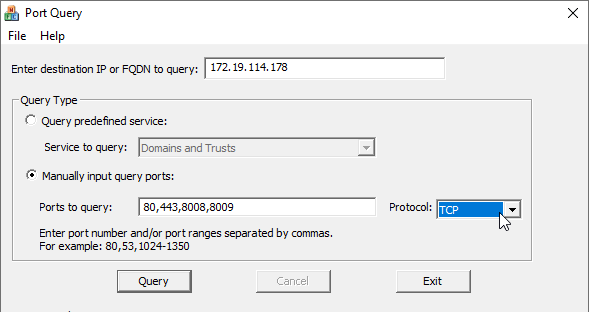
Additional Information¶
PortQueryUI.exe reports the status of a TCP/IP port in one of the following three ways:
LISTENING
The port on the selected QuattroPod device is being listened to by a process. PortQueryUI.exe received a response from the port.
NOT LISTENING
The target port on the QuattroPod device is not being listened to by a process. Please check your infrastructure to allow network connections for the port.
Filtered
The port on the selected QuattroPod device is filtered. PortQueryUI.exe did not receive a response from the port. A process may or may not be listening on the port. By default, TCP ports are queried three times, and UDP ports are queried once before a report states the port is filtered.
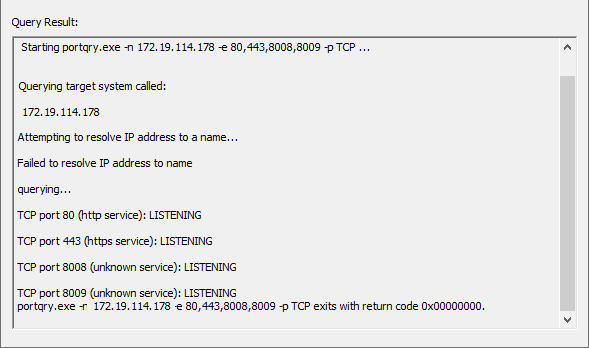
NTP (Network Time Protocol)¶
Date and time play a crucial role almost everywhere. NTP (Network Time Protocol) is a network protocol that allows the clocks of devices to synchronize over a network. It works with one or more NTP servers that maintain highly accurate time and allows clients to query this time. These client devices query the server and automatically set their own internal clock to match the NTP server. QuattroPod devices attempt to query the following NTP servers in the order listed below:
QuattroPod device -> Router -> Internet NTP Server (i.e., time.google.com)
time.google.com
pool.ntp.org
cn.ntp.org.cn
ntp.ubuntu.com
ntp1.aliyun.com
ntp2.aliyun.com
ntp3.aliyun.com
For network infrastructures that do not allow the devices direct access to the internet, a dedicated local time server is used. To integrate the time synchronization of the QuattroPods with your NTP server, please create one or more entries on your DNS server that point to the corresponding local NTP server:
QuattroPod device -> Internal DNS server (e.g., time.google.com) -> Internal NTP server -> Internet NTP server