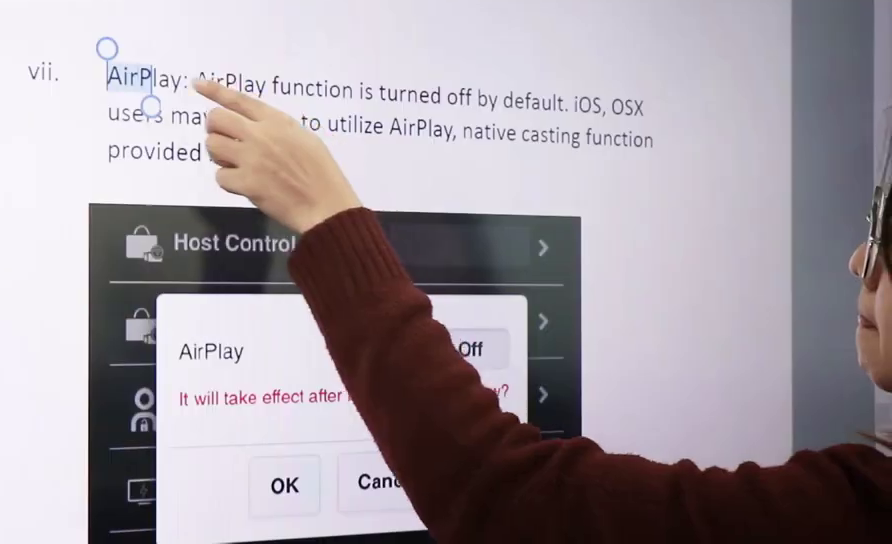Touch Back Support¶
The QuattroPod`s touch-back feature allows you to wirelessly send gestures back to a Windows computer using up to 10-fingers of a multitouch-enabled screen. All known Windows touch gestures are supported.
When switching to another participant, touch back functionality is also available to them. This allows interactivity and creativity from multiple participants on one screen.
Touch Back Support with QuattroPod
Tutorial: touch-back function with QuattroPod.
Requirements.¶
-
Windows 7 / 8 / 10 are supported from firmware version
1.3877.0. -
macOS 10.14.6 or higher is supported from firmware version
1.9598.72. -
only one screen can be transmitted at a time \(no splitscreen functionality possible\)
Check firmware version¶
- Switch on the QuattroPod receiver. When the landing page appears, check if the required minimum version
1.3877.0is displayed as shown below. If necessary, please upgrade your firmware.
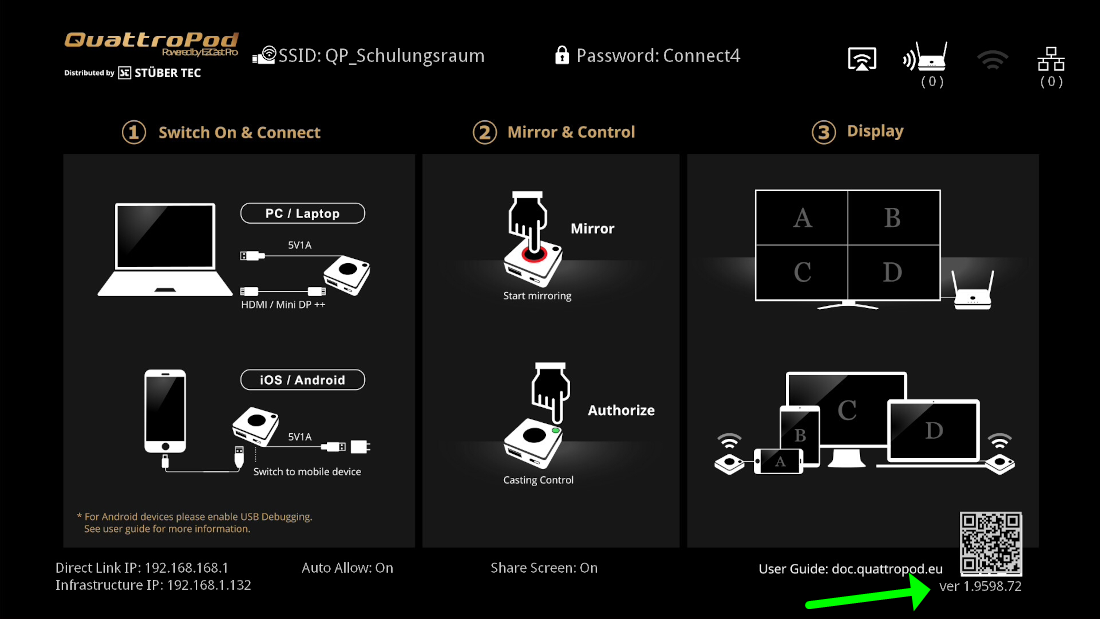
Setup¶
- Connect the USB cable of your touch-enabled display to the USB port of the receiver.

- When the receiver has successfully detected the touch functionality of your screen, the mouse icon will appear in the upper right corner of the home screen.
! The touch back function is activated
- Switch the transmitter to
PC. Connect the transmitter to one of the USB ports on your Windows computer. Then connect the included HDMI or DisplayPort cable.
Switch transmitter to PC](/assets/img/quattropod.mini.tx.pc.jpg)
- When the receiver and transmitter are properly connected, the landing page will appear on the screen and the large button on the transmitter will glow red. If your transmitter is not unlocked yet, check the receiver and pair the transmitter with the receiver again.

- To connect your device and work with touch back, simply press the red transmitter button.
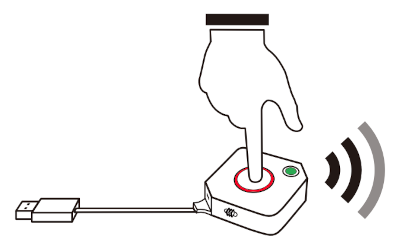
- When the touch-back function has been successfully enabled, the message
"Hid Driver loading ..."will appear on the screen for a few seconds.
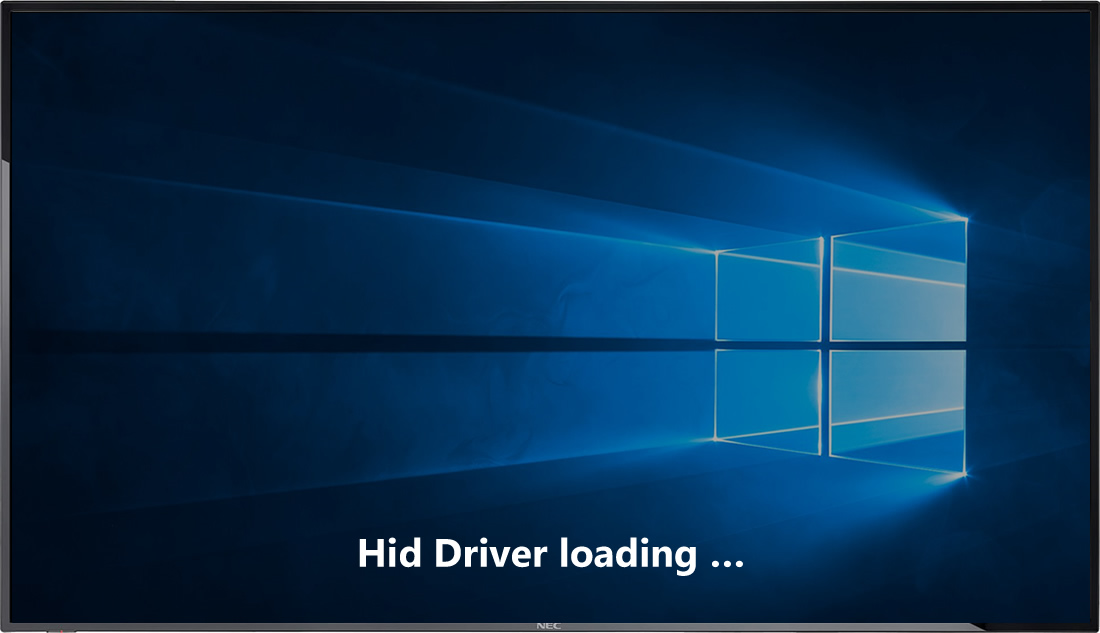
- The touch gestures of your display are sent back to the computer.