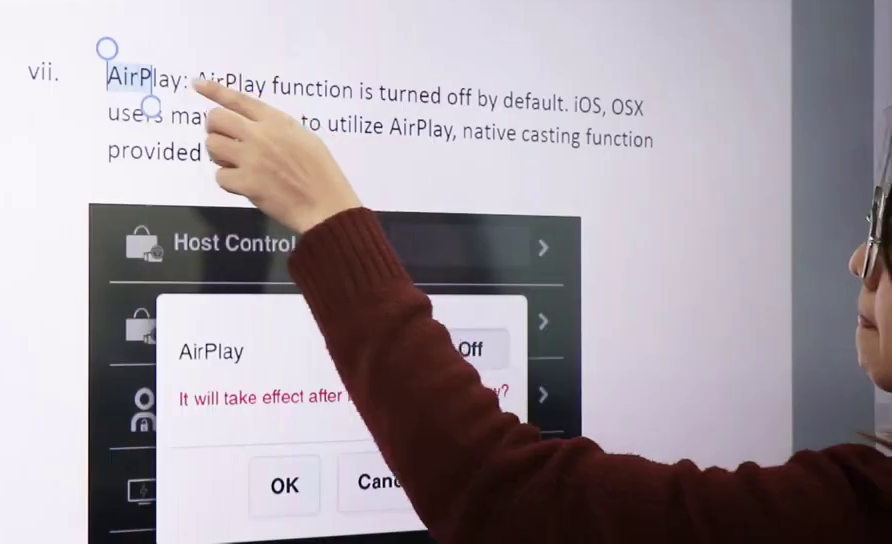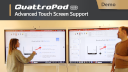Touch-Back Function¶
The QuattroPod's touch-back function allows you to wirelessly send multi-touch gestures (up to 10 fingers) from a touchscreen-enabled display back to your device.
When switching to another participant, the touch-back functionality is also available to them. This enables interactivity and creativity from multiple participants on a single screen.
The touch-back function is only supported during 1:1 screen transmission.
Extensive Touch-Back Support with QuattroPod USB and Multicast
Demonstration: Extensive touch-back support with QuattroPod USB and multicast.
Requirements¶
-
The latest firmware update for the QuattroPod.
-
For Windows devices using the transmitter, Windows 7 / 8 / 10 is required. For use without a transmitter, a Miracast-compatible Windows 10/11 PC is required.
-
For macOS devices using the transmitter, macOS 10.14.6 or later is required. Multi-touch gestures are not supported.
-
An Android device that supports video transmission via USB-C connection DP Alt Mode.
Note
Currently, device types keyboard, mouse, and touch display are supported. A driver for pen input is currently not supported. With a test unit, you can check before purchase whether QuattroPod is compatible with your touch display.
Setup¶
- Connect the USB cable of your touch-enabled display to the USB port of the receiver.

- When the receiver successfully detects the touch functionality of your display, the mouse icon appears at the top right of the start screen.
![]()
- On some displays, you may need to enable the
Reverse Controlfunction:
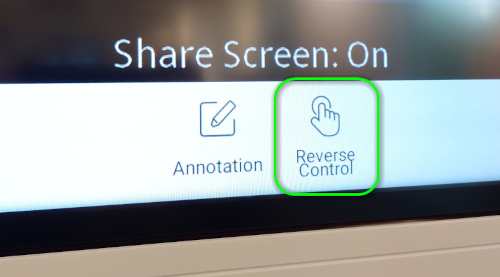
Touch-Back on Windows/macOS in Type-C Transmitter Mode¶
Note
Make sure your device supports video transmission via USB-C connection DP Alt Mode.
-
Remove the USB-A adapter from the transmitter and switch the transmitter to
Type-C. Connect the transmitter to a USB-C port on your Windows/macOS computer: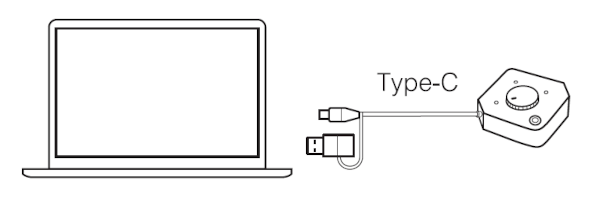
-
When the touch-back function is successfully activated, the message
"Hid Driver loading ..."appears on the screen for a few seconds.
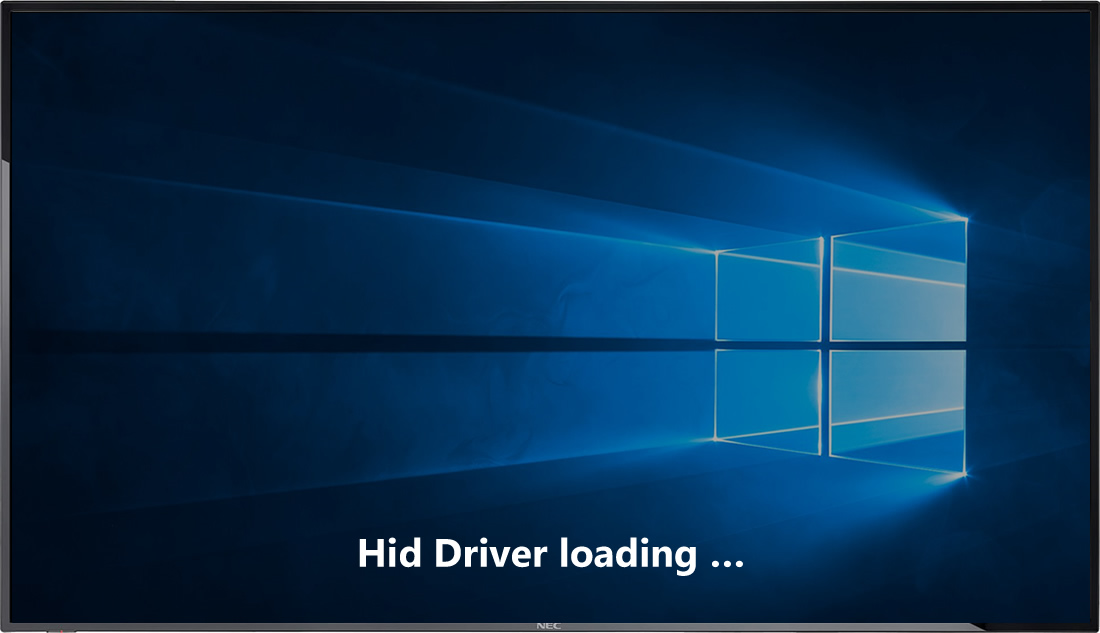
- The touch gestures of your display are sent back to the computer.
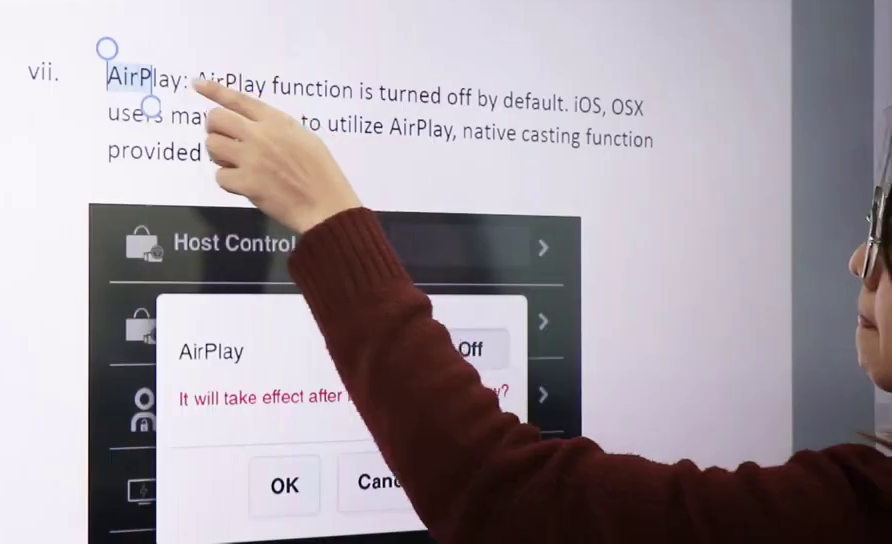
- On Windows, we recommend enabling the on-screen keyboard from the taskbar. The keyboard will then be available in the taskbar:
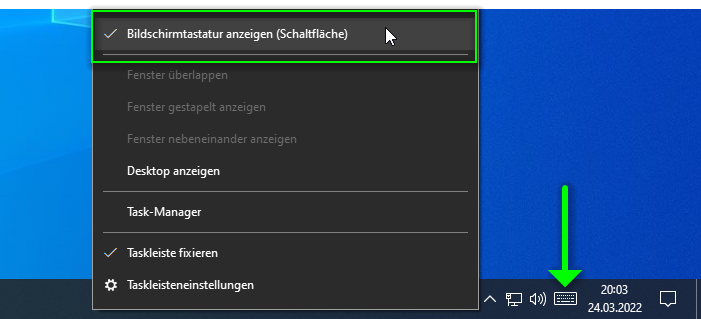
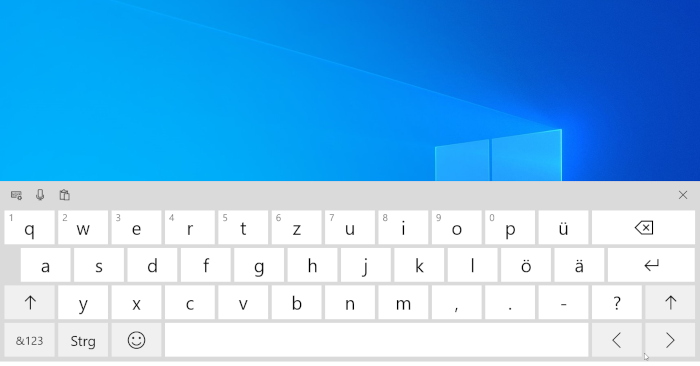
- On macOS, activate the on-screen keyboard in the system settings under
Keyboard:
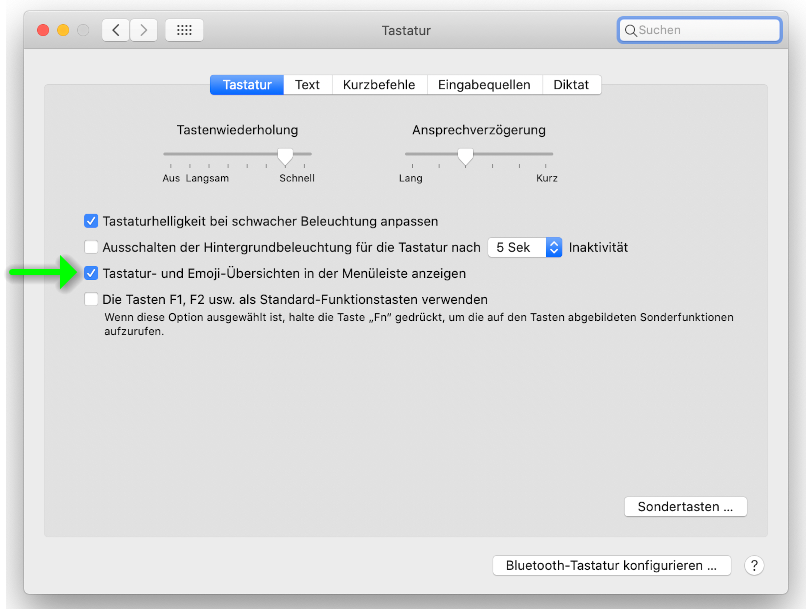
- The keyboard will then be available in the taskbar:
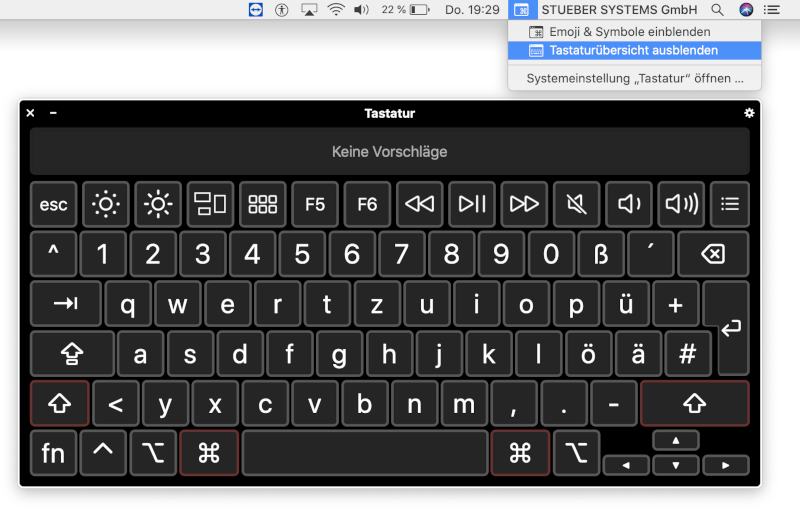
Touch-Back on Android in Type-C Transmitter Mode¶
Note
Make sure your device supports video transmission via USB-C connection DP Alt Mode.
- Remove the USB-A adapter from the transmitter and switch the transmitter to
Type-C. Connect the transmitter to the USB-C port of your Android device:
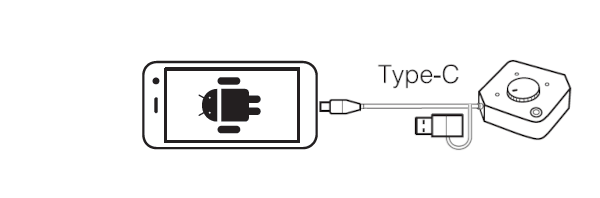
- When the touch-back function is successfully activated, the message
"Hid Driver loading ..."appears on the screen for a few seconds.
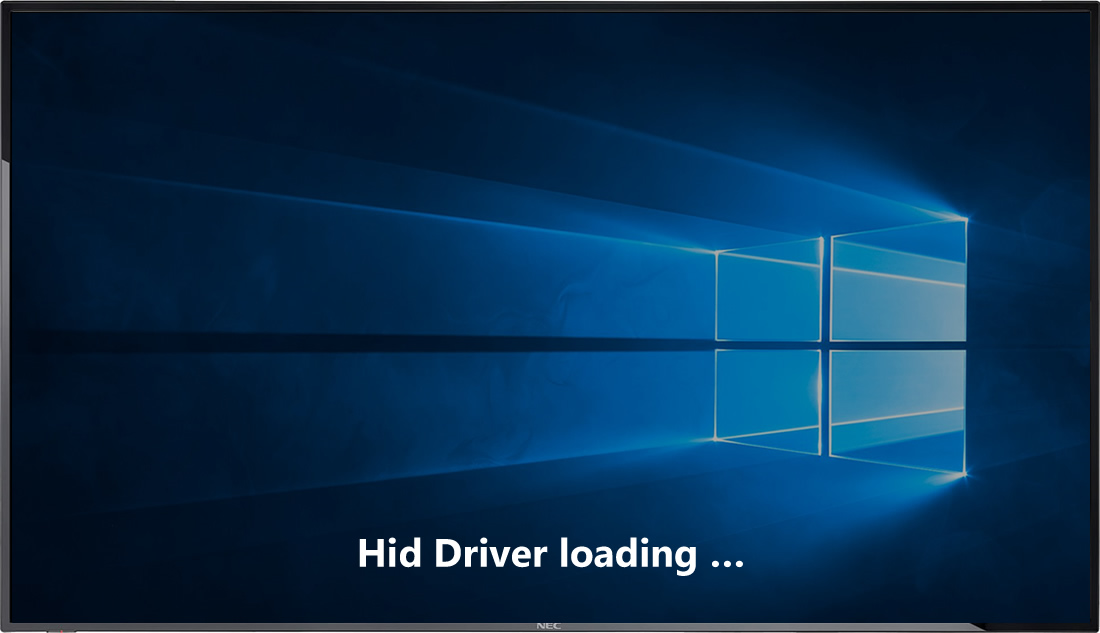
- The touch gestures of your display are sent back to your Android device:
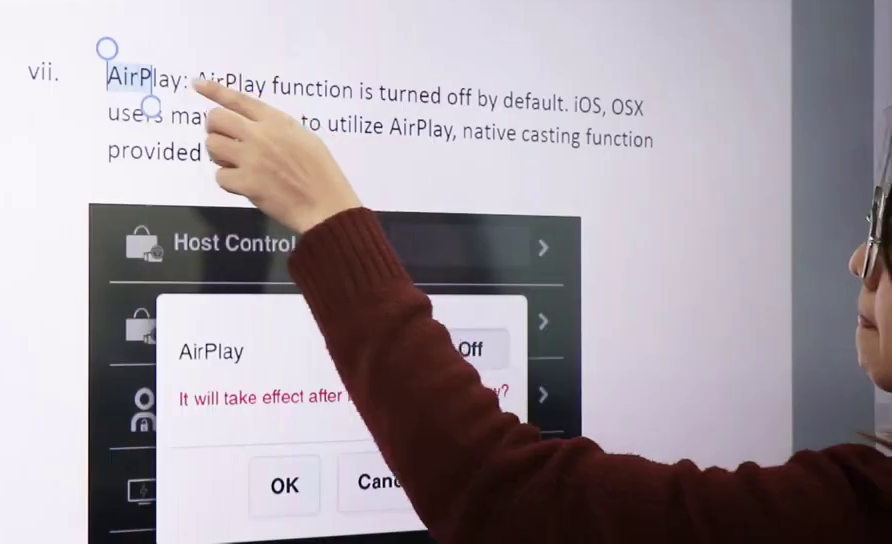
Touch-Back on Windows with Miracast¶
Note
With firmware version 1.16163.38 and higher, the QuattroPod supports touch-back with Miracast, also known as User Input Back Channel (UIBC) in English.
- On a Windows device, press the key combination
[Windows]+[K]to open theCONNECTdialog window. Select your QuattroPod Pro device to connect:
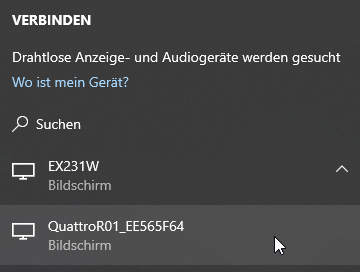
- Check the box to enable the touch functionality via Miracast:
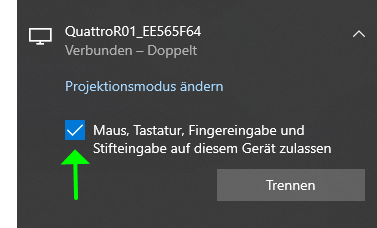
- Touch gestures with up to 6 fingers from your display are sent back to the computer.