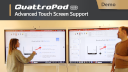What is Multicast?¶
The multicast function allows you to transmit the screen contents including sound from one device via a paired transmitter to multiple displays simultaneously.
Extensive Touch-Back Support with QuattroPod USB and Multicast
Demonstration: Extensive Touch-Back Support with QuattroPod USB and Multicast
Multiple participants have the option to transmit their screen contents to multiple displays at the push of a button. However, only one participant can perform this function at a time.
Note
Please note that the multicast function is not supported with the QuattroPod USB transmitter under Type-A nor with the QuattroPod Lite. Each QuattroPod receiver that is to operate via multicast must be configured accordingly.
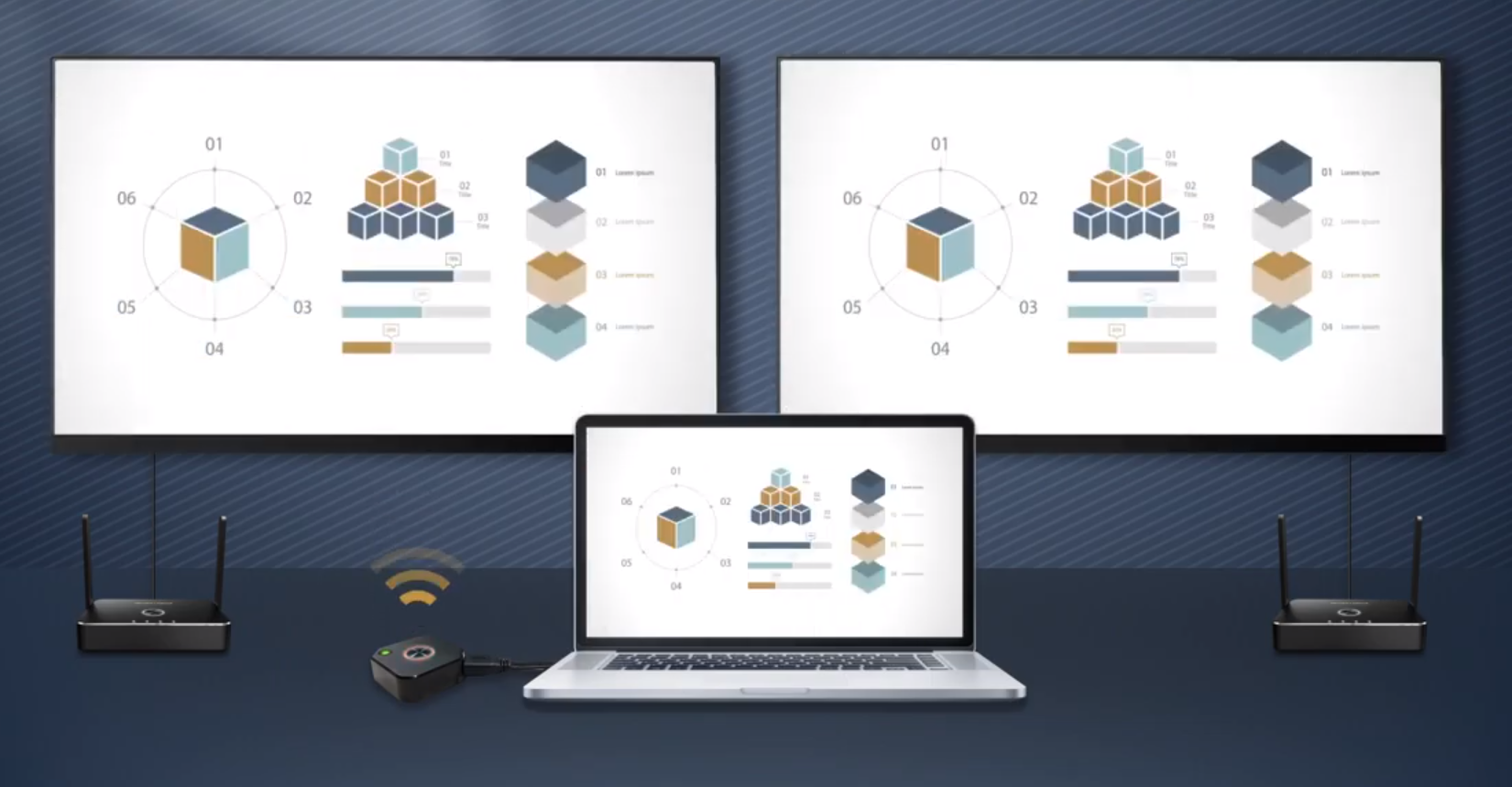
Requirements¶
-
Supported devices: QuattroPod USB under the function Type-C or Mobile, QuattroPod Standard/Deluxe, or QuattroPod Mini.
-
You need a WLAN access point.
-
Your router must accept the
QuattroPod transmitter / receiverbroadcast packets. -
All QuattroPod receivers must be in the same network.
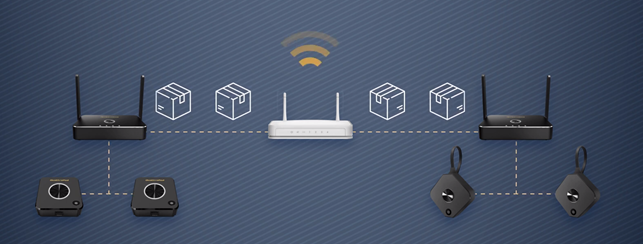
Note
To achieve better multicast performance, connect the QuattroPod receiver to the router via LAN cable.
Check Firmware Version¶
- For optimal performance and system stability, please ensure that the device firmware is up to date.
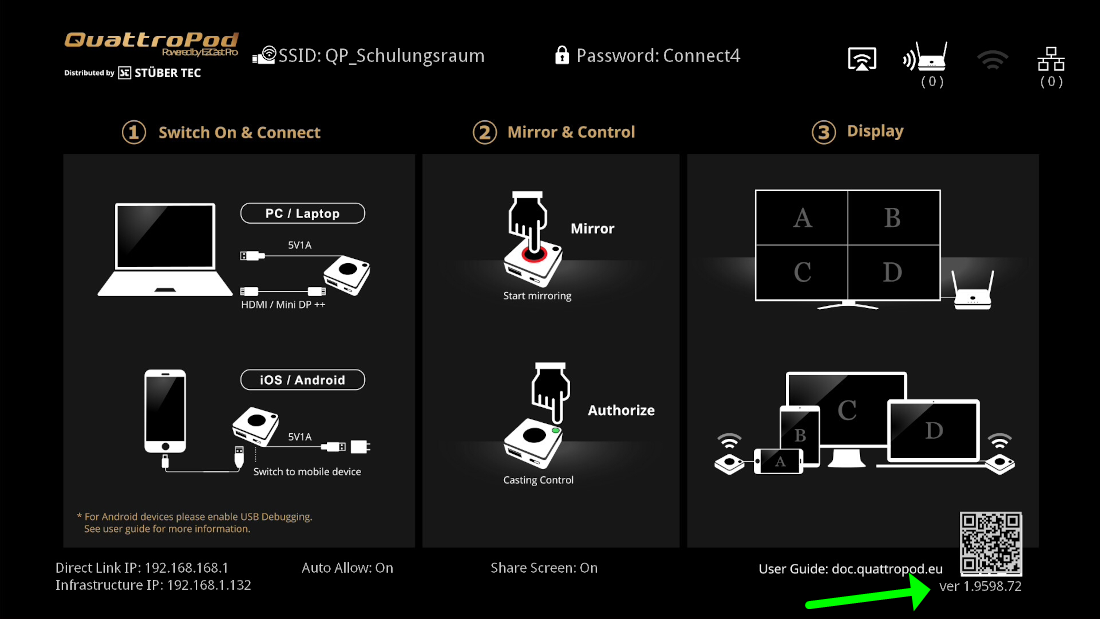
Enable Configuration Protection¶
When you activate the multicast function, QuattroPod automatically sets the following settings:
Admin Settings
- AirPlay:
OFF - AirPlay PIN code:
OFF - Miracast Support:
OFF - Miracast PIN:
OFF - Google Cast:
OFF - Auto Approve Requests:
ON - Screen Sharing:
OFF
To restore your previous settings when disabling multicast, activate the configuration protection:

- Click nine times consecutively on the text
Admin Settings:
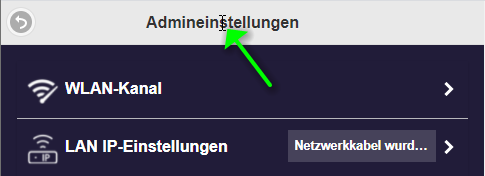
- Click the
Backbutton to return to the main menu:
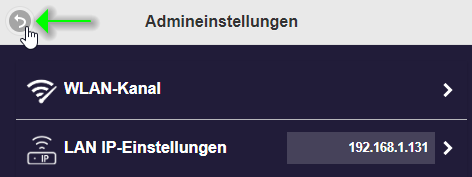
- Then select the menu item
Developer Options:
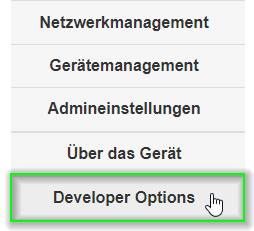
- Activate the function
Multicast Configuration Recover:
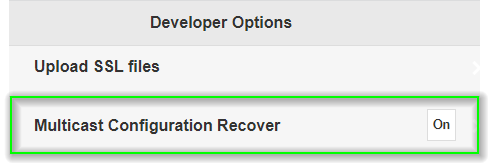
Setting Multicast via Web Interface¶
Note
When enabling multicast for the first time, first make sure to activate the configuration protection.
Using the web interface, you can set up multicast on a QuattroPod. Then you must repeat the procedure on every QuattroPod device that should be used in the same multicast group.
- To access the web interface, note the
infrastructure IP addressdisplayed at the bottom left on the homepage.

- Open your web browser.
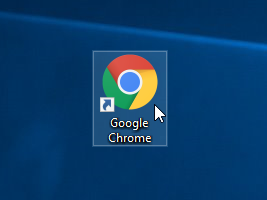
- Click into the browser's address bar and enter the IP address of the QuattroPod.

Log in as Admin¶
- Enter the admin password and click
OKto log in. By default, the password is000000. If this password is not accepted, reset the device using the reset switch.

Enable Multicast¶
- Select the menu item
Admin Settings:

- Select the menu item
Multicast:
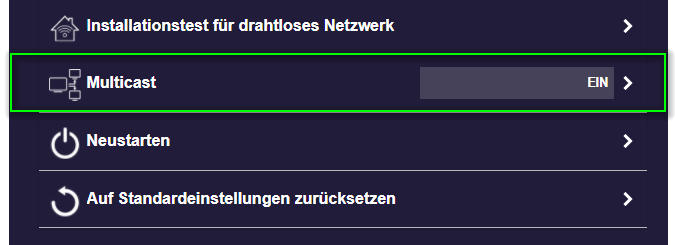
- Enable the
Multicastoption. Then enter a name for the multicast group in theCast Groupfield. Finally, enter theSSIDand thepasswordof a WLAN, e.g., your school's WLAN through which the multicast data should be sent:

- The settings take effect only after a restart:
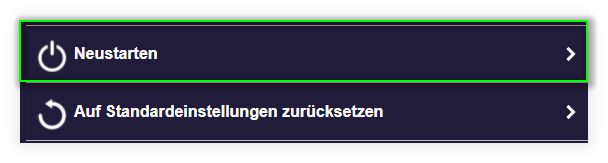
- After restart, the receiver starts in multicast mode. The specified multicast group and the connected WLAN are displayed at the top:
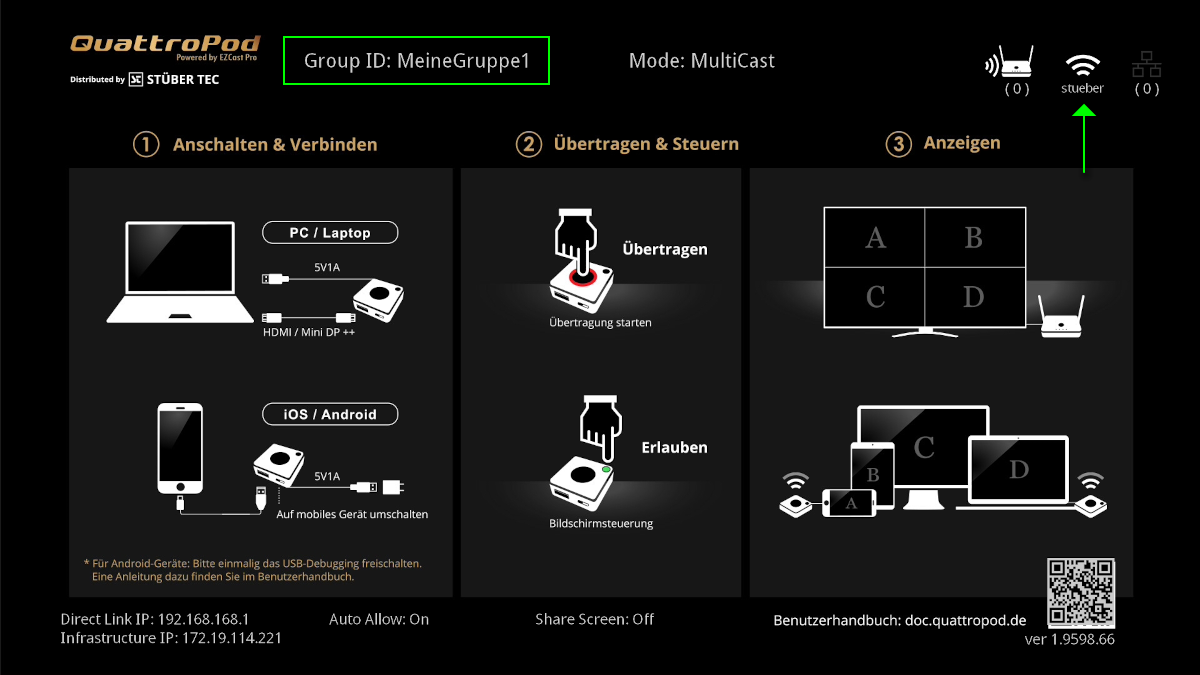
Pair Transmitter under Type-C¶
After you have set multicast on your QuattroPod receivers, one transmitter must be paired with the same multicast group:
- Connect the USB-A adapter to the transmitter and switch the transmitter to
Type-C. Connect the transmitter to the USB-A port of the receiver:

The message "Pairing..." appears automatically on the QuattroPod's home screen. During pairing, the transmitter flashes red and the receiver flashes white.
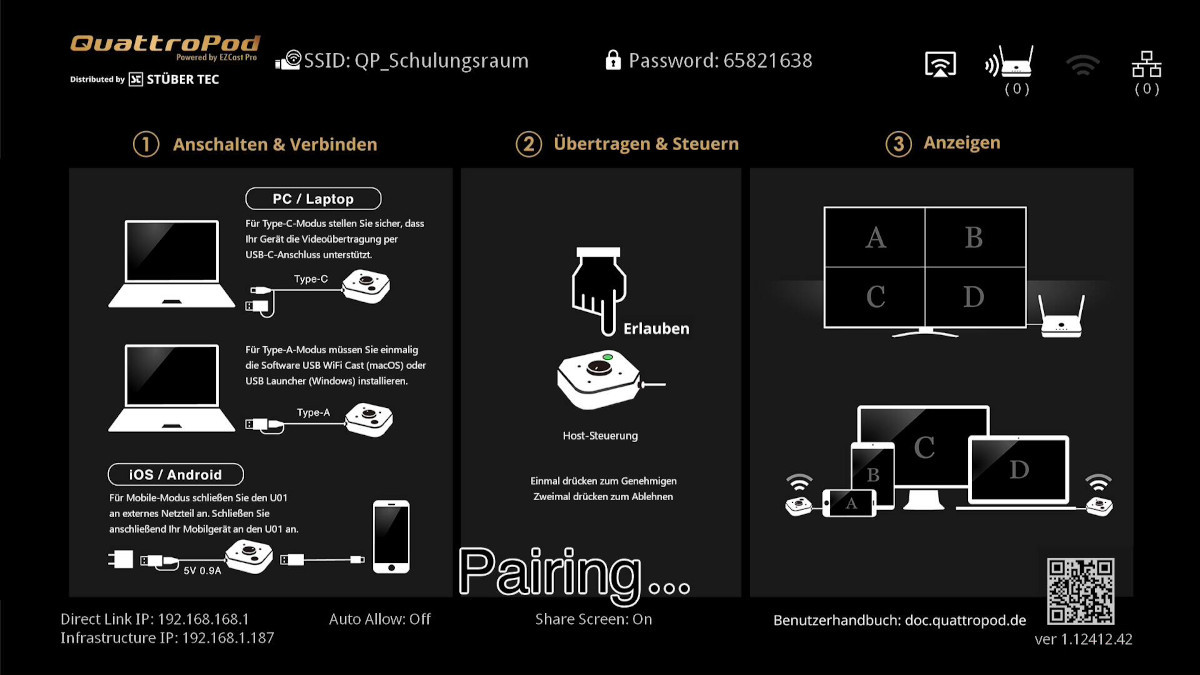
After a few seconds, the message "Pairing OK" appears on the home screen. Both receiver and transmitter glow white:
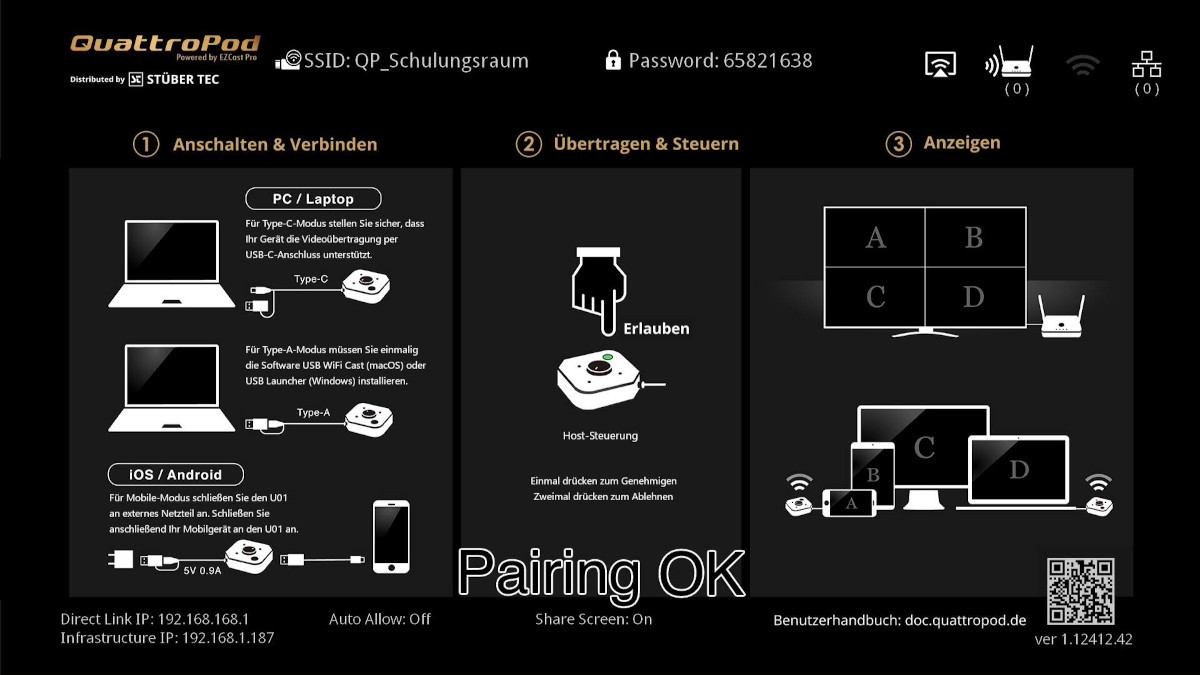
Connect Transmitter and Show Content¶
-
Disconnect the USB-A adapter from the transmitter and switch the transmitter to
Type-C. Connect the transmitter to a USB-C port on your Windows/macOS computer: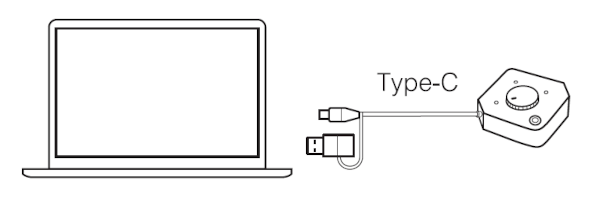
Your screen will be transmitted to multiple monitors.
Disable Multicast¶
To return your QuattroPod devices to standard mode, multicast must be disabled:
- Select the menu item
Admin Settings:

- Select the menu item
Multicast:
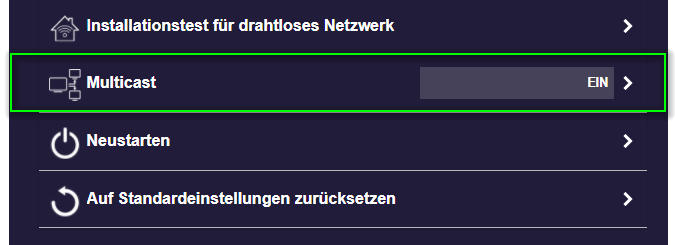
- Turn off the
Multicastfunction:

- The settings take effect only after a restart:
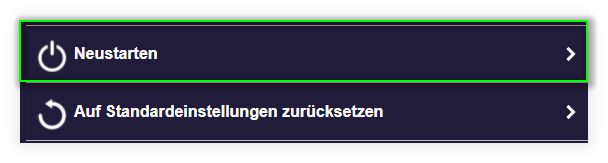
- After restart, QuattroPod returns to normal operating mode. The SSID and password are displayed at the top:
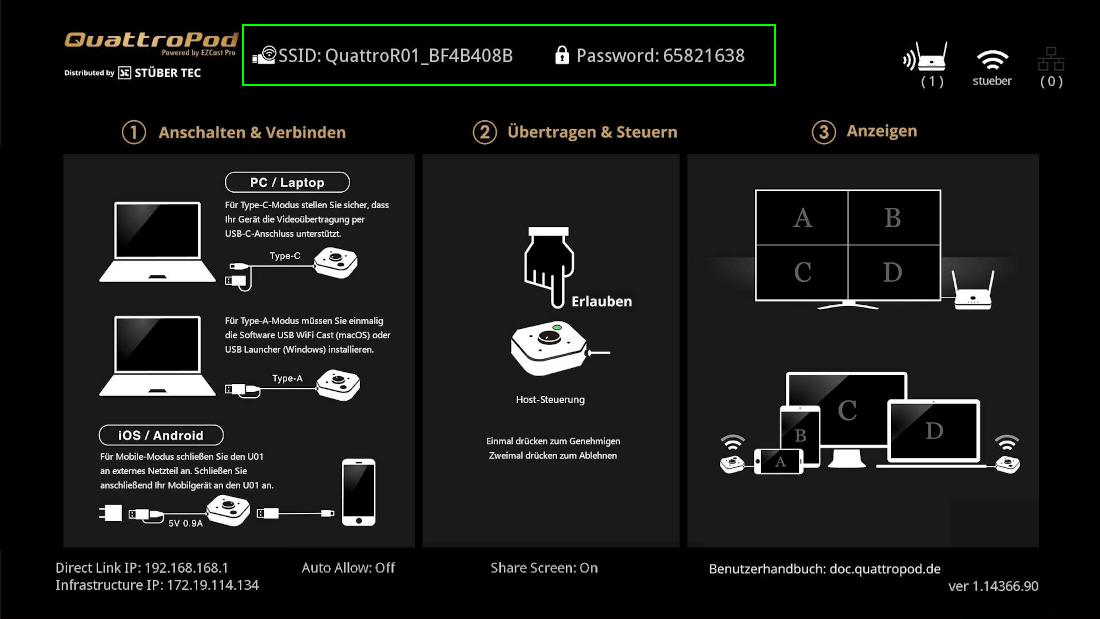
Note
After disabling multicast, the transmitter must be re-paired with the receiver.
Setting Multicast with CMS¶
Note
When enabling multicast for the first time, first make sure to activate the configuration protection.
Using the CMS (Central Management System), you can set multicast on multiple QuattroPod devices simultaneously.
- Select all QuattroPod receivers to be configured:

- Click the
Devicebutton -> and select the functionMulticast setup.

Enable Multicast¶
- Turn on the
Multicastfunction:

- Enter a name for the multicast group in the
Group IDfield. Then enter theSSIDand thepasswordof a WLAN, e.g., your school's WLAN through which the multicast data should be sent. ClickApplyto apply the settings:

- The settings take effect only after a restart:

- After restart, the receiver starts in multicast mode. The specified multicast group and connected WLAN are displayed at the top:
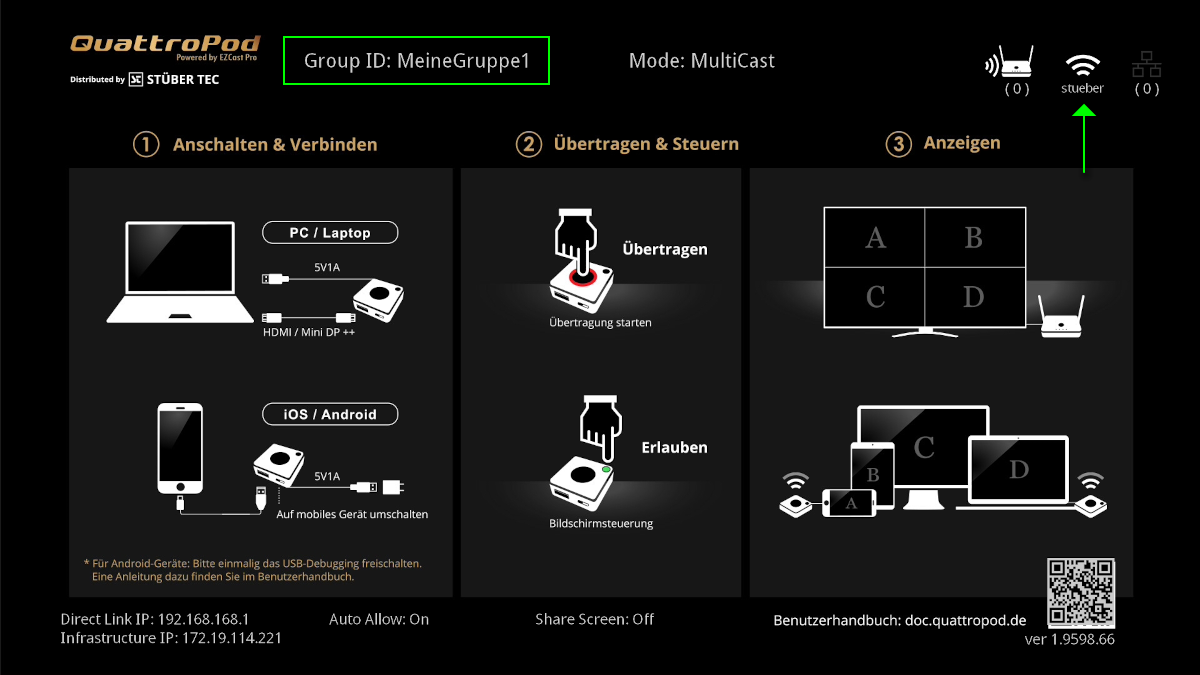
Pair Transmitter under Type-C¶
After you have set multicast on your QuattroPod receivers, one transmitter must be paired with the same multicast group:
- Connect the USB-A adapter to the transmitter and switch the transmitter to
Type-C. Connect the transmitter to the USB-A port of the receiver:

The message "Pairing..." appears automatically on the QuattroPod's home screen. During pairing, the transmitter flashes red and the receiver flashes white.
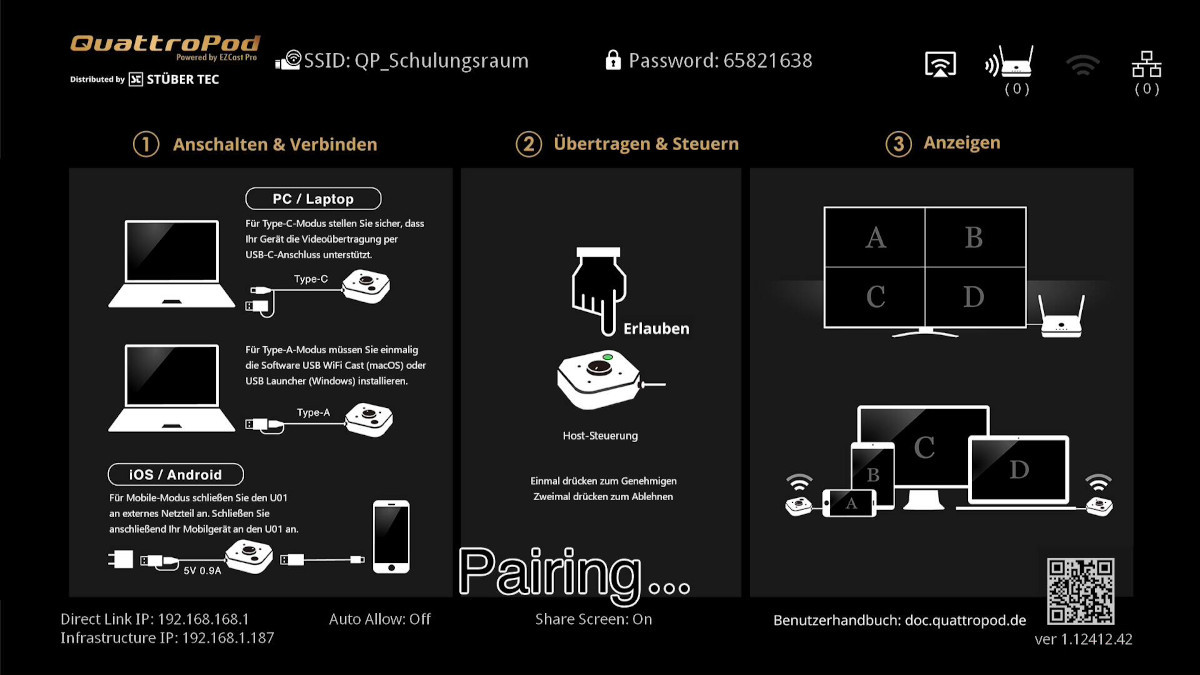
After a few seconds, the message "Pairing OK" appears on the home screen. Both receiver and transmitter glow white:
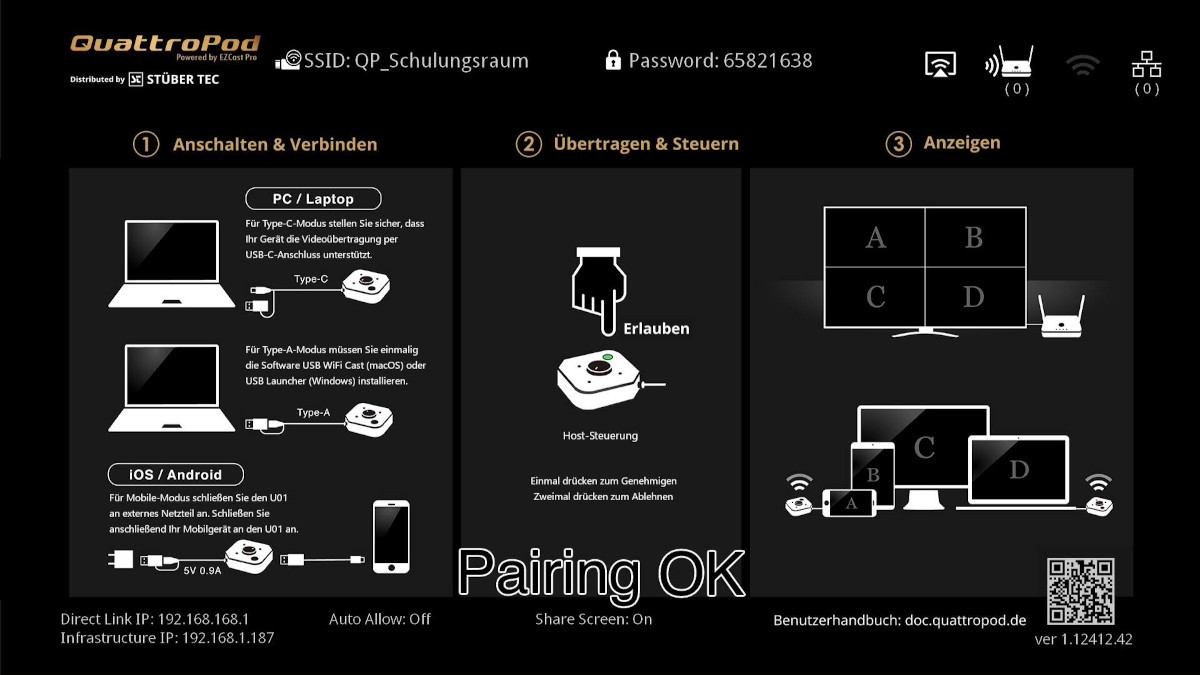
Connect Transmitter and Show Content¶
-
Disconnect the USB-A adapter from the transmitter and switch the transmitter to
Type-C. Connect the transmitter to a USB-C port on your Windows/macOS computer: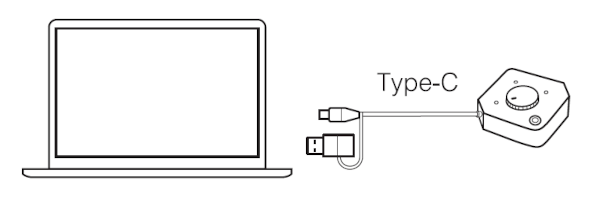
Your screen will be transmitted to multiple monitors.
Disable Multicast¶
- Select all QuattroPod receivers on which multicast is to be disabled:

- Click the
Devicebutton -> and select the functionMulticast setup.

- Turn off the
Multicastfunction at the top:

- To confirm, click
Apply:

- The settings take effect only after a restart. Confirm with
Confirm:

- After restart, QuattroPod returns to normal operating mode. The SSID and password are displayed at the top:
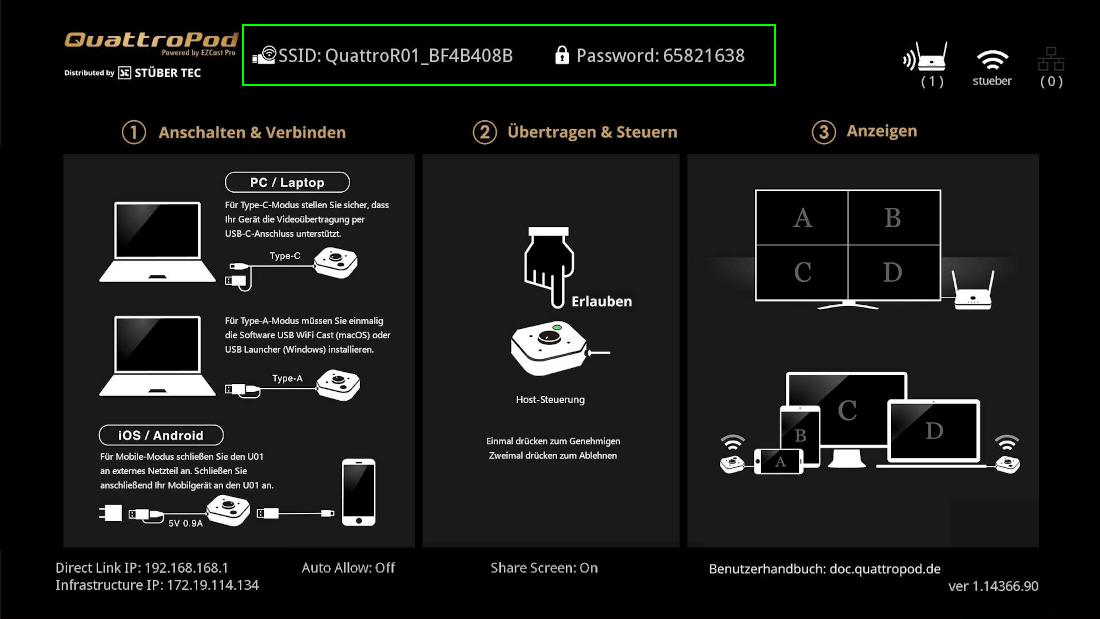
Note
After disabling multicast, the transmitter must be re-paired with the receiver.