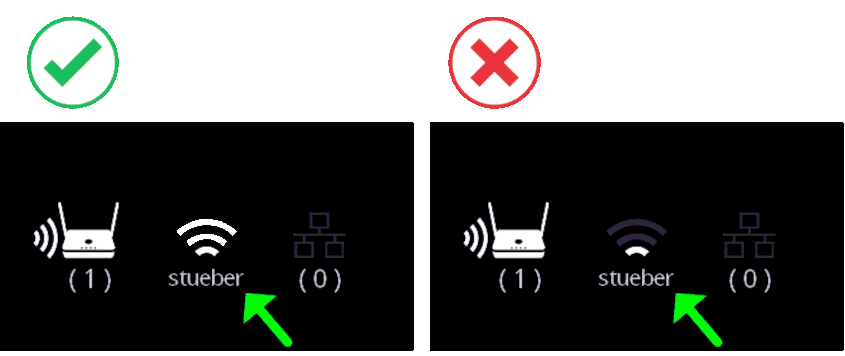Internet access¶
Why does the QuattroPod need internet access?¶
The QuattroPod requires an internet connection in the following cases:
-
You are connected to the QuattroPod via Apple AirPlay, Chromecast or the Android App and want to present content from the internet.
-
You want to upgrade the QuattroPod to the latest firmware version.
-
You want to remotely access the advanced settings function to manage the QuattroPod.
-
Integrated network: if all your endpoints and QuattroPod devices are on the same network, there is no need to switch to the QuattroPod`s SSID every time you want to transfer your screen to another room.
Connect QuattroPod to LAN¶
To do this, plug a network cable into the ETHERNET port on the back of the QuattroPod and connect the cable to your network or router.

Please note
If a LAN cable is connected to the box, internet access via Wi-Fi is automatically disabled.
When the QuattroPod is connected to your Wi-Fi, an IP address assigned by your network called Infrustructure IP will be displayed on the screen as shown below:

Connect QuattroPod with Wi-Fi¶
Open advanced settings¶
- Connect your end device with the on the SSID of the QuattroPod. The credentials will be displayed at the top of the screen:
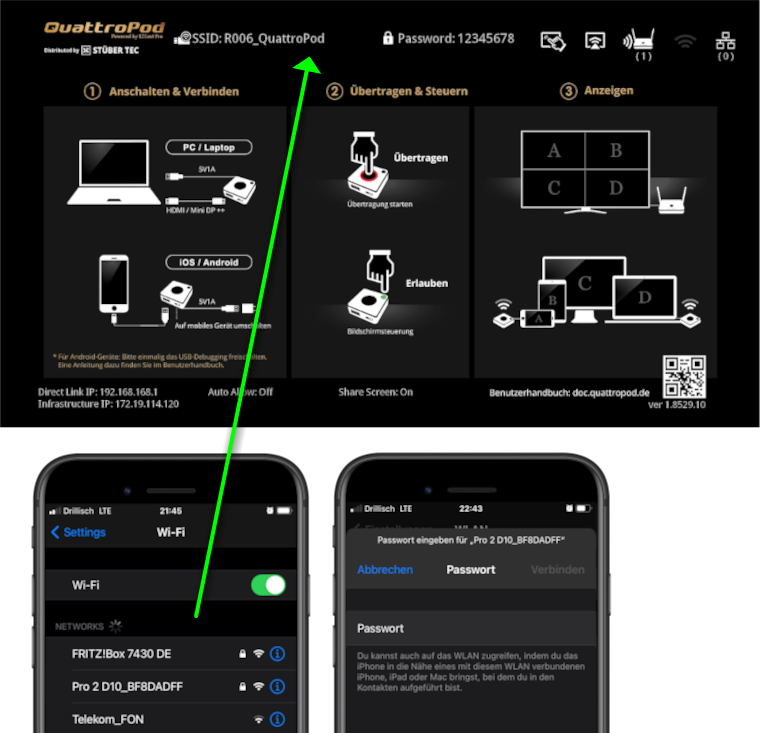
- In the address bar of a web browser, enter the
Direct Link IPof the QuattroPod. The settings interface of the QuattroPod appears:
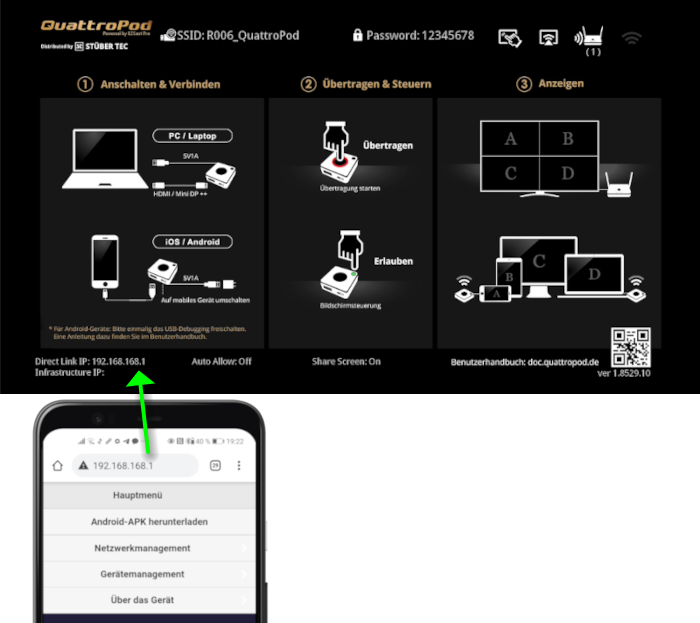
Log in as admin¶
- Enter the admin password and click
OKto log in. By default, the password is000000. If this password is not accepted reset the device via reset switch.

Select network settings¶
- From the top left menu select
Network Management.
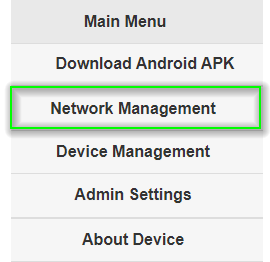
- Select the item
Connect to 5GHz Wi-Fi router/AP.
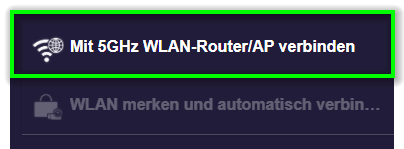
- Connect the QuattroPod to your Wi-Fi router.
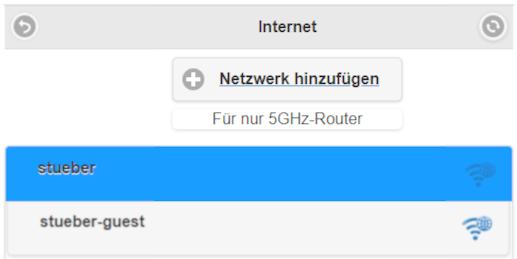
When the QuattroPod is connected to your Wi-Fi, an IP address assigned by your network called Infrustructure IP will be displayed on the screen as shown below:

Troubleshooting¶
Internet router signal strength¶
The QuattroPod has a radio range (line of sight) of up to 30m. A low signal indication refers to poor signal strength between the box and your router or access point. This can result in choppy playback of videos and content if the content is dependent on the internet or if your mobile devices connect to the stick through your infrastructure.
This can have several causes and therefore several solutions:
1. Problem: The distance between the QuattroPod and the router or wireless access point is too great.
Solution: Try to reduce the distance or install an additional wireless access point.
2. problem: There are walls or other objects between the QuattroPod and the router or wireless access point that degrade the signal strength.
Solution:** Make sure the QuattroPod has no obstructions to the router or access point. If necessary, install an additional access point.