Dynamic Wallpaper¶
What is a Dynamic Wallpaper?¶
The dynamic wallpaper is a feature that automatically starts after a configurable period of inactivity and displays a collection of images or videos on the screen. It serves the following purposes:
-
Screensaver function
-
Advertising purposes in stores
-
Public display / Digital Signage
Creating a JSON File¶
Proceed as follows:
-
Open Windows Notepad (or another text editor) and create a new empty file.
-
Copy the JSON text blocks into the text editor found below and modify the content as you wish. For additional entries, copy the sections enclosed in curly braces
{}as often as needed.
JSON Syntax¶
-
image_urlThe path to the image file. -
attributionThe title of the image file. -
durationThe display duration of the image file. -
urlThe path to the video file.
Image and Video Collection¶
Our sample file wallpaper_file.json for the image and video collection is available for download.
Note
Only the file formats .MP4 and .JPG are supported.
{
"slideshow": [
{
"image_url": "https://download.stueber.de/doc/de/content/pic1.jpg",
"attribution": "Test Picture 1",
"duration": 10,
},
{
"image_url": "https://download.stueber.de/doc/de/content/pic2.jpg",
"attribution": "Test Picture 2",
"duration": 10,
},
{
"url": "https://download.stueber.de/doc/de/content/video1.mp4",
"title": "QuattroPod USB - Kabelloses Präsentieren der nächsten Generation",
},
],
"next": ""
}
A Minimal Start Page¶
By default, many network and device-related details are displayed:
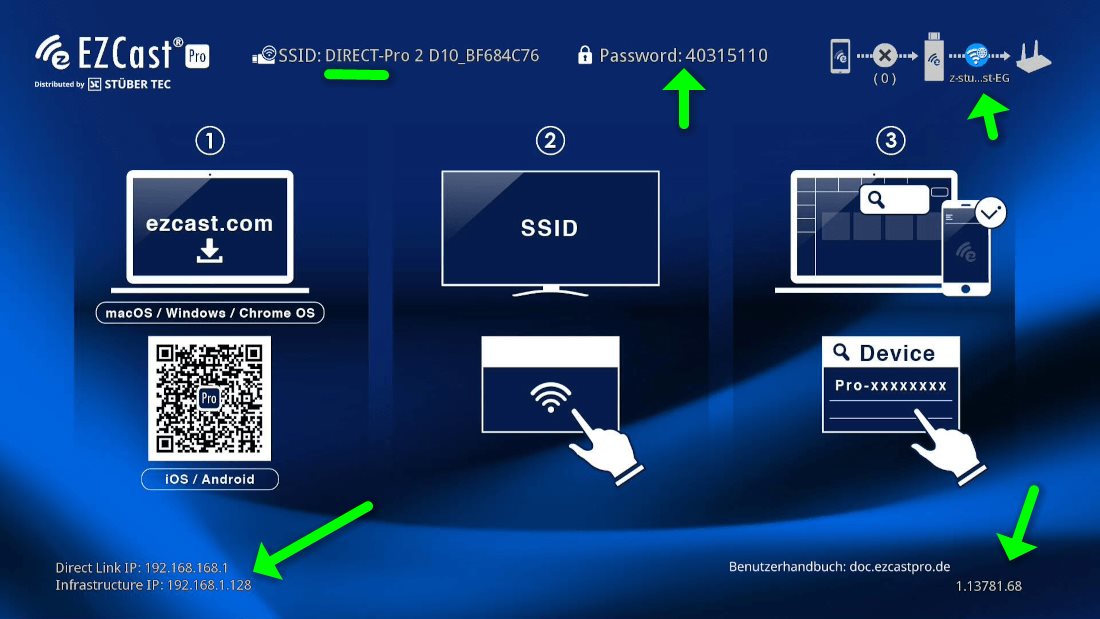
These can be completely hidden using the dynamic wallpaper, showing only the device name above your image file:
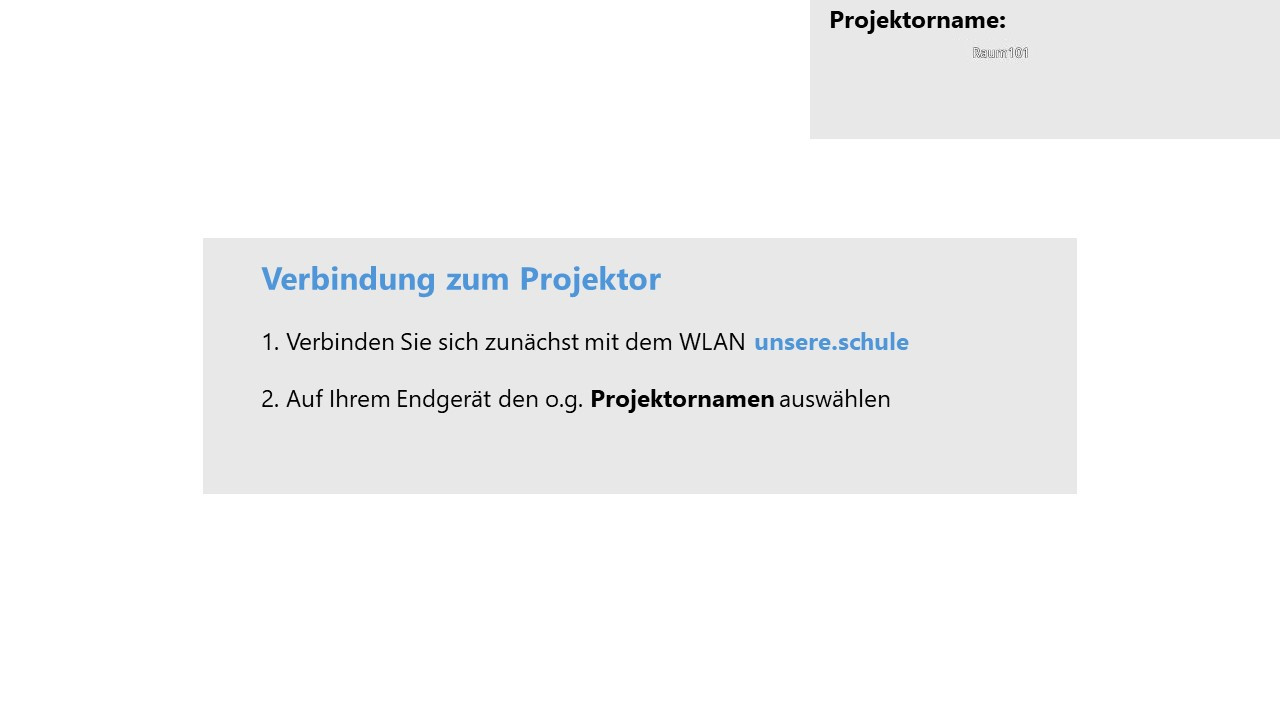
We recommend renaming the device name to the room number Rename, as shown in the screenshot above.
Our sample files wallpaper_file.json and example.projector.pptx for the minimal start page are available for download. The .pptx file can be customized in Microsoft PowerPoint and saved as a .JPG file.
Note
Only the file formats .MP4 and .JPG are supported.
{
"slideshow": [
{
"image_url": "https://download.stueber.de/doc/de/content/example.projector.jpg",
"attribution": "",
"duration": 10,
},
],
"next": ""
}
To ensure that only the device name or room number is displayed, the following additional configuration change should be made:
- Disable the SoftAP
This completely removes the PSK, i.e., the displayed password of the SoftAP, from the screen.
Content on a USB Stick¶
Our sample file wallpaper_file.json for content on a USB stick is available for download.
Note
Only the file formats .MP4 and .JPG are supported.
{
"slideshow": [
{
"image_url": "/media/usb0/pic1.jpg",
"attribution": "Test Picture 1",
"duration": 10,
},
{
"image_url": "/media/usb0/pic2.jpg",
"attribution": "Test Picture 2",
"duration": 10,
},
{
"url": "/media/usb0/video1.mp4",
"title": "QuattroPod USB - Next-Generation Wireless Presenting",
},
],
"next": ""
}
- Save the file as
wallpaper_file.jsontogether with the image and video files in the root directory of a USB stick.
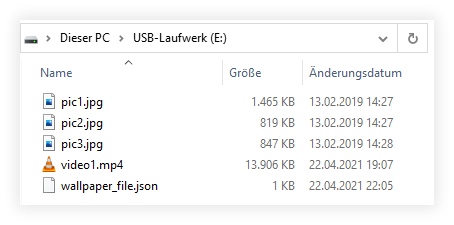
- Plug the USB stick into the USB port of the receiver. The
USBLED lights white.

How to Set the Dynamic Wallpaper?¶
Open Advanced Settings¶
- Connect your device to the QuattroPod, either via the SSID of the QuattroPod or via the same WLAN or LAN infrastructure to which the QuattroPod is connected:
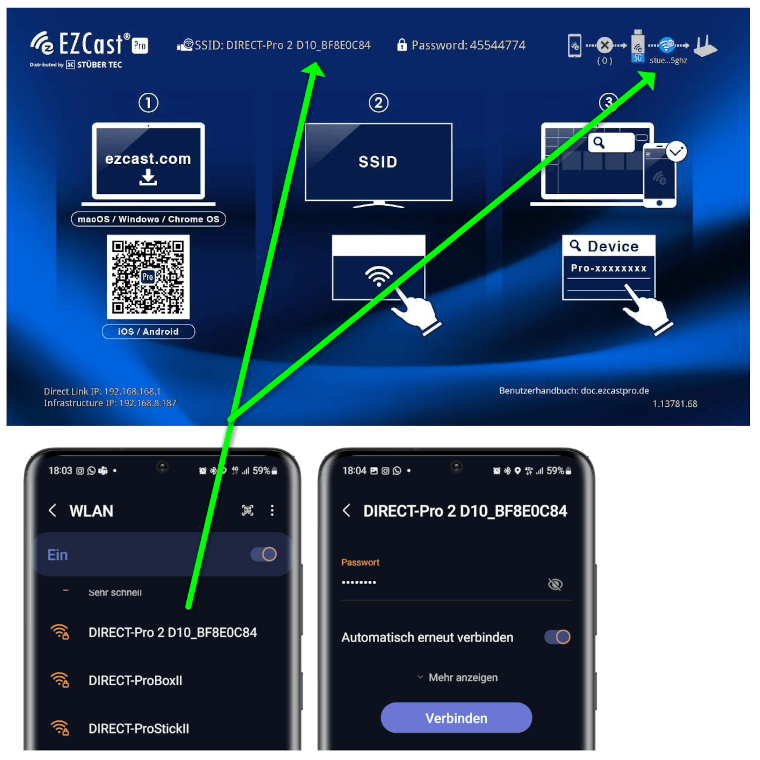
- Enter the IP address of your QuattroPod device in any web browser, which is displayed at the bottom left of the home page:
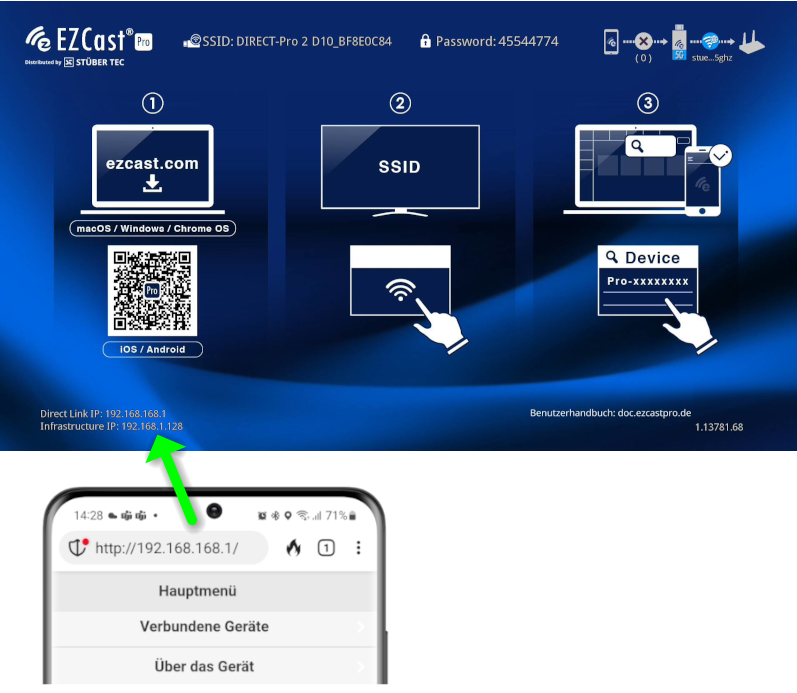
Log in as Admin¶
- Enter the admin password and click
OKto log in. The default password is000000. If this password is not accepted, reset the device via the Reset switch.
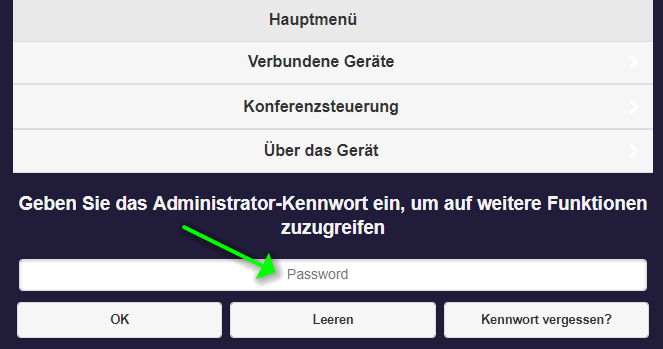
- During the first login, you must change the admin password. Then you have to log in again.
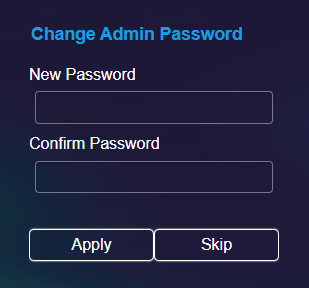
Set the Dynamic Wallpaper¶
- From the menu, select
Admin Settings:

Select the menu item Dynamic Wallpaper.
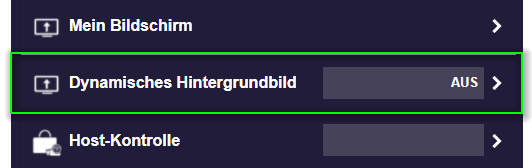
-
Dynamic Wallpaper– Enable this option to activate the feature. -
Silent Mode– Enable this option if you do not want to hear any sound.
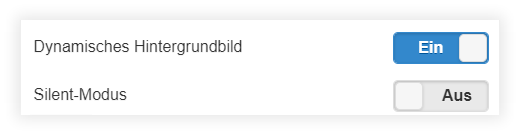
Under the URL tab, enter the path to the JSON file.
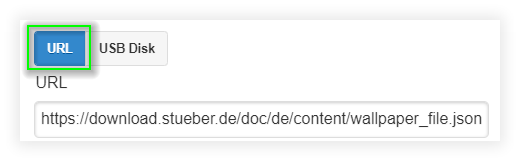
Enter a duration of inactivity in minutes before the Dynamic Wallpaper function should start:
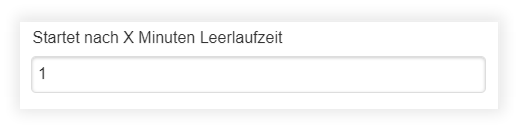
Set when the Dynamic Wallpaper function should end:
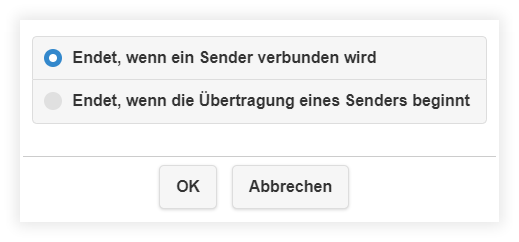
- To activate the setting, you must restart the QuattroPod device. In the menu, select
Restart.
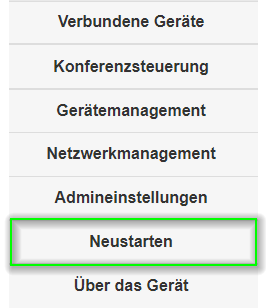
- Then click the
Restartbutton again.

Note
Activating the Dynamic Wallpaper feature will take effect after restarting the QuattroPod device.