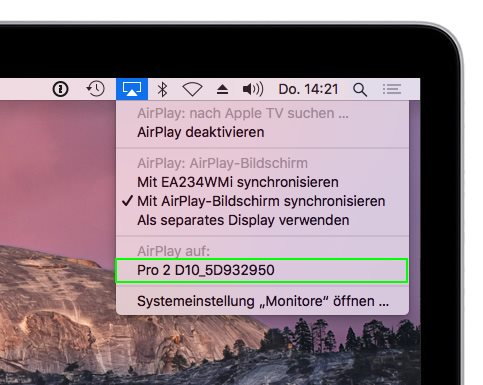What is AirPlay?¶
AirPlay is Apple’s wireless streaming technology for transferring content from Apple devices to AirPlay-compatible receiver devices such as speakers, AV receivers, stereo systems, and TVs.
The QuattroPod allows up to four macOS and iOS devices to stream simultaneously to a split screen using the AirPlay protocol — no app required.
iOS Device Screen Mirroring with QuattroPod
A short video introducing iPhone screen mirroring.
Enable AirPlay¶
AirPlay is enabled by default on QuattroPod devices. If you need to re-enable it, you can find the AirPlay option under Advanced Settings:
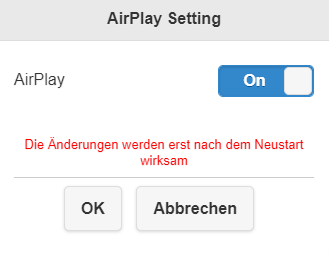
Once AirPlay is successfully enabled, the AirPlay icon will appear in the top right corner of the home screen.
![]()
AirPlay on iOS¶
- Connect your iOS device to the QuattroPod, either via the QuattroPod’s SSID or the same Wi-Fi or LAN infrastructure to which the QuattroPod is connected:
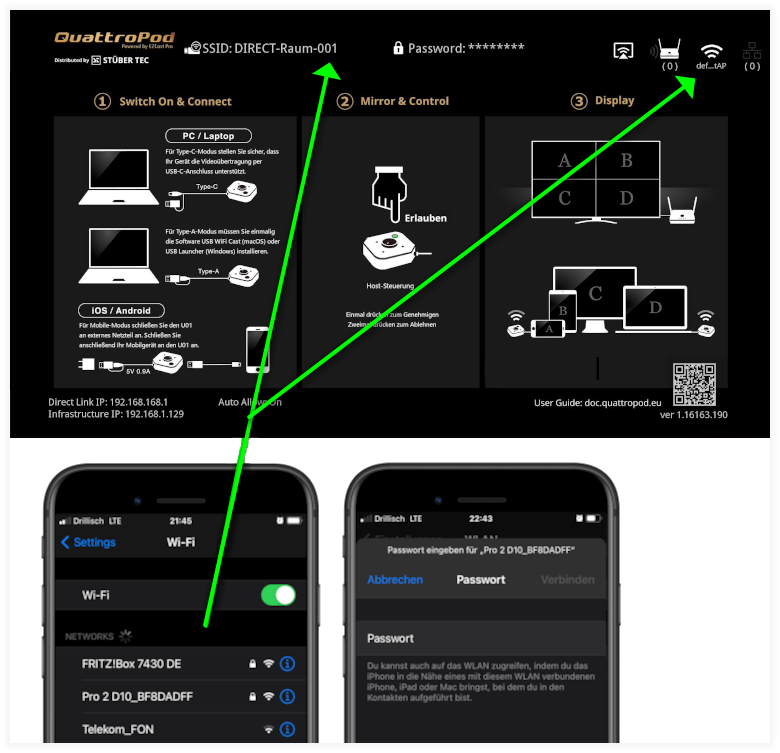
To mirror your iOS screen, connect your device either via the QuattroPod’s SSID or the same Wi-Fi or LAN infrastructure as the QuattroPod:
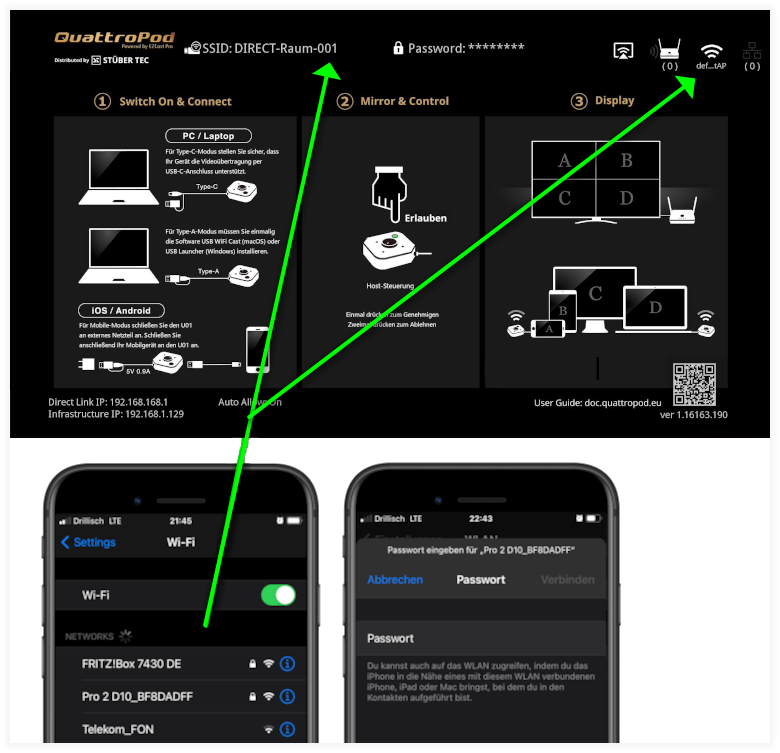
On your iOS device, swipe from the top-right corner or from the bottom up (depending on the device) to open the Control Center.
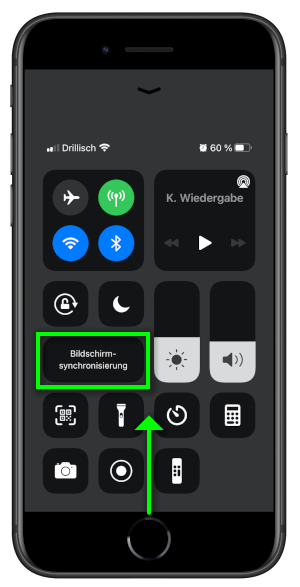
In the Control Center, tap Screen Mirroring, then select the QuattroPod.
Note
If the QuattroPod receiver doesn’t appear in AirPlay, ensure your iOS device is connected to the receiver. AWDL (Apple Wireless Direct Link) is Apple’s proprietary mesh networking protocol for peer-to-peer communication, but it is not used by QuattroPod devices.
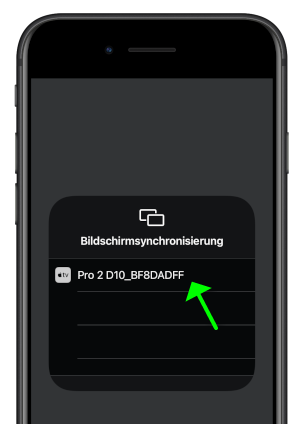
To stop AirPlay streaming from your iOS device, tap Screen Mirroring again in the Control Center, then choose Stop Mirroring.
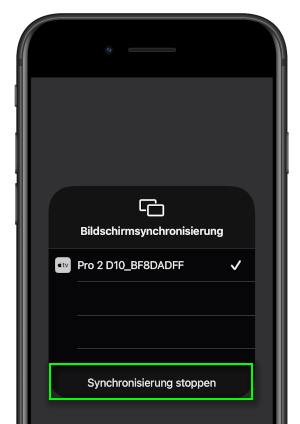
AirPlay on macOS¶
To mirror your macOS screen, connect your device to the same Wi-Fi network as the QuattroPod. The QuattroPod’s SSID is shown at the top of the home screen:
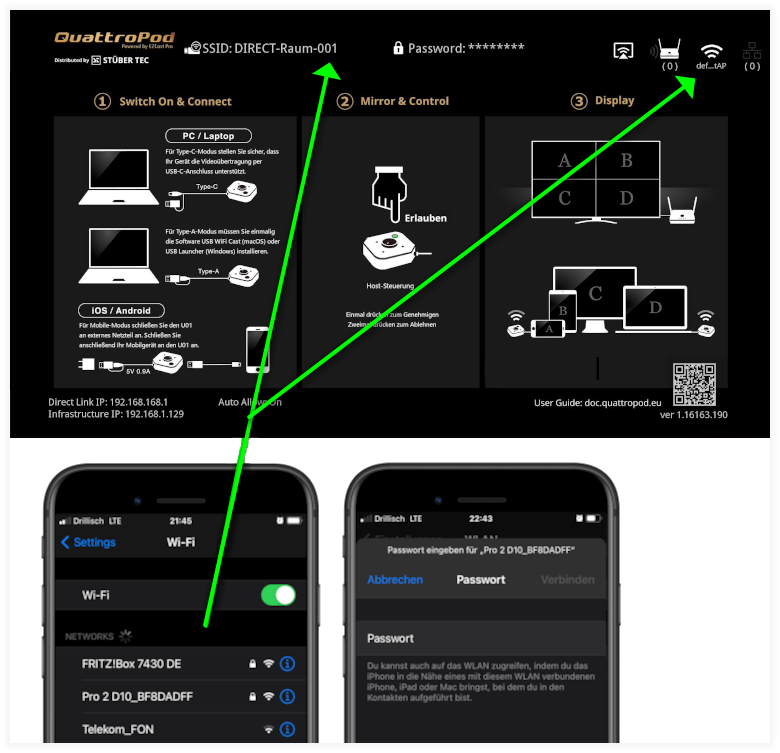
In the Mac menu bar, click the AirPlay icon ![]() at the top of the screen.
at the top of the screen.
Select the desired QuattroPod device from the list. If it doesn’t appear, ensure your Mac is connected to the same network as the QuattroPod.