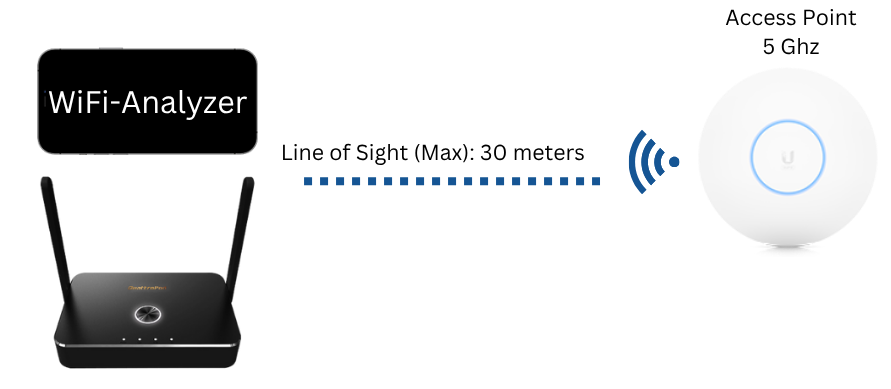Scan WiFi Environment¶
For support purposes, we may ask you to send us a screenshot of the WiFi environment using a free app/software, showing the channels and signal strength of the QuattroPod and your WiFi.
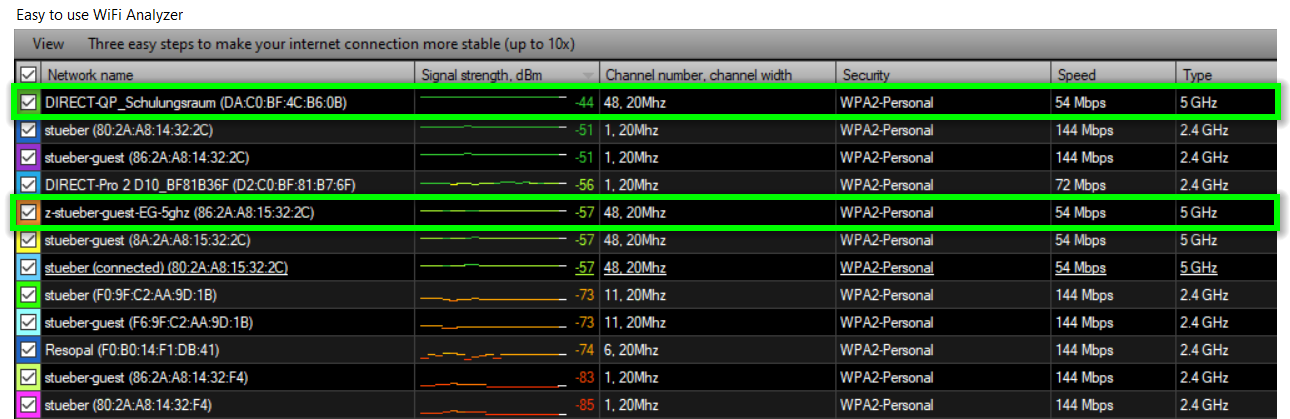
WiFi Analyzer¶
Using a free app/software, please send us a screenshot of your WiFi environment showing the channels used by the QuattroPod and your WiFi.
Windows - Easy to use WiFi Analyzer¶
- Search for the Easy to use WiFi Analyzer software in the Microsoft Store and install it from there:
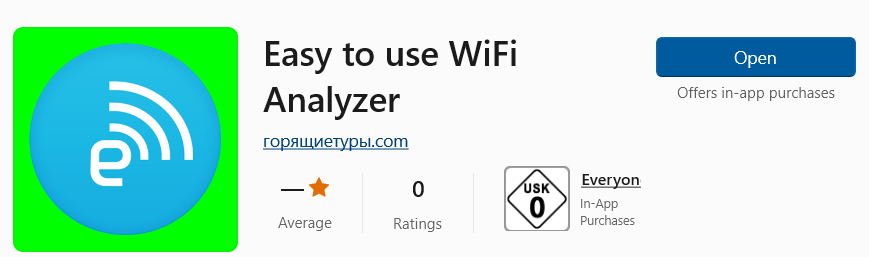
- Click on the column
Signal strengthto sort by signal strength in descending order:
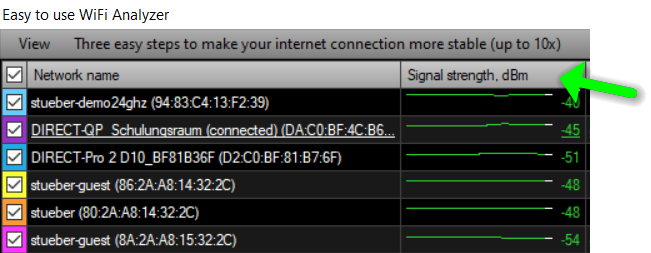
- In the example below, the QuattroPod
DIRECT-QP_Schulungsraumis connected with the WiFi infrastructurez-stueber-guest-EG-5ghzwith good signal strength via channel 48 (5GHz frequency):
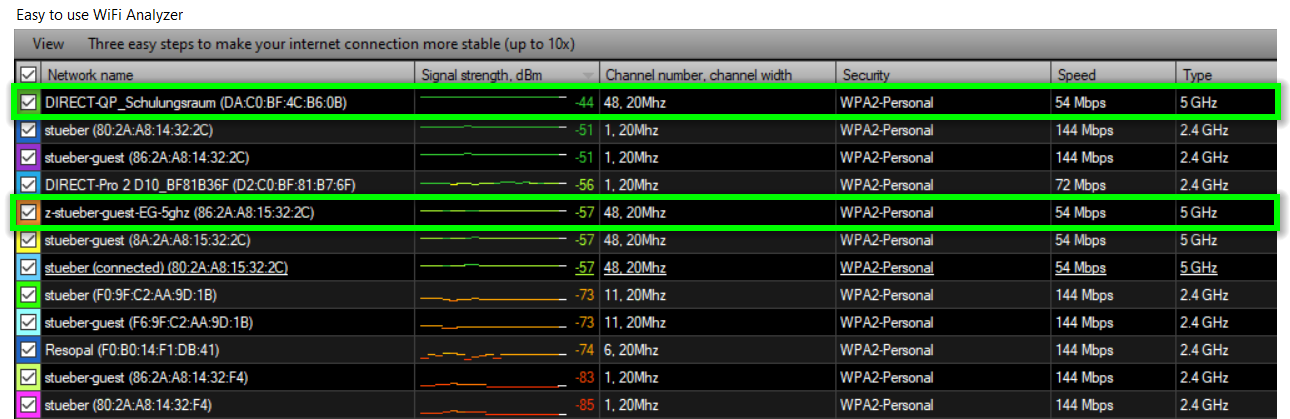
Android - WiFiman¶
Search for the WiFiman app in the Play Store and install it from there:
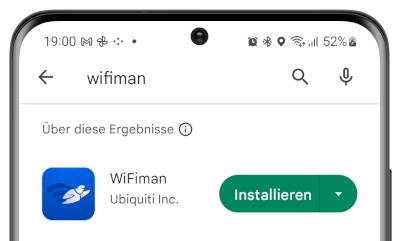
- In the example below, the QuattroPod
DIRECT-QP_Schulungsraumis connected with the WiFi infrastructurestueber-guest-5ghzwith good signal strength via channel 48 (5GHz frequency):
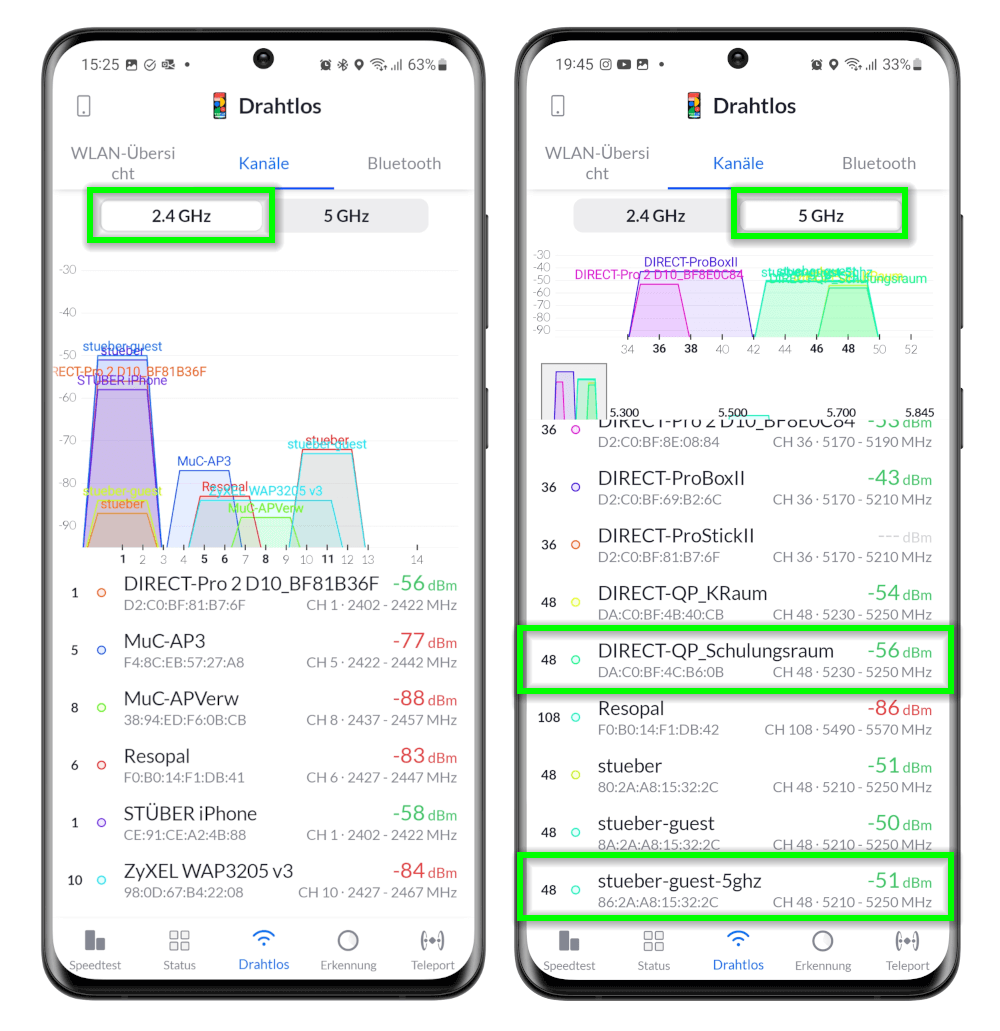
Check RSSI - What is that?¶
There are two important tests for signal strength, also known as RSSI (Received Signal Strength Indicator). This is a key metric when it comes to WiFi performance. For each test, please provide a screenshot.
What is a good RSSI value?¶
The higher the RSSI value, the stronger the signal. In numerical terms, a number closer to zero usually means a better signal. For example, between -40 and -50 dBm is optimal, -75 is somewhat acceptable, and -100 would mean no signal at all.
Test 1. Check the sender's RSSI¶
Before starting each test, close and reopen the WiFi Analyzer
If the WiFi Analyzer is already open on your device, please close the app shortly before starting each test and reopen it to ensure the data is up-to-date:
Please stand where presentations are mostly given, to check the signal strength from the end device to the QuattroPod and from the end device to the access point. In both directions, the maximum distance should be 30 meters.
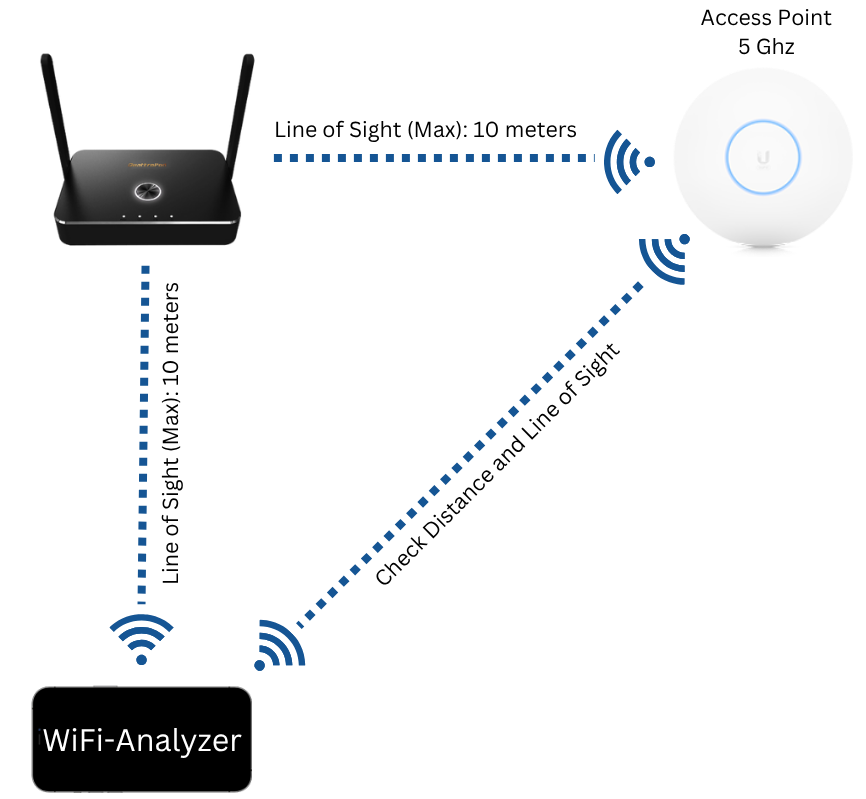
Test 2. Check the receiver's RSSI¶
Before starting each test, close and reopen the WiFi Analyzer
If the WiFi Analyzer is already open on your device, please close the app shortly before starting each test and reopen it to ensure the data is up-to-date:
Please stand right next to the QuattroPod, to check the signal strength from the QuattroPod to the access point. This distance should not exceed 30 meters.