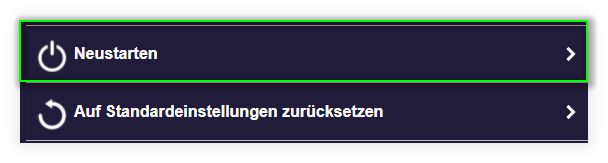Activate Security Codes¶
What is a Security Code?¶
A security code provides additional protection against unauthorized screen sharing by requiring each participant to enter a code before they can begin screen transmission. This ensures that only individuals physically present in the room can display content.
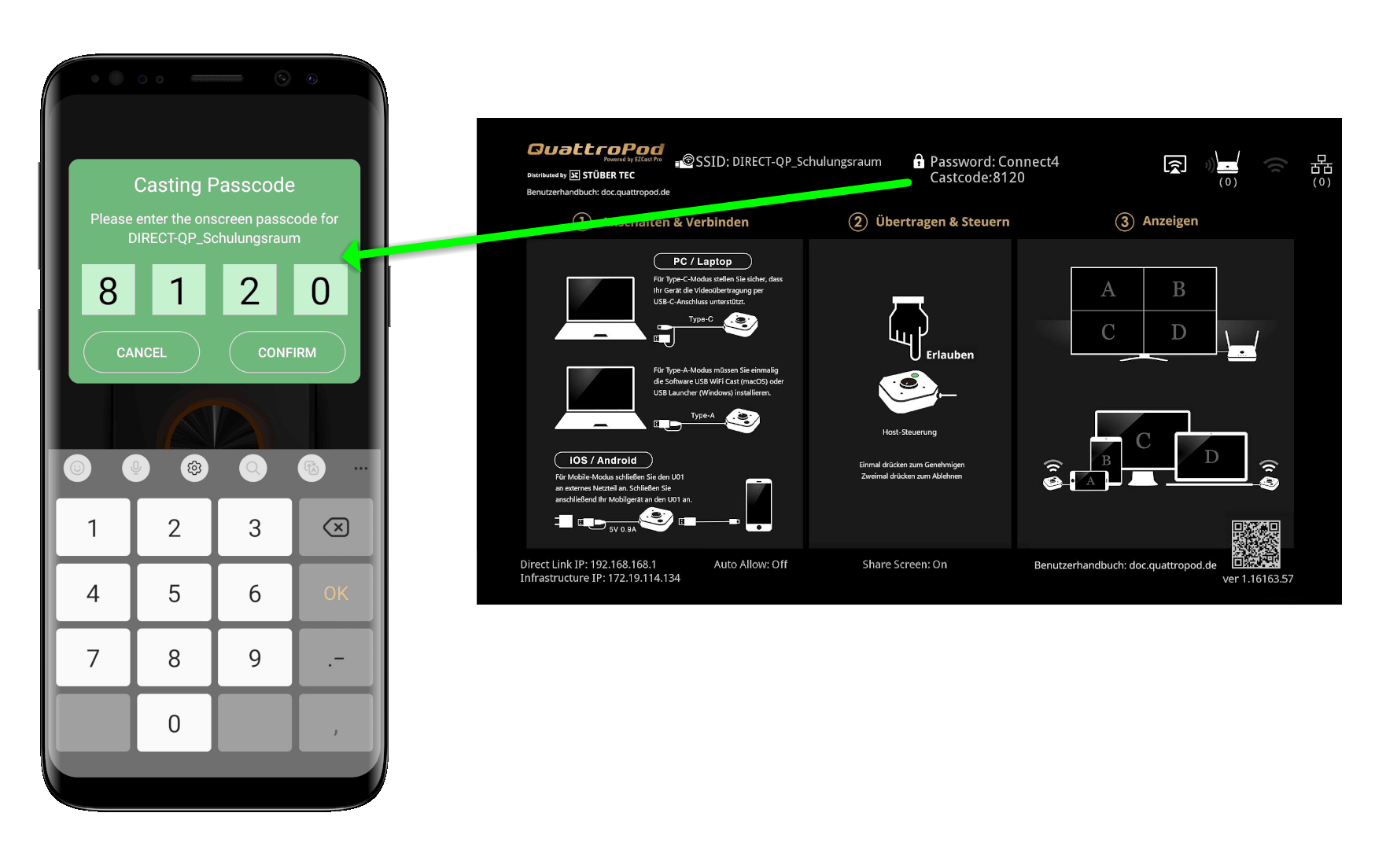
The QuattroPod integrates various streaming protocols (Miracast/AirPlay/Google Cast) to support all end devices based on the Bring Your Own Device (BYOD) principle. Each streaming protocol has its own developed functionality.
Which Streaming Protocols Support a Security Code?¶
A security code is supported by the following streaming protocols:
- The
QuattroPodapp on Android AirPlayon iOS and macOSMiracaston Windows and Android
How Do the Security Codes of the Streaming Protocols Differ?¶
Castcode¶
The Castcode was developed by QuattroPod and supports the AirPlay protocol for Apple devices and the QuattroPod app on Android. It is a four-digit code that is constantly displayed at the top center of the start page:
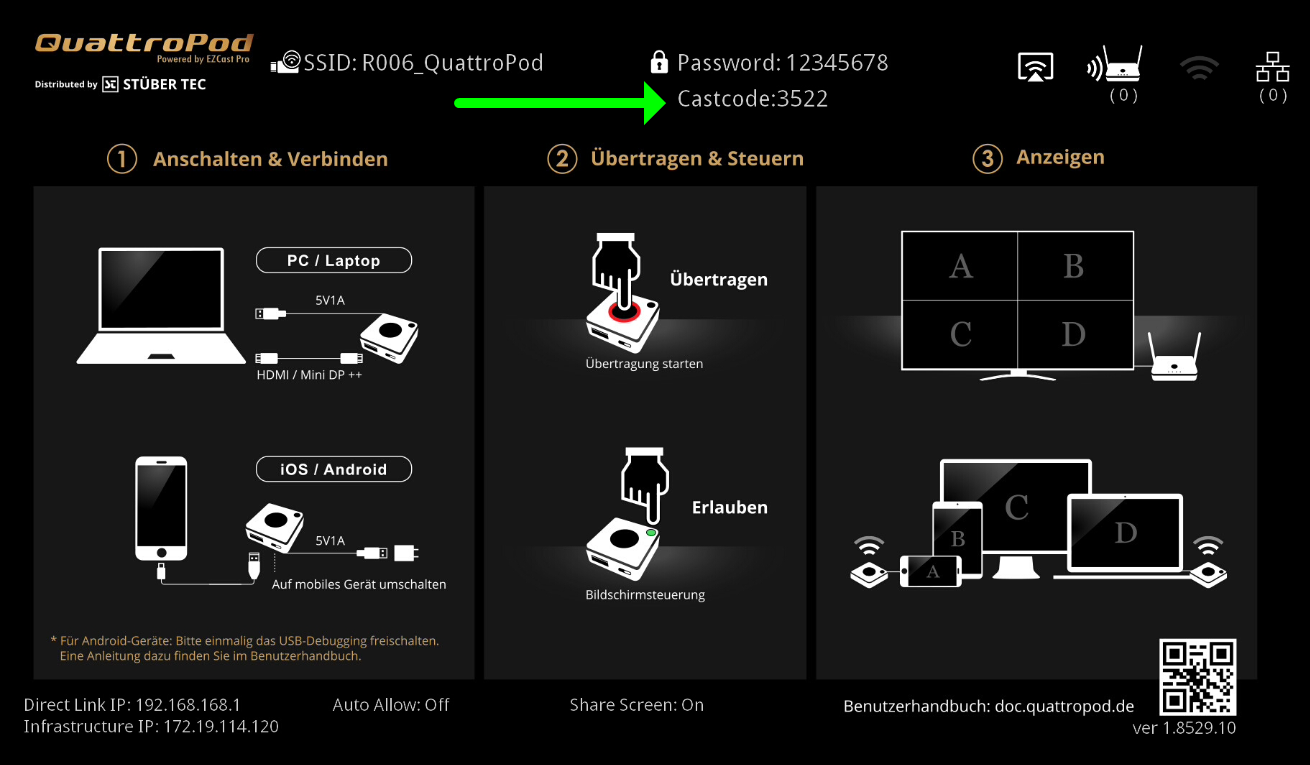
The Castcode Control function can be found in the web interface under Admin Settings -> Castcode Control and offers the following options:
OFF- No Castcode is required or displayed.Random- Changes regularlyFixed- Set a fixed Castcode
Miracast PIN¶
The Miracast PIN appears as a random four- or eight-digit yellow code at the bottom of the start page when a Miracast device sends a mirror request to the QuattroPod and offers the following options:
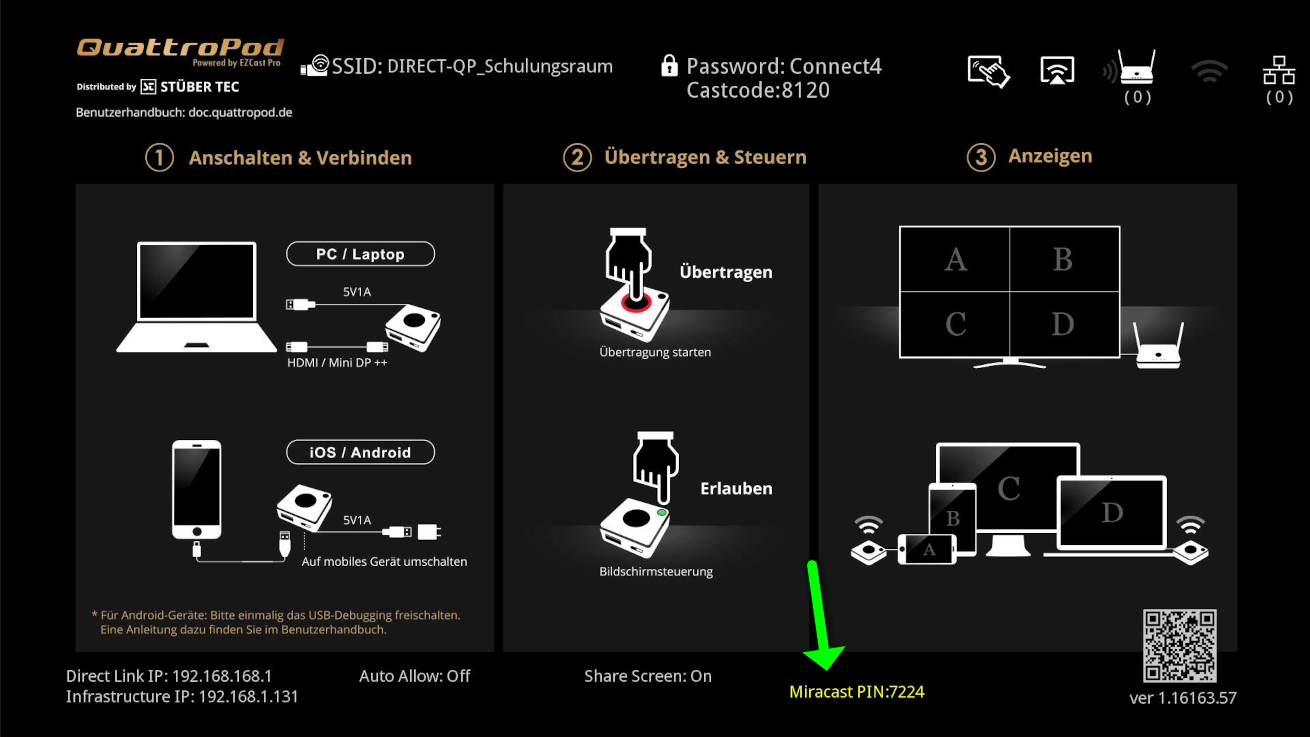
Enable the Miracast PIN in the web interface under Admin Settings -> Miracast:
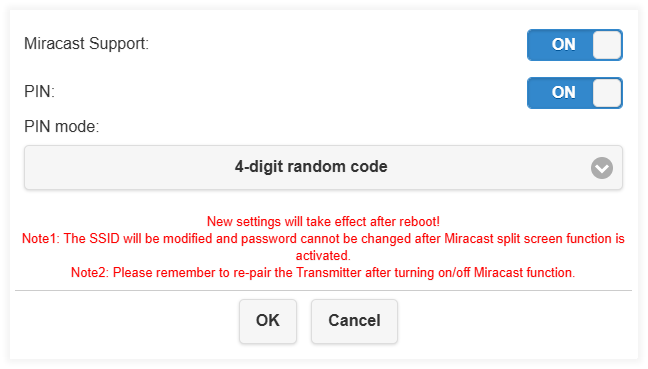
AirPlay PIN¶
Many organizations, schools, and companies use Mobile Device Management (MDM) to manage their devices. Depending on your organization’s policies, it may be necessary to enable the AirPlay PIN to be able to mirror your Apple device’s screen.
The AirPlay PIN appears as a random four-digit code at the bottom of the start page when an Apple device sends a mirror request to the QuattroPod:
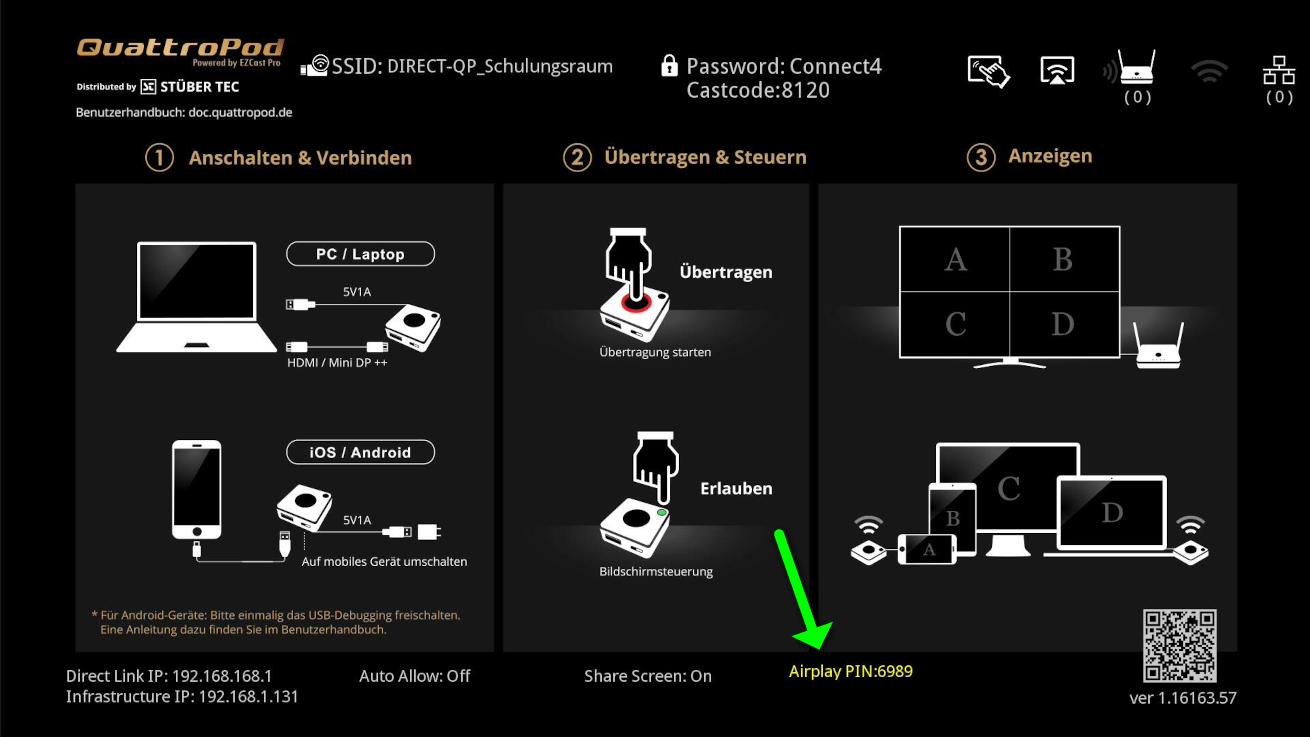
Enable the AirPlay PIN code in the web interface under Admin Settings -> AirPlay Mode:
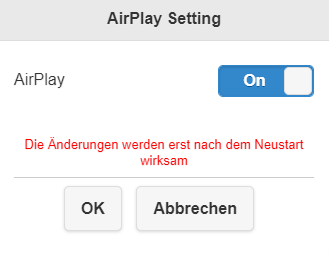
Which Streaming Protocols Do Not Support a Security Code?¶
Due to a protocol limitation, Google Cast currently does not support a security code. However, you can still protect against unauthorized screen sharing:
Google Cast¶
Currently, there is no security code within the Google Cast protocol. However, you can protect against unauthorized screen sharing using the transmitter and the Host Control feature.
The end device sends a mirror request to the QuattroPod. The green Host Control icon appears on the start page to indicate that the request is awaiting moderator (host) approval:
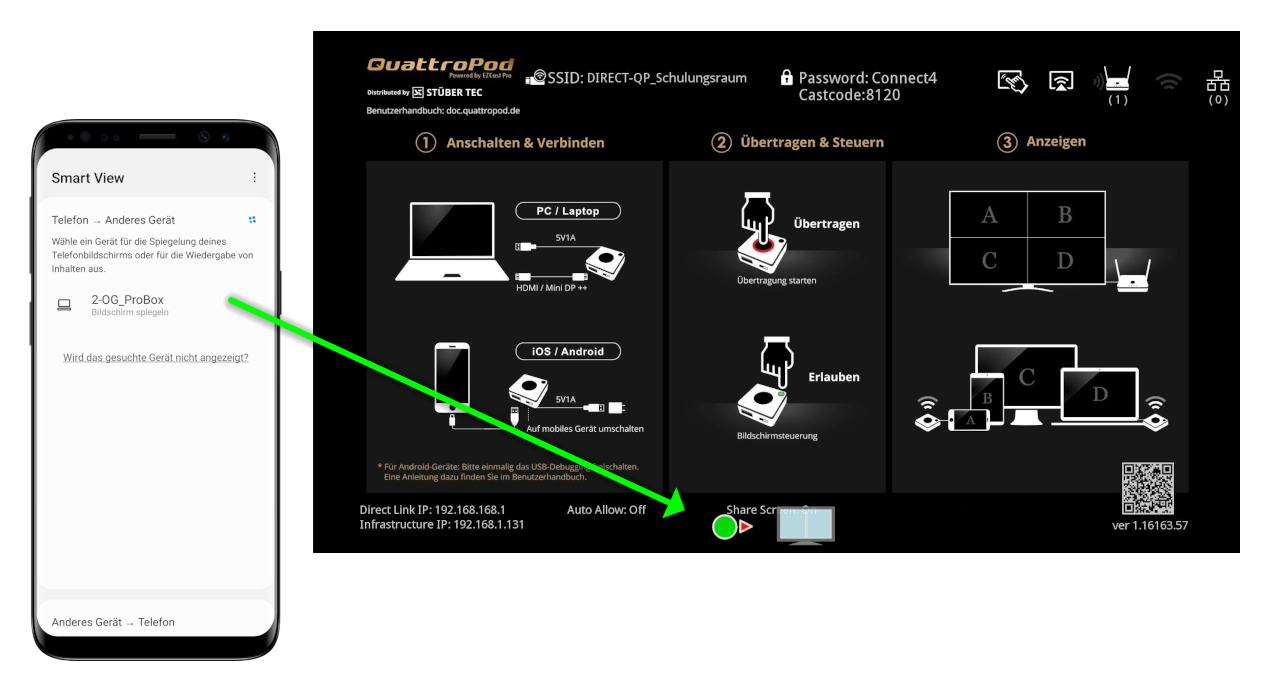
The transmitter flashes green, and the moderator presses once to approve or twice to reject:
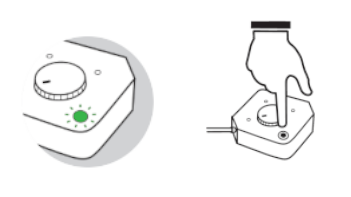
If you only want to allow streaming protocols that support a security code, you can disable the Google Cast protocol under Admin Settings -> Google Cast:
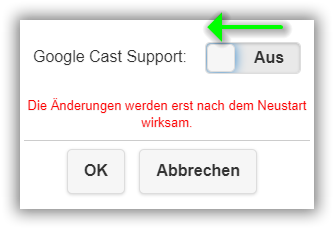
How Exactly Do You Enable a Security Code?¶
Open Advanced Settings¶
- Connect your device to the QuattroPod, either via the QuattroPod's SSID or the same WiFi or LAN infrastructure the QuattroPod is connected to:
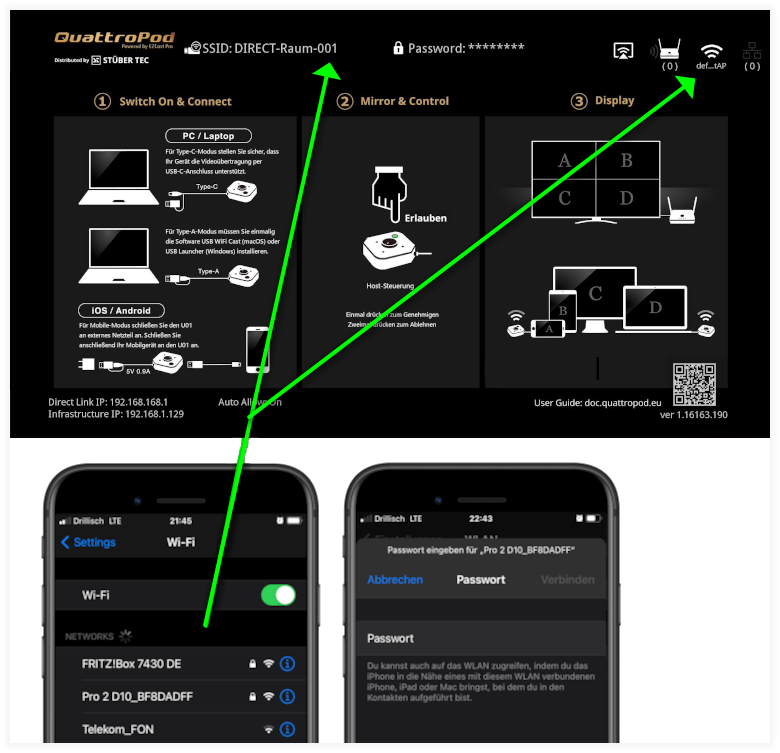
- In the address bar of a web browser, enter the IP address of the QuattroPod, either the
Direct Link IPor theInfrastructure IP, depending on which one your device is connected to. The QuattroPod’s settings interface will appear:
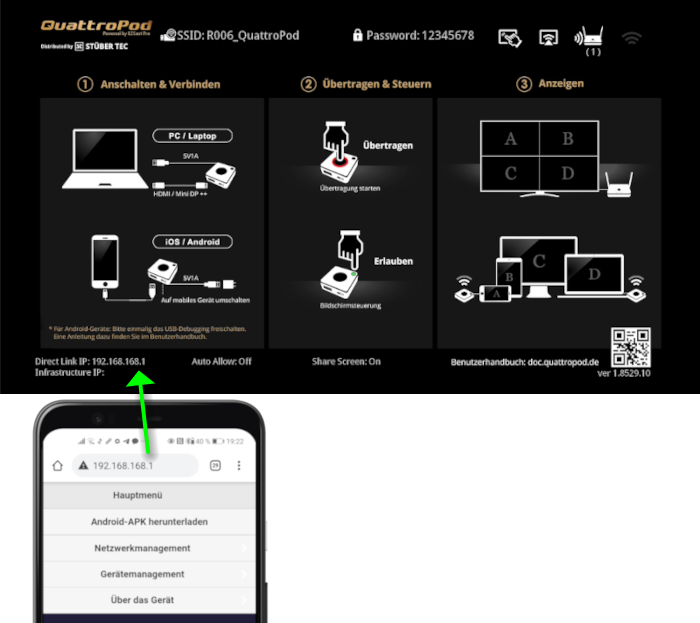
Log in as Admin¶
- Enter the admin password and click
OKto log in. The default password is000000. If this password is not accepted, reset the device using the Reset Button.

Enable a Security Code¶
- From the menu, select
Admin Settings:

- To enable the Castcode, select Admin Settings -> Castcode Control:
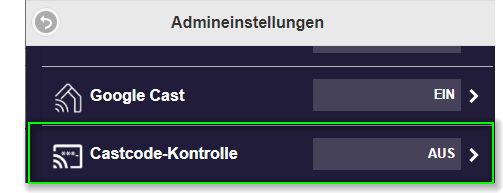
- Choose the desired setting:
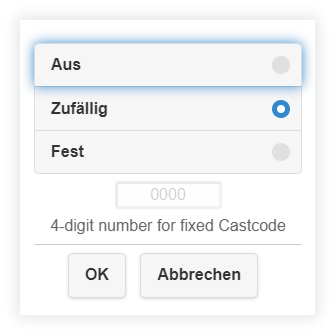
- To enable the Miracast PIN, select Admin Settings -> Miracast Support:
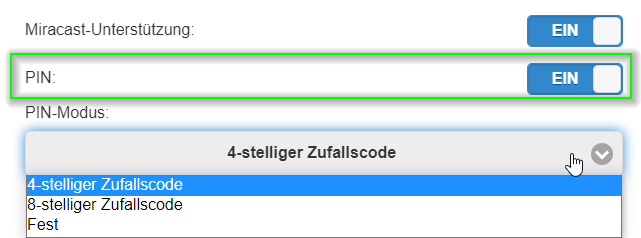
- To enable the AirPlay PIN, select Admin Settings -> AirPlay:
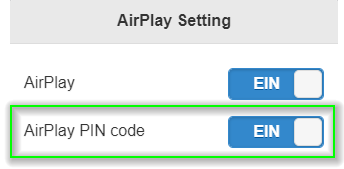
- The settings will only take effect after a reboot: