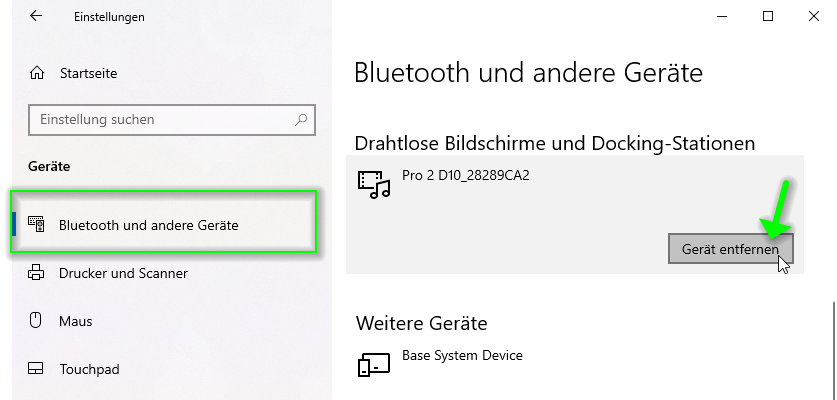Connect via Miracast¶
With Miracast, you have the option to present Windows devices (Windows 8.1 or higher) or Android devices (Android 4.4 or higher) with the QuattroPod without a hardware transmitter. The QuattroPod allows up to four devices including devices via the Miracast protocol to be transmitted simultaneously on a split screen without needing a transmitter.
Enable Miracast with QuattroPod¶
Enable the Miracast Support function under Admin Settings via the Advanced Settings. Activating Miracast takes effect after restarting the receiver:
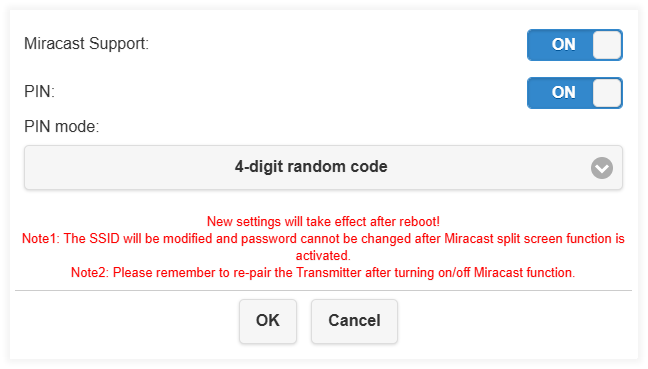
After the restart, the device name or the SSID displayed on the home screen will be prefixed with DIRECT-. This applies to the QuattroPod’s SSID found in your WLAN settings as well as the displayed device name under the streaming protocols AirView and Chromecast:
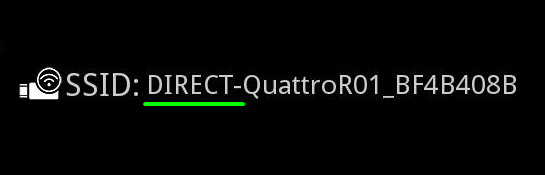
However, the displayed device name when searching for available devices under Miracast does not get the prefix. This is necessary to support all streaming protocols including Miracast and the hardware transmitters simultaneously:
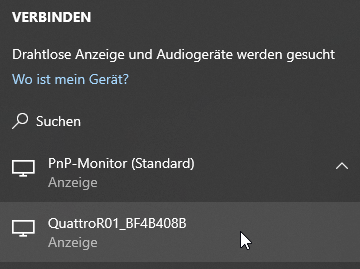
Miracast on Windows¶
To connect Miracast with the QuattroPod, make sure the receiver is turned on and the home screen is displayed on the monitor.
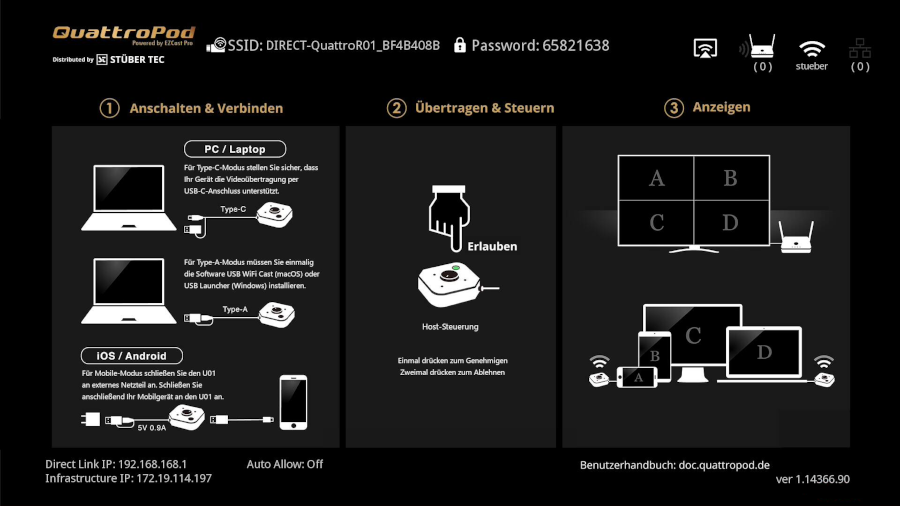
Press the key combination [Windows] + [K] to open the CONNECT dialog window. Select the QuattroPod:
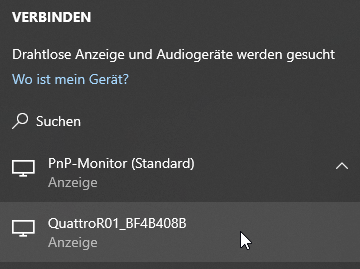
Establishing the Miracast connection takes 5 to 10 seconds. Then it shows Connected:
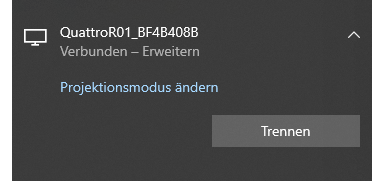
An additional display appears in the system control panel. You can adjust display settings such as resolution and scaling as desired.
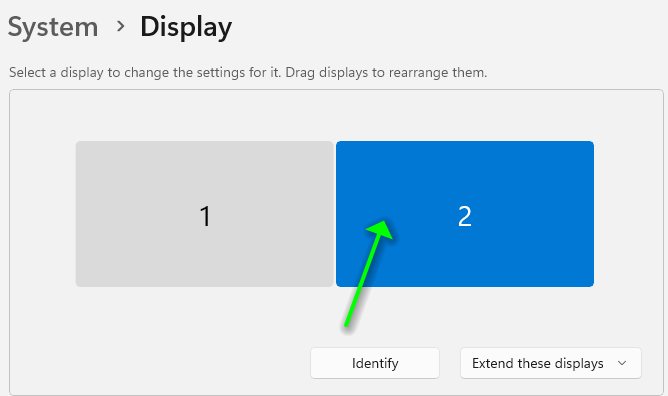
To disconnect the Miracast display, open the CONNECT dialog window again by pressing [Windows] + [K] and click Disconnect:
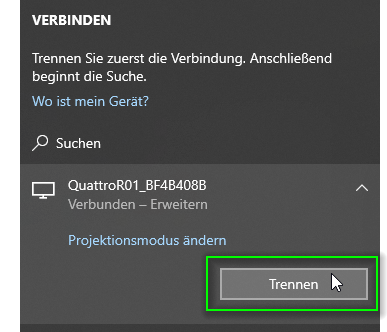
Miracast on Android¶
To connect Miracast with the QuattroPod, make sure the receiver is turned on and the home screen is displayed on the monitor.
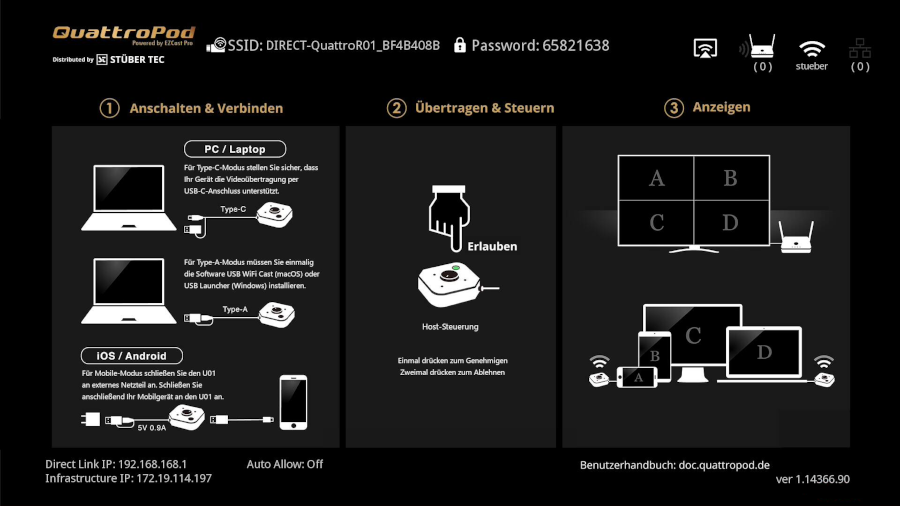
On your Android device, swipe up from the bottom of the screen to open the Control Center and select the screen casting app. On most devices it is called Wireless Projection, Smart View, or Screen Mirroring. Then select your QuattroPod device. To stop screen casting, select Disconnect in the same area.
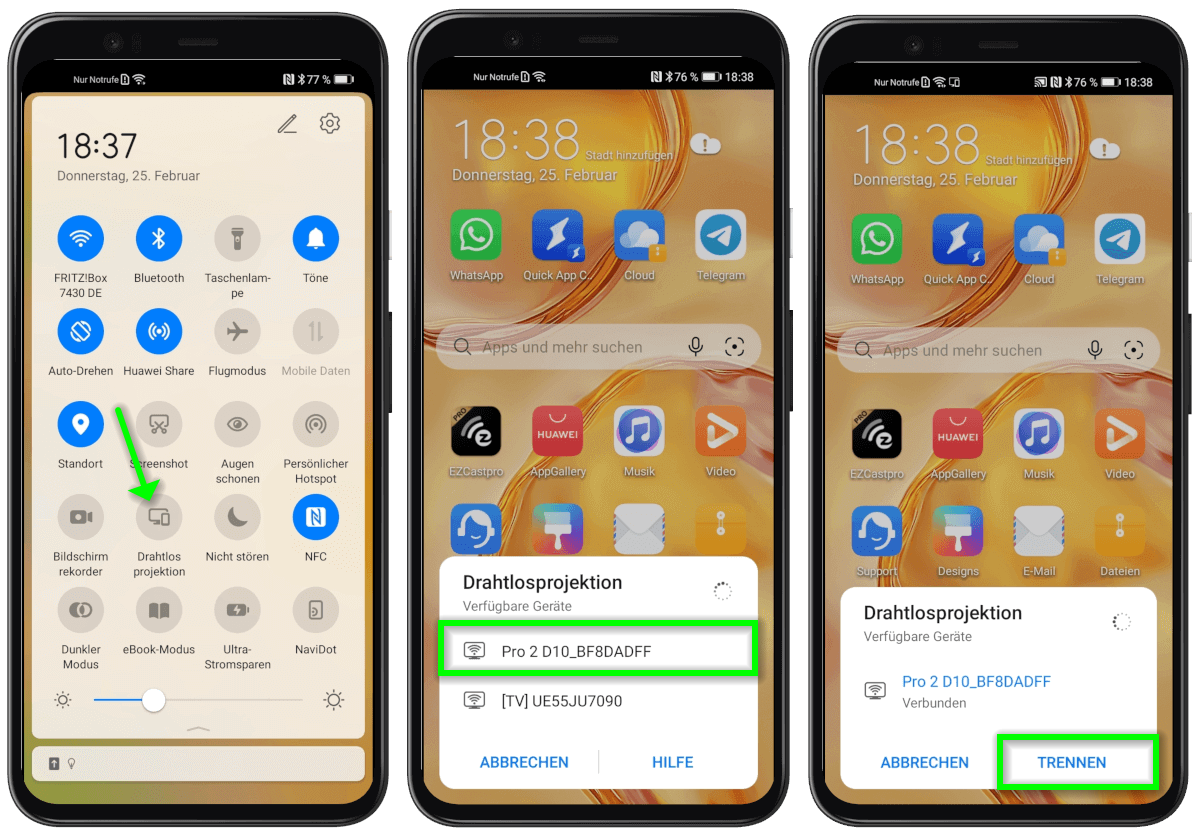
More information about Miracast Support function (AGO mode)¶
With firmware 1.14366.62, support for the Miracast streaming protocol, also known as AGO mode (Autonomous Group Owner), was introduced to enable native screen casting—i.e., without transmitter or additional app/software—from up to 4 devices including Miracast devices on a split screen. In this mode, the following apply:
- The split screen supports all streaming protocols with up to 4 devices including Miracast devices.
- The SSID or device name can be changed but always contains the prefix "DIRECT-" at the front, for example
DIRECT-Room_001. - The password cannot be hidden. To hide the password, please first disable the
Miracast Supportfunction, then set the password to hidden, and afterwards enable theMiracast Supportfunction again. - Infracast is not supported.
- The password cannot be changed in this mode. To change the password, please first disable the
Miracast Supportfunction, make the password change, then enable theMiracast Supportfunction again. - During screen casting of a Miracast device, all network interfaces remain accessible and all functions remain available.
P2P (Peer-to-Peer)¶
The QuattroPod USB uses the WiFi-Direct standard P2P (Peer-to-Peer), which allows a direct connection of two Wi-Fi enabled devices without an intermediate Access Point (AP). The following apply:
- Supported from Windows 8.1 or higher.
- No WLAN infrastructure required.
- Maximum distance of 30 meters between the QuattroPod and the end user must be observed.
It is possible during screen casting to check via the Windows Task Manager whether a PC is connected via P2P:
- Open Task Manager and select the
Performancetab. If P2P is in use, the SSID or device name of the QuattroPod will be shown under an additional network adapter Wi-Fi Direct and will have the prefixDIRECT-added:

Troubleshooting¶
Unable to connect¶
If Miracast settings or the device name of the QuattroPod are changed, this can cause Miracast not to connect. To solve the problem, please delete the Miracast connection entry in Windows settings, then reconnect your end device:
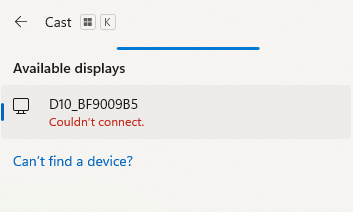
Delete Miracast entry in Windows 11¶
- Open
Settingsfrom the Start menu:
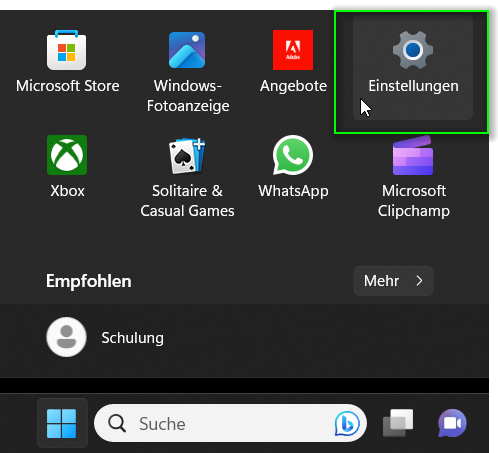
- Under
Bluetooth & Devicesclick onDevices:
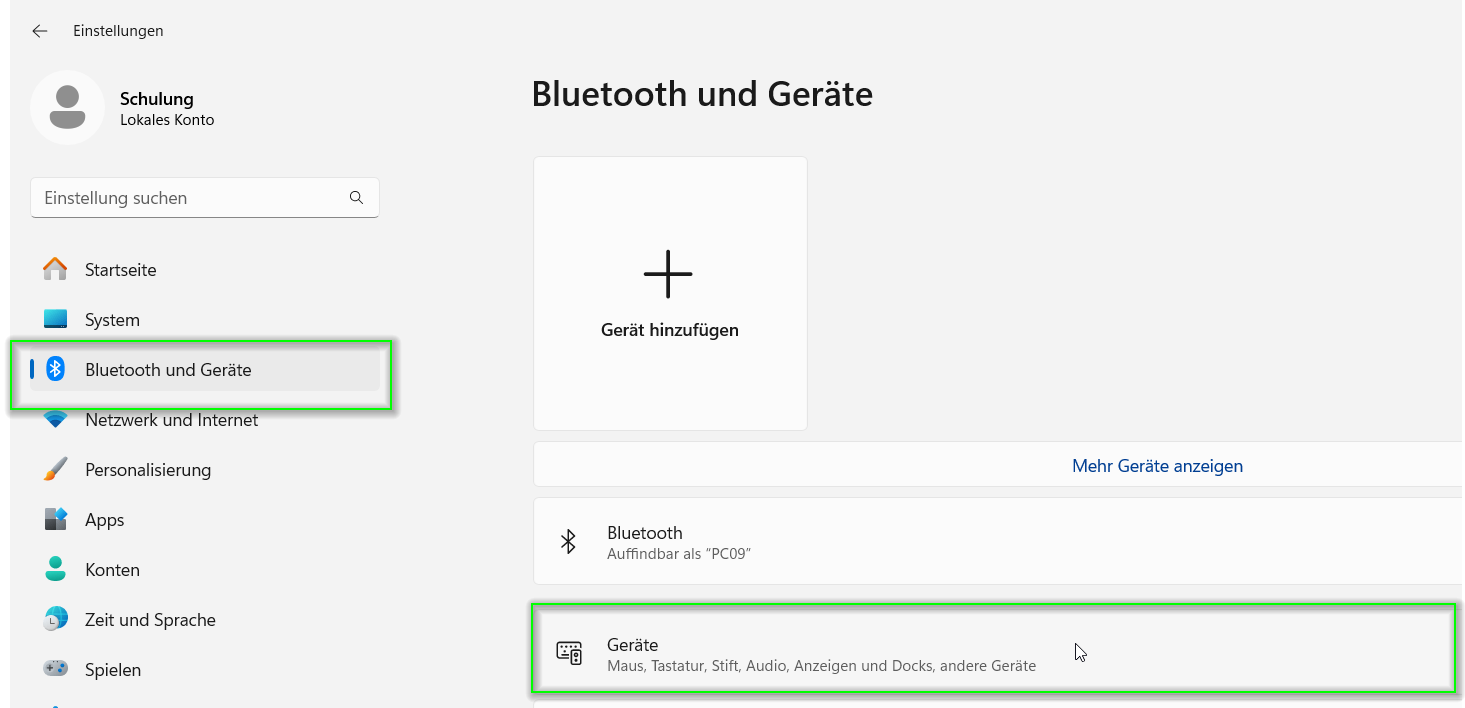
- Scroll down to
Wireless Displays and Docking Stations. Next to your QuattroPod device, selectRemove device:
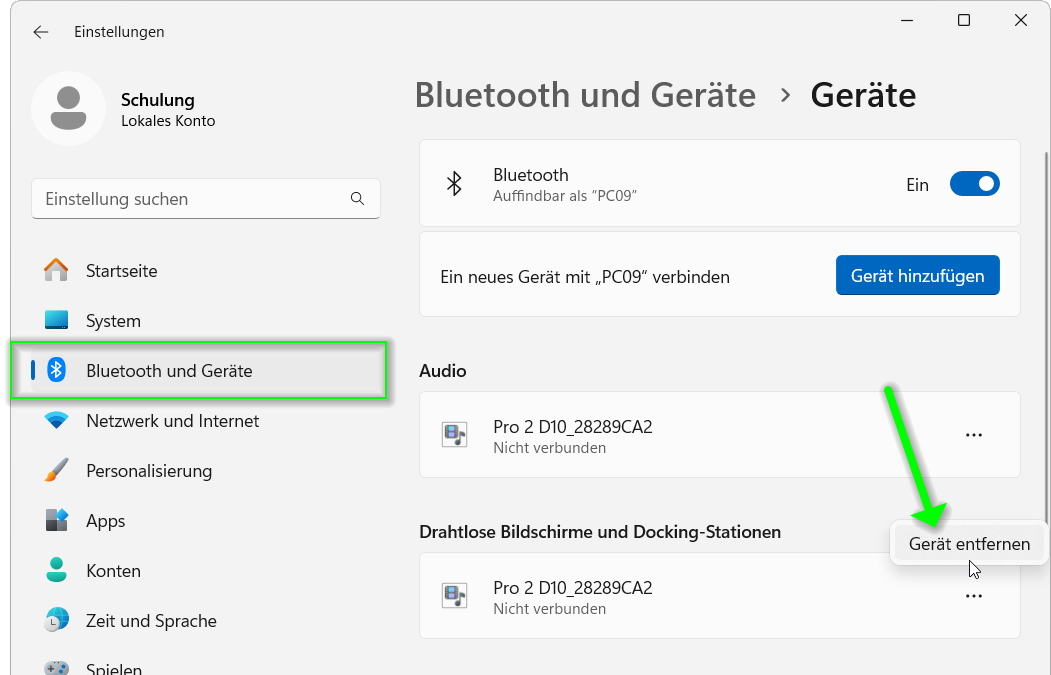
Delete Miracast entry in Windows 10¶
- Open
Settingsfrom the Start menu and click onDevices:
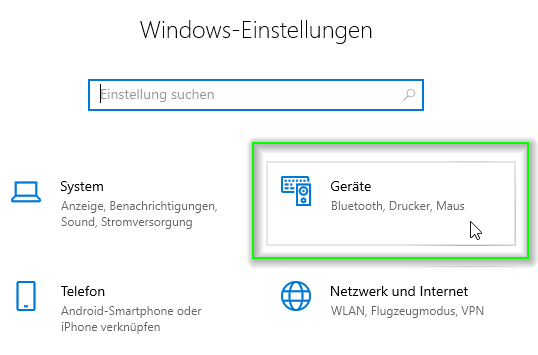
- Under
Bluetooth & Devicesscroll down toWireless Displays and Docking Stations. Next to your QuattroPod device, selectRemove device: