Firmware aktualisieren¶
Warum aktualisiert man die Firmware?¶
Um von den neuesten Funktionen des QuattroPods zu profitieren, können Sie das neueste Firmware-Update schnell und bequem über das Internet installieren. Bei der Installation einer neuen Firmware werden die bisherigen Einstellungen übernommen.
Dabei benötigen Sie einen Internetzugang zum Internet bzw. mit Ihrem Router. Wenn der QuattroPod mit Ihrem WLAN verbunden ist, wird eine von Ihrem Netzwerk vergebenen IP-Adressen mit der Bezeichnung Infrustructure IP auf dem Bildschirm angezeigt, wie unten abgebildet:
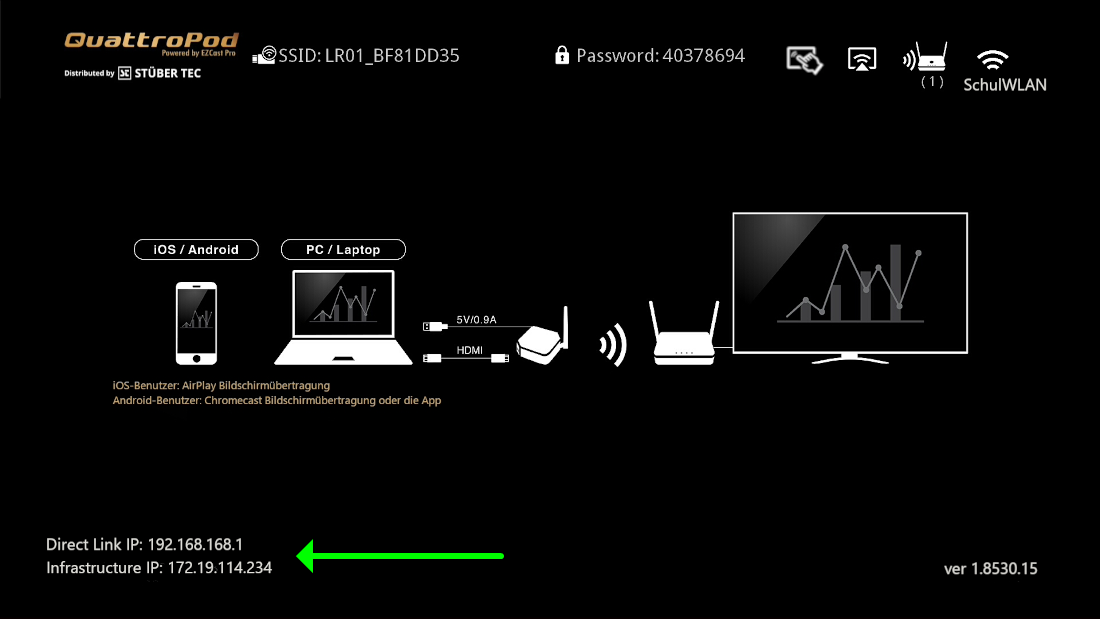
Sender anschließen und einschalten¶
Bei einer Firmware-Aktualisierung ist es wichtig, den Sender nicht zu übersehen. Achten Sie bitte darauf, den Empfänger und alle Sender auf dem selben Stand zu halten.

In der Web-Oberfläche anmelden¶
Die Aktualisierung wird über die Web-Oberfläche in einem beliebigen Web-Browser durchgeführt.
- Notieren Sie sich die IP-Adresse, die unten links auf der Startseite angezeigt wird.
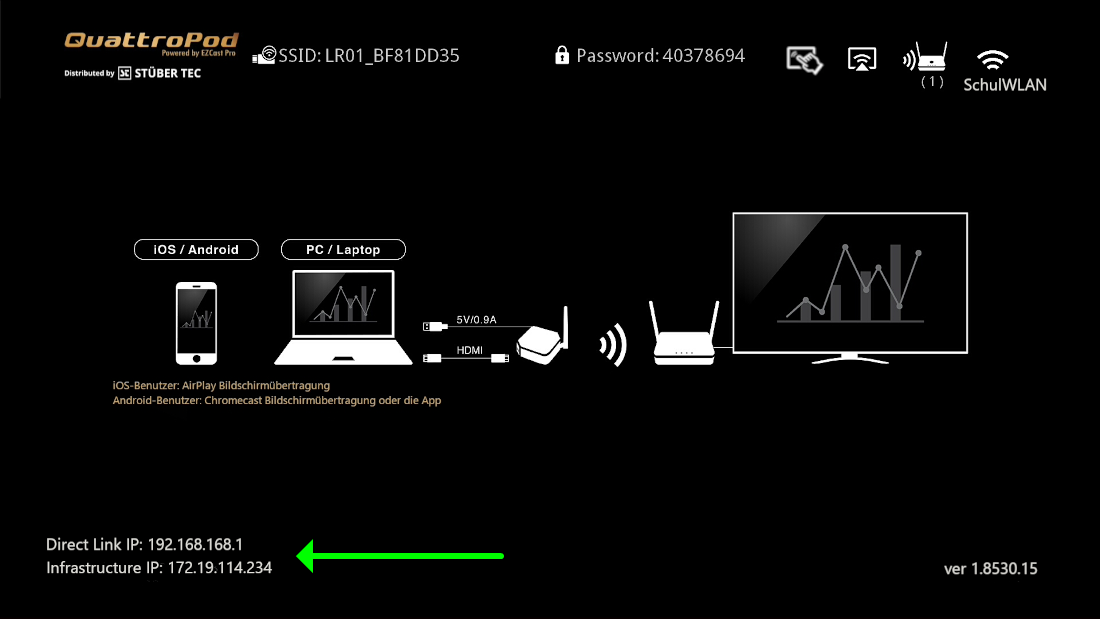
- Rufen Sie nun Ihren Web-Browser auf.
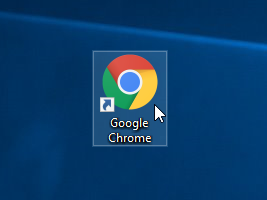
- Klicken Sie mit der Maus in die Adressleiste des Browsers und geben Sie die IP-Adresse des QuattroPods ein.

- Nachdem Sie die Eingabetaste gedrückt haben, sollte nun die Einstellungsoberfläche des QuattroPods erscheinen. Geben Sie das Kennwort ein. Standardmäßig lautet es
000000. Wenn dieses Kennwort nicht akzeptiert wird, müssen die Sie die Standardeinstellungen zurücksetzen.

- Während der ersten Anmeldung, müssen Sie das Admin-Kennwort ändern. Danach müssen Sie sich noch einmal anmelden.
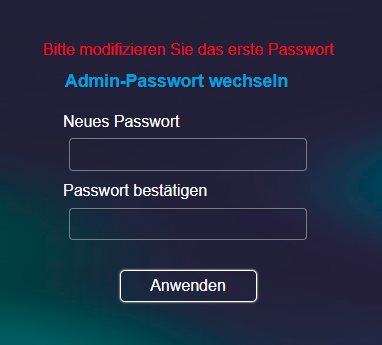
Aktualisierung starten¶
- Klicken Sie auf
Admineinstellungen:

- Klicken Sie auf
Update:
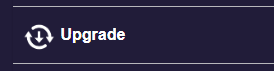
- Um die Aktualisierung zu starten, setzen Sie ein Häkchen bei
Alle auswählen, anschließend klicken Sie aufUpgrade.
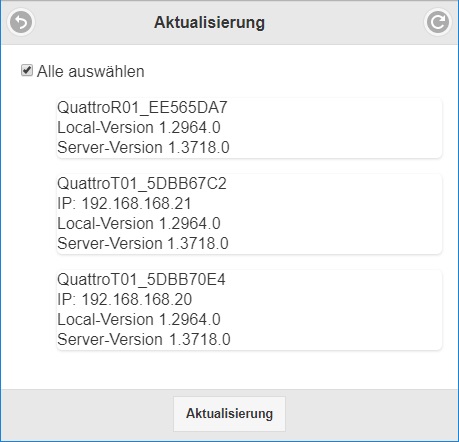
Hinweis
Sollten die Sender nach der Firmware-Aktualisierung nicht mit dem Empfänger verbinden können, müssen sie neu gekoppelt werden.
Firmware über Internet mit dem CMS installieren¶
Mit dem CMS (Central Management System) kann man die neueste Firmware vom Internet auf mehreren QuattroPod II bzw. QuattroPod Geräten installieren.
- Wenn eine neue Firmware für den Empfänger bzw. für den Sender zur Verfügung steht, taucht die Meldung
 neben dem Gerät auf:
neben dem Gerät auf:
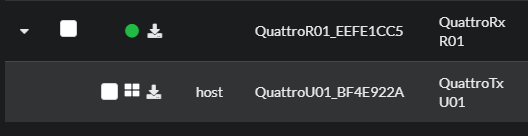
- Wählen Sie die gewünschten Geräte aus, anschließend klicken Sie auf die Schaltfläche
Remote-> und wählen Sie die FunktionDevice firmware upgrade.
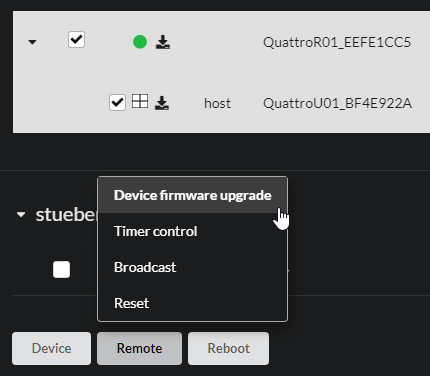
- Unter der Registerkarte
OTA, klicken Sie einfach auf die SchaltflächeApply, um die Aktualisierung durchzuführen:
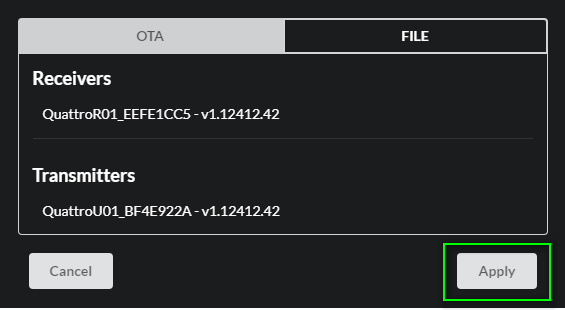
Die neue Firmware wird heruntergeladen und automatisch installiert.
- Während der Aktualisierung des Senders erscheint folgende Meldung:
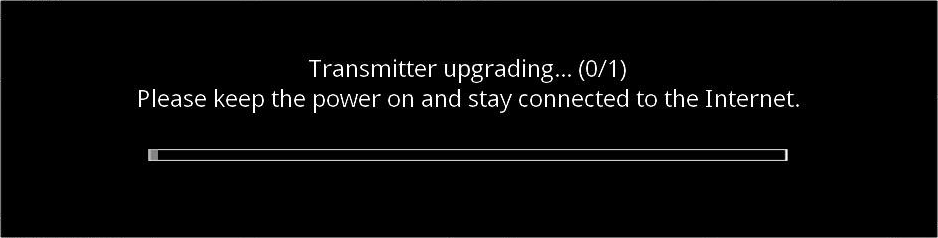
- Während der Aktualisierung des Empfängers erscheint folgende Meldung:
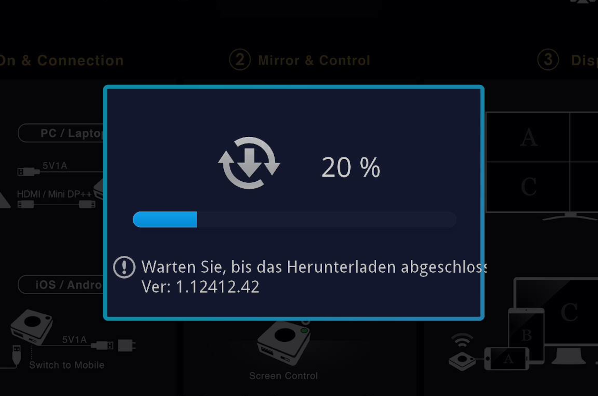
Achtung
Unterbrechen Sie während des Updates nicht die Stromversorgung.

Hinweis
Sollten die Sender nach der Firmware-Aktualisierung nicht mit dem Empfänger verbinden können, müssen sie neu gekoppelt werden.
Firmware ohne Internet mit dem CMS installieren¶
Mit dem CMS (Central Management System) ermöglicht es Ihnen auch, die neueste Firmware auf Geräten zu installieren, die nicht mit dem Internet verbunden sind. Bitte nutzen Sie die untenstehenden Links, um die Firmware für Ihre Geräte vorab herunterzuladen:
| Geräte | Herunterladen |
|---|---|
| QuattroPod Lite-Empfänger (LR01) | Herunterladen |
- Wählen Sie die gewünschten Geräte aus, klicken Sie dann auf die Schaltfläche
Remoteund wählen Sie die OptionDevice firmware upgrade.
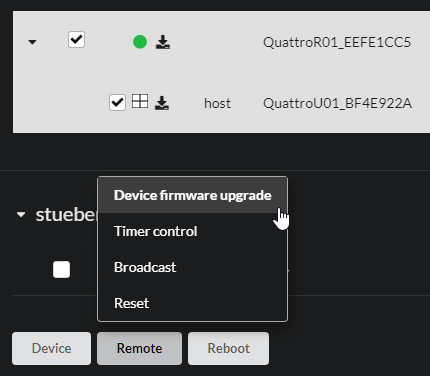
- Unter Registerkarte
FILE, wählen Sie die Firmware-Datei aus, die Sie zuvor heruntergeladen haben:
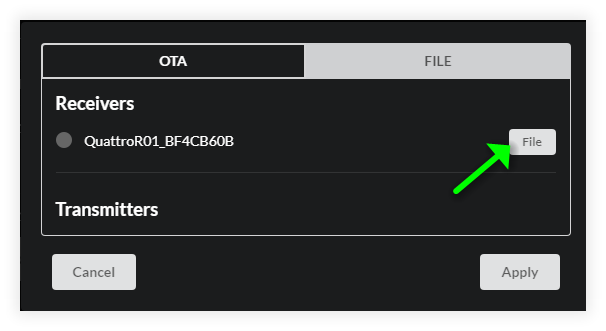
- Klicken Sie auf die Schaltfläche
Apply, um die Aktualisierung durchzuführen:
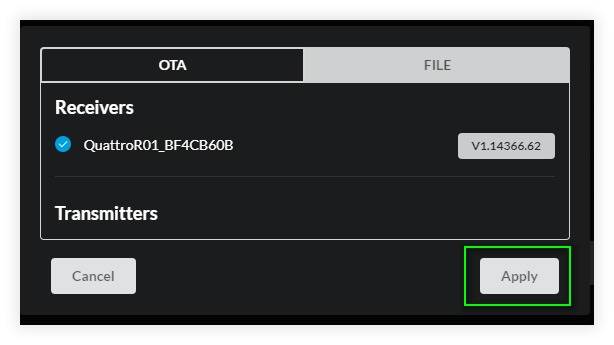
- Während der Aktualisierung des Senders erscheint folgende Meldung:
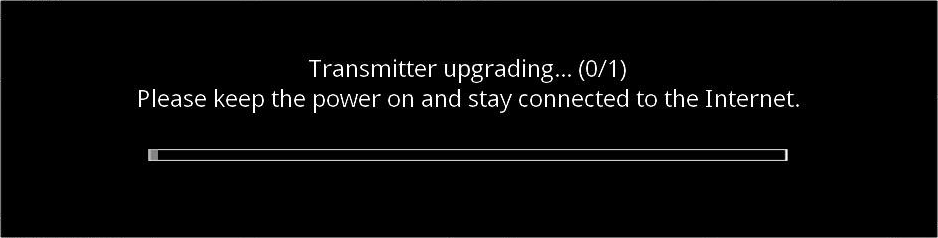
- Während der Aktualisierung des Empfängers erscheint folgende Meldung:
Achtung
Unterbrechen Sie während des Updates nicht die Stromversorgung.

Hinweis
Sollten die Sender nach der Firmware-Aktualisierung nicht mit dem Empfänger verbinden können, müssen sie neu gekoppelt werden.