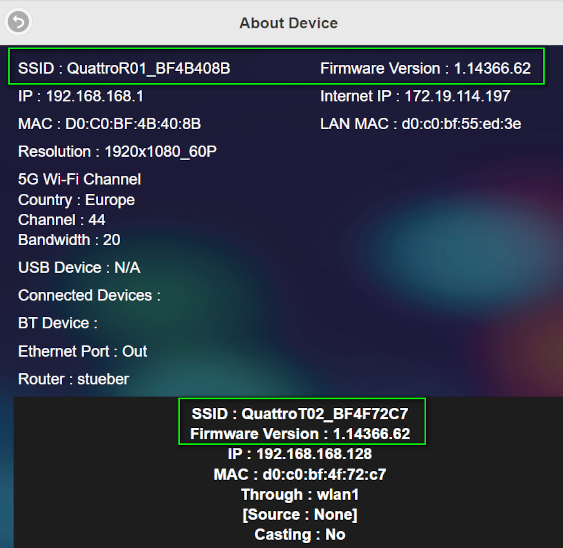Advanced settings¶
Advanced Settings allows you to update the firmware and conveniently adjust many of the QuattroPod`s settings remotely. To access the web interface, you can connect to the QuattroPod wireless.
Connect wirelessly to QuattroPod¶
- To connect wirelessly to the QuattroPod, search your device for the SSID displayed on the screen.
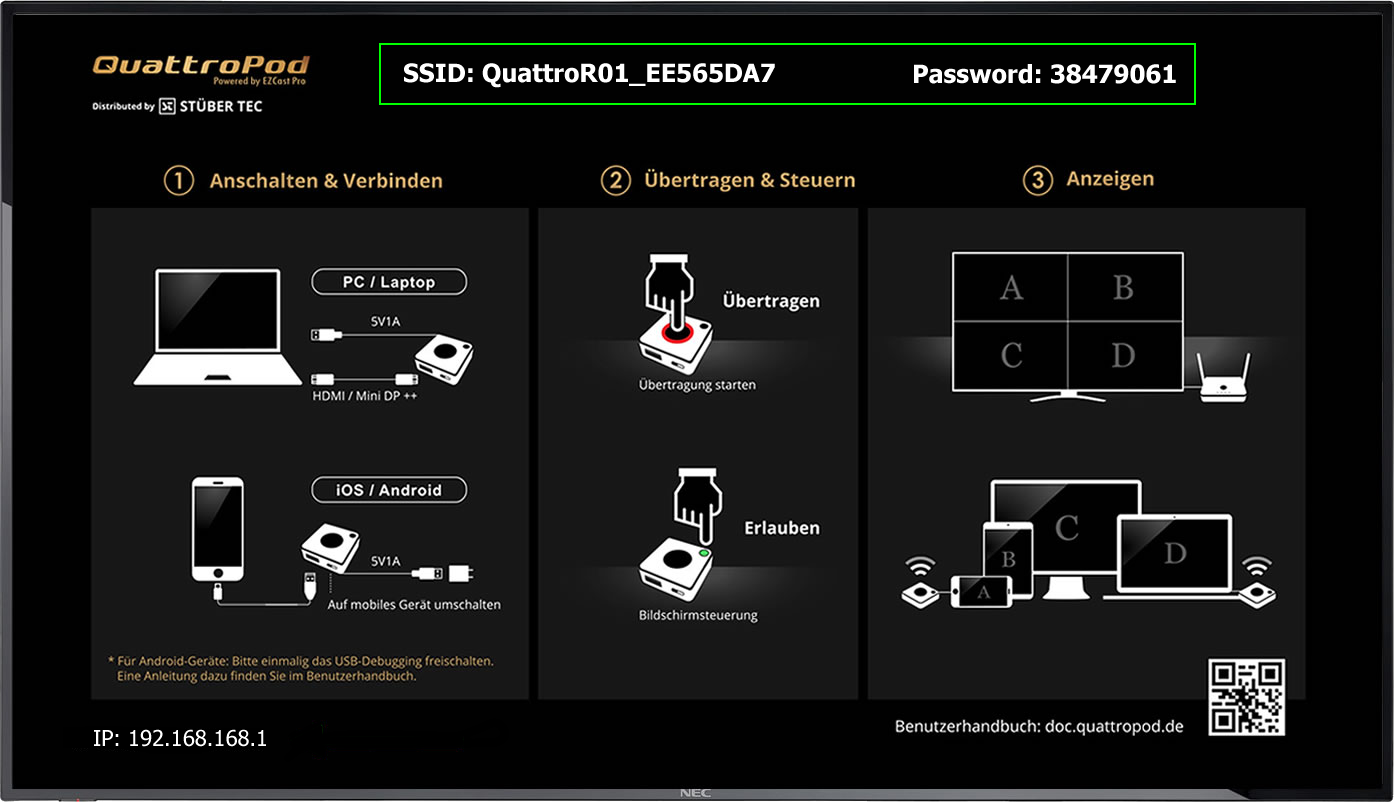
- You will also find the password for this on the screen, as shown above.
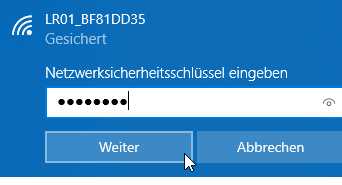
Login¶
- Make a note of the IP address which is displayed at the bottom left of the landing page.

- Open your preferred web browser.
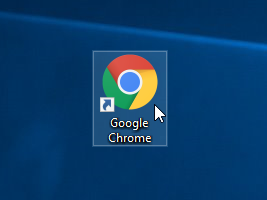
- Click in the browser address bar and enter the IP address of the QuattroPod then press enter.

- The QuattroPod settings interface will appear. Enter the password. By default this is
000000. If this password is not accepted you must perform a device reset.

The following functions are available:
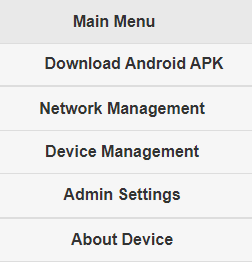
Download Android APK¶
Use this option to download the Android APK file from the receiver and install the QuattroPod app on an Android device "by hand". When running an APK file, permission may be required for security reasons in e.g. Settings | Security.
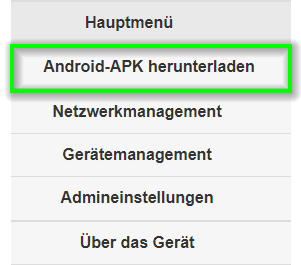
Network Management¶
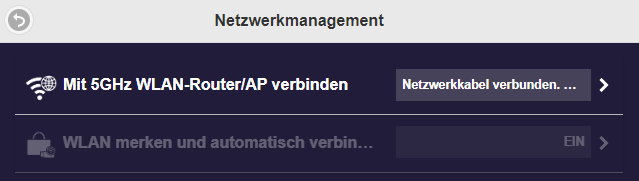
Connect to 5Ghz Wi-Fi router/AP¶
If you prefer to connect the QuattroPod via wireless access point to access the internet, you can find the option here.
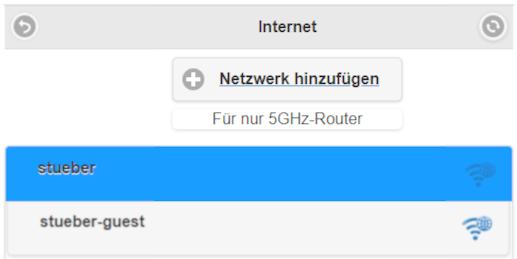
Remember Wi-Fi¶
Sets whether the QuattroPod should automatically connect to the Wireless Access Point after a reboot.
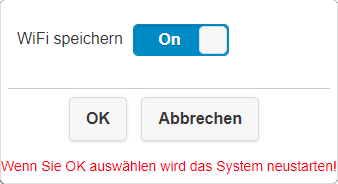
Device Management¶
This section helps you to enable the language of the user interface, the resolution or a timed restart.
Language¶
Under Language, select the desired display language of the web interface.
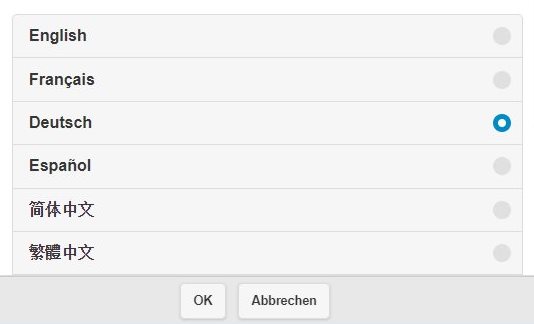
Resolution¶
Here you select the output resolution of the QuattroPod. You can either select a specific resolution or simply select Auto and the QuattroPod will automatically set the optimum resolution for your screen.
| Standard | Resolution |
|---|---|
| HD | 1280 × 720 |
| Full-HD | 1920 × 1080 |
| 4K UHD | 3840 × 2160 |
| DCI 4K | 4096 × 2160 |
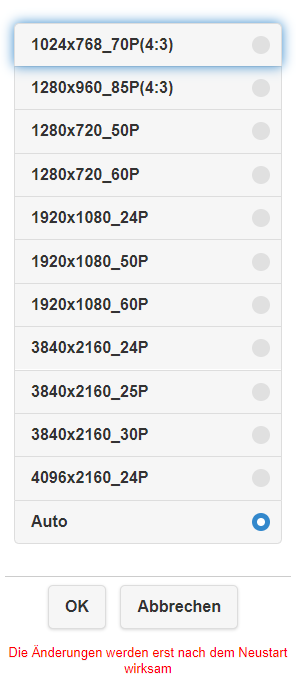
Resolution mode¶
Specify whether the resolution setting you specify should apply only to the currently connected screen or to all screens.
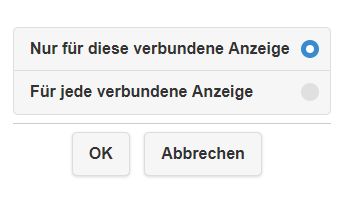
Display Mode¶
Here you define whether the display of your terminal is to be shown on the external screen or on the beamer in original or full screen.
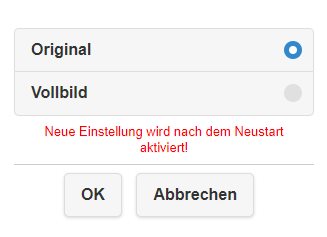
ORIGINAL¶
With original mode, the original aspect ratio of the end device, e.g. an iPad, is displayed on the external screen or on the beamer:
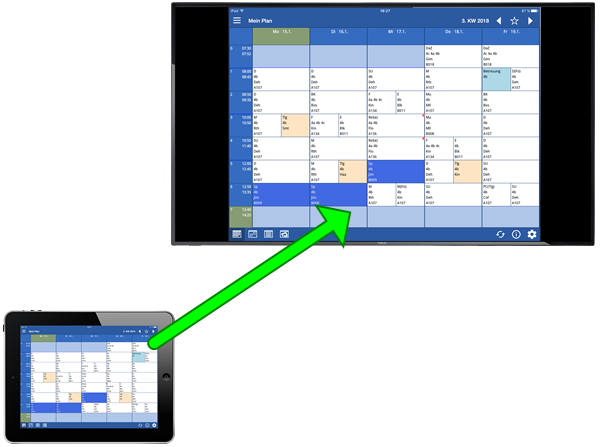
FULL SCREEN¶
With full screen mode, the input of the end device is automatically adjusted to have the same aspect ratio as the external screen or beamer:

Timed restart¶
To optimise the performance of the QuattroPod, especially for devices that are in continuous operation, switch the timed restart option ON. The receiver will restart automatically if the following conditions apply:
- The QuattroPod has not been in operation for 8 hours.
- All transmitters have been switched off for at least 8 hours.
- Neither AirPlay nor the Android app has been used for 8 hours.
- The Settings web interface has not been used for 8 hours.
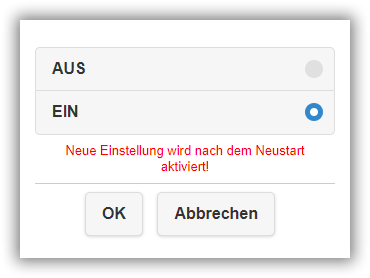
Admin Settings¶
In this section you can update the QuattroPod to the latest firmware, reset to default settings and set other advanced settings.
Wi-Fi Channel¶
To avoid interfering Wi-Fi signals, you can adjust the Wi-Fi mode.

SSID (and device name)¶
Here you can rename, hide, or switch off the SSID or device name of the receiver.
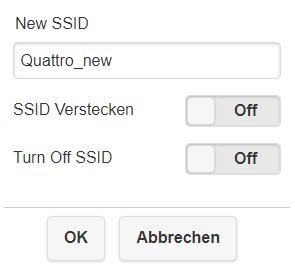
Password (for Wi-Fi)¶
For security reasons, the password can be changed or hidden.
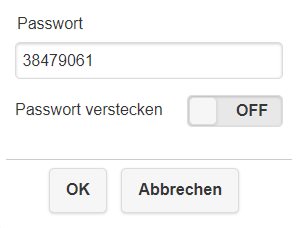
My screen¶
If desired, you can change the picture of the landing page. This is a permanent change. Once a new image has been added, the previous image cannot be restored, even with a Reset Settings of the receiver.
You can find a download of the landing page we have provided here.
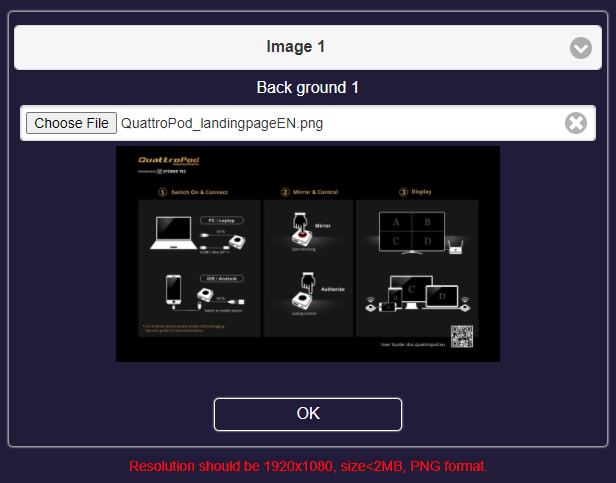
Admin password¶
Change the admin password of the recipient.
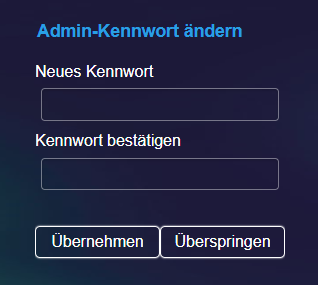
Screensaver¶
Turn off the receiver`s screen or HDMI output after a certain period of inactivity. By default, this function is disabled.
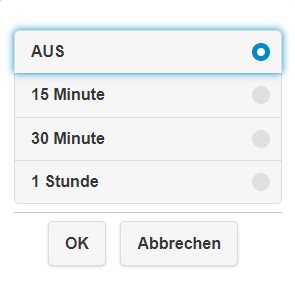
Inactivity means that the Home screen is displayed on the screen and no transmitters are transmitting content.
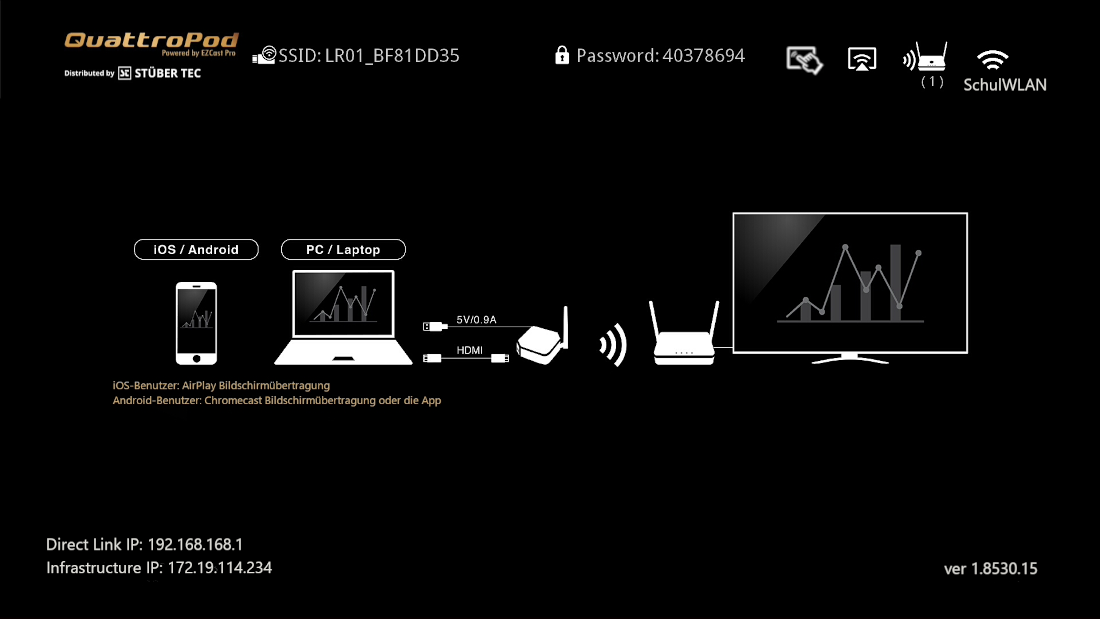
While the screensaver is running, the receiver remains in operation. The web interface is accessible and the transmitters can still be connected.
You can wake up the receiver or restore HDMI output by retransmitting content from the transmitter.
Upgrade (Firmware)¶
You can upgrade the firmware of the receivers and transmitters to take advantage of the latest enhancements and features. A comprehensive user guide for upgrading can be found here.
Reboot¶
Use this function to restart the receiver.

Reset to default settings¶
Use this function to reset the receiver and transmitters to the default settings. This will not affect the Wallpaper of the Home screen, the SSID, or the firmware version.
- If your transmitter does not unlock after resetting, check the receiver and pair the transmitter with the receiver again.
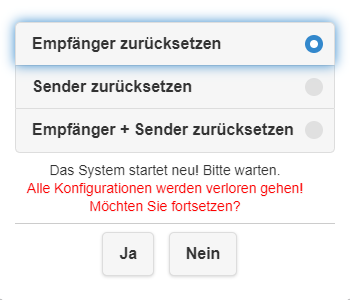
About the device¶
Use this option to get an overview of the QuattroPod, all connected transmitters and network information about them.