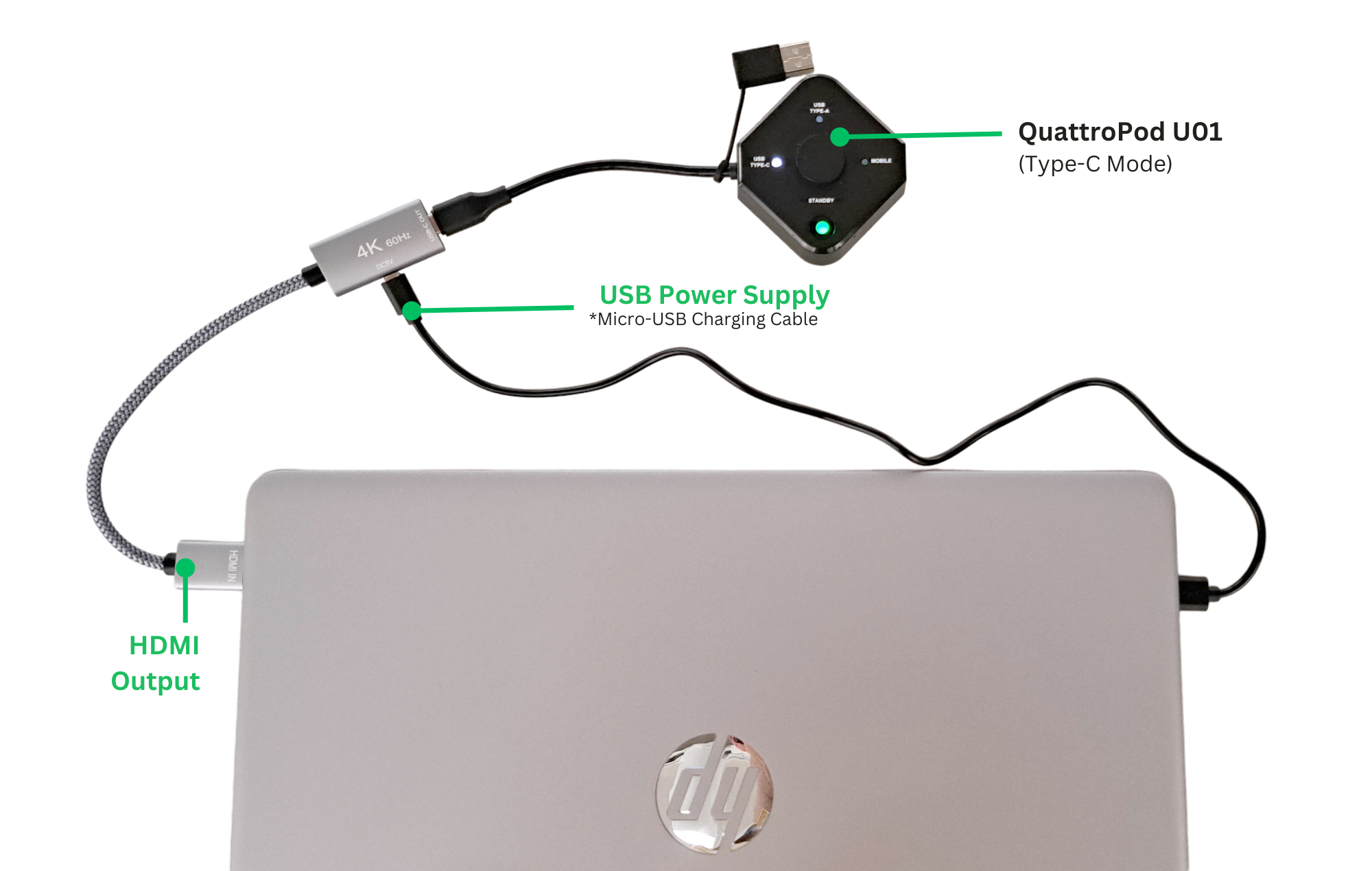Setup Instructions¶
Power Supplies¶
The Supplied USB Power Adapter (5V/2A)¶
The QuattroPod comes with a USB power adapter (5V/2A). As a replacement part, you may also use a different adapter. Simply check the output on the label to ensure it meets the QuattroPod's minimum requirement (5V/2A):

Samsung USB Power Adapter (5V/2A)¶
The Samsung Power Adapter (5V/2A) can be purchased from us if needed:

Cables and Accessories¶
Power Cable USB 2.0 Type A Plug to 5.5/2.1 mm¶
The USB power cable for the receiver can be obtained as a USB 2.0 Type A plug to 5.5/2.1 mm. You can purchase it from us if needed:

C14 to C13+Euro Y Type Splitter Adapter¶
If the projector is ceiling-mounted and only the projector's power cable is available, or if you want a single-cable solution from the socket to the display device, the question arises of how to power both the projector/display and the QuattroPod.
With a C14 to C13+Euro Y Type Splitter Adapter, you can split the cold appliance cable into a Euro plug and a C13 cable. Combined with the power adapter, this can supply power to both devices and can be purchased from us if needed:

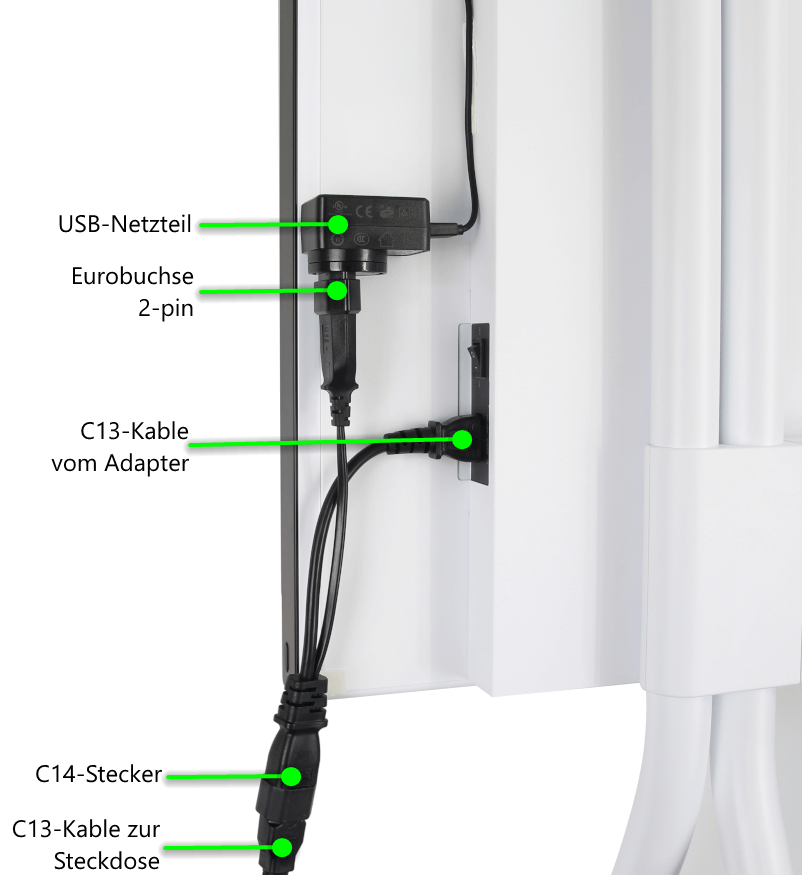

Mounting the Receiver¶
You can attach the receiver using a strong adhesive tape without damaging the screen. We recommend UHU Double-Sided Tape:

Note
Please note: When mounting the receiver, make sure there is a direct line of sight between the antenna and the wireless access point as well as the transmitters or end devices to avoid Wi-Fi signal interference.
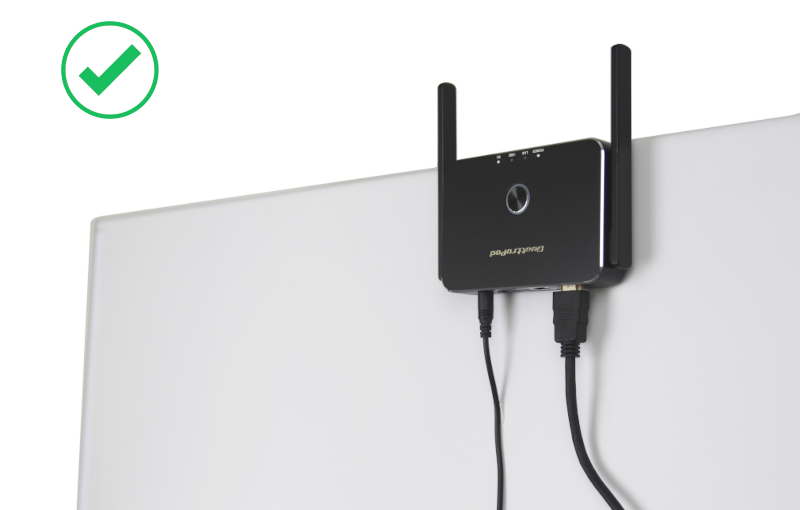

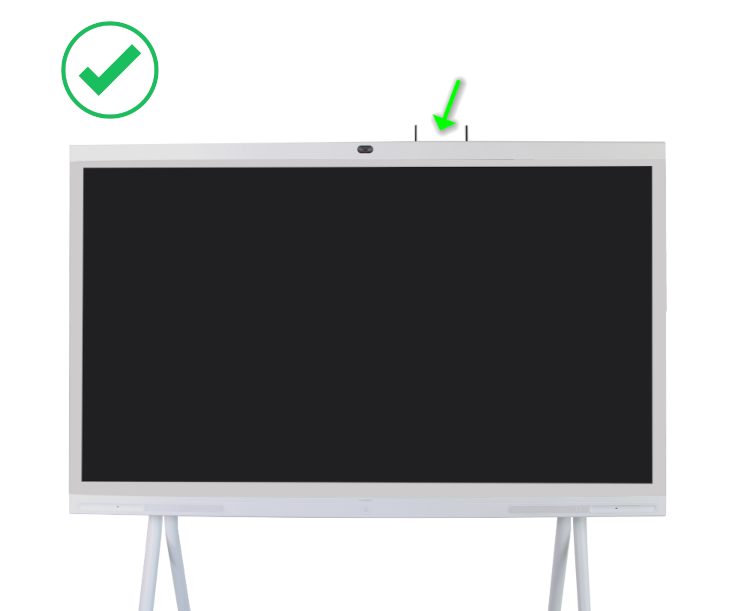
HDMI Extension (1M)¶
With an HDMI extension cable, you can avoid signal interference on large displays. You can purchase it from us if needed:

HDMI Plug to USB-C Socket¶
Want to transmit from devices like computers or document cameras that don’t have a USB-C port but do have HDMI?
Use an HDMI plug to USB-C socket adapter to convert the HDMI output of a computer/document camera into a USB-C input for the QuattroPod USB transmitter. Unlike the Type-A mode, no additional software installation is necessary. You can purchase this adapter from us if needed:

NOTE: Audio transmission does not work with nReal devices. The adapter must be powered via a USB port (DC5V) using the included Micro-USB charging cable. The USB-A port on your computer is sufficient. If needed, you can also purchase a Samsung Power Adapter (5V/2A) from us: