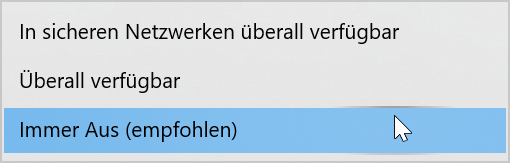Projecting to this PC¶
It can happen that your Windows or Android device cannot connect to the QuattroPod device via Miracast but it works with the hardware transmitter. For exactly this case, you will find an analysis option here to find the reason for this problem.
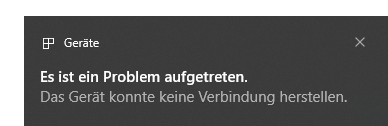
With the Projecting to this PC feature for Windows 10, you can determine whether the problem lies with the QuattroPod or your device. To do this, turn the screen of a Windows 10 PC into a Miracast receiver. In a test, you can then try to transmit the screen of your device via Miracast to the screen of the Windows 10 PC:
Enable¶
- Under
Settingsselect the categorySystem:
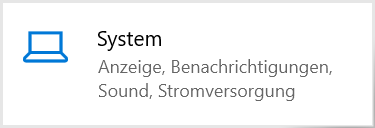
- In the left panel, click on
Projecting to this PC:
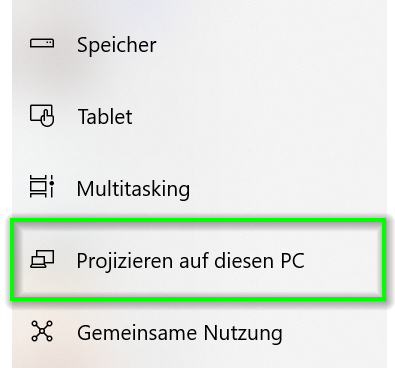
- Select the option
Available everywhere on secure networks.
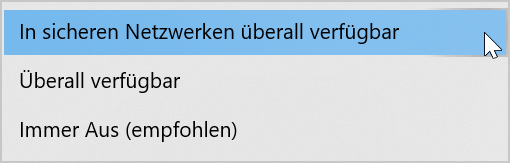
- Specify whether the PC is always available for projection, only on request, or never.
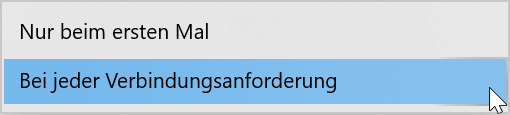
- When the display is enabled, you can also request a PIN to protect yourself against unauthorized screen projection:
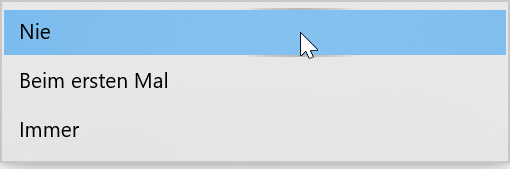
- Now click on the link above to start the Connect app:
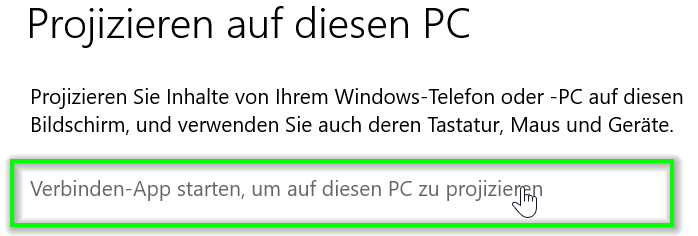
- Your computer is now ready as a Miracast receiver:
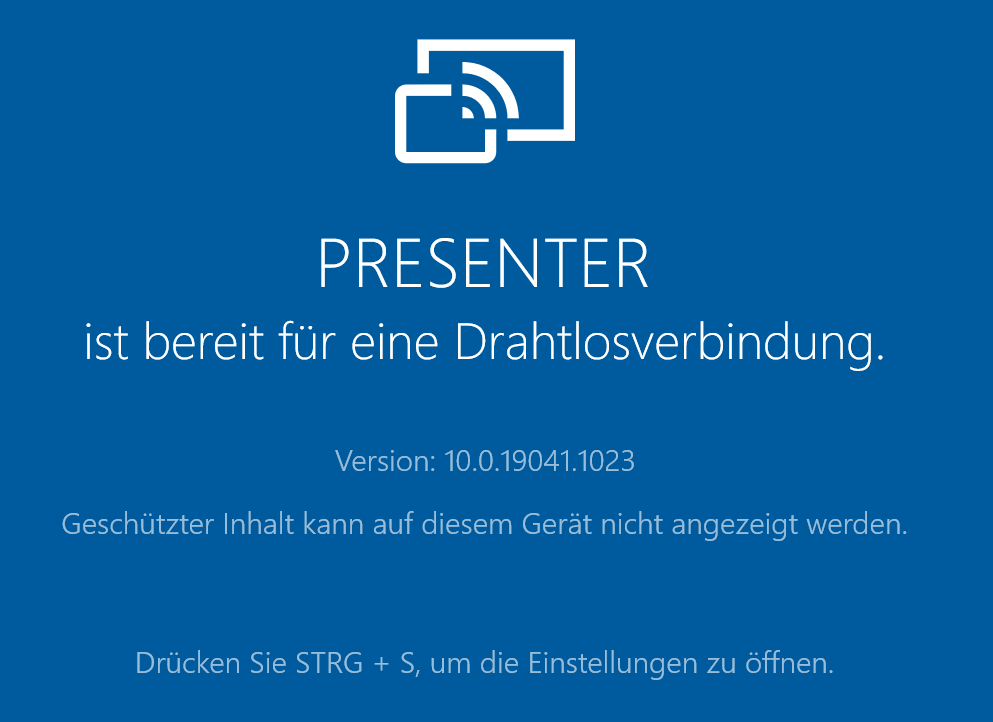
Connect Windows¶
- On a Windows device, press the key combination
[Windows]+[K]to open theCONNECTdialog. Select your PC to which you want to project:
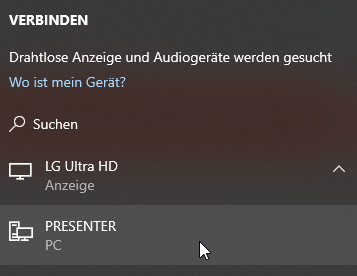
- To disconnect the Miracast display, open the
CONNECTdialog again by pressing[Windows]+[K]and click onDisconnect:
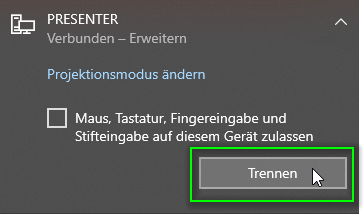
Connect Android¶
On your Android device, swipe up from the bottom of the screen to open the Control Center and select the screen transmission application. On most devices, it is called Wireless Projection, Smart View or Screen Mirroring. Then select the QuattroPod. To end the screen transmission, select Disconnect in the same area.
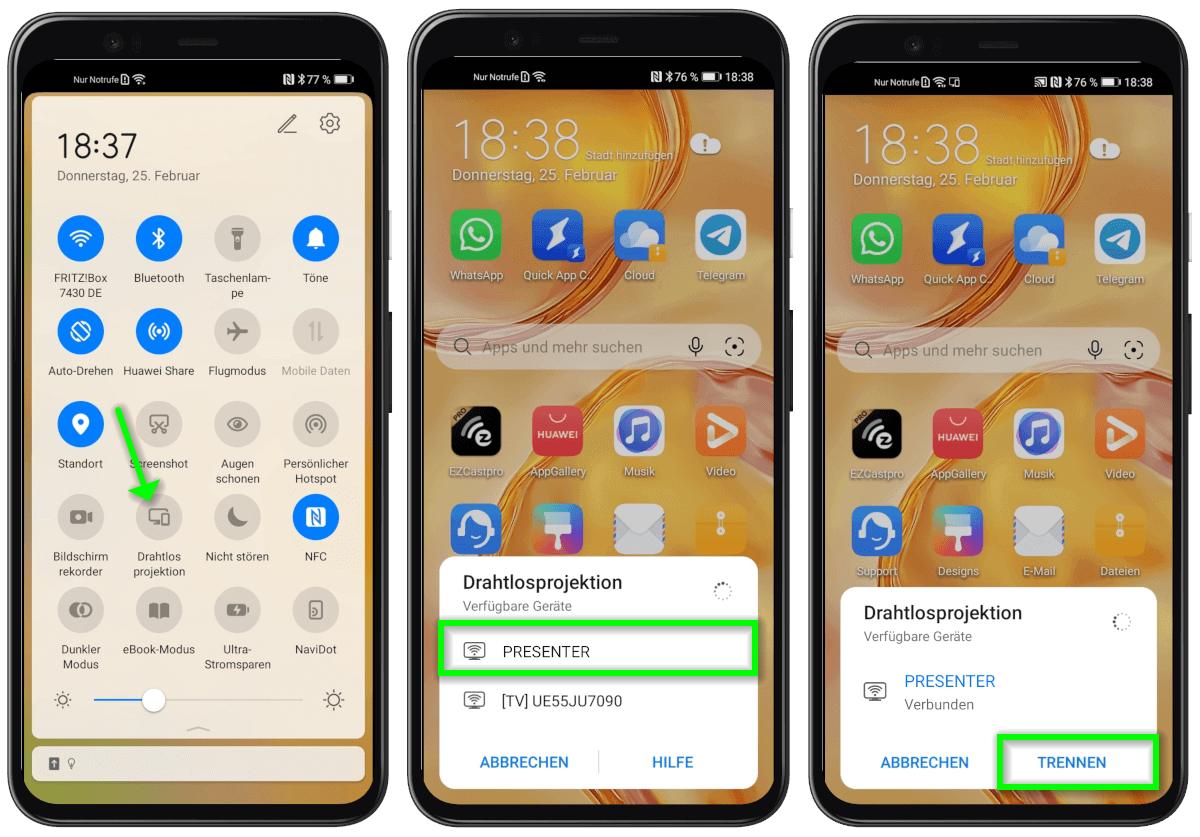
Disable¶
To close the Connect app on the PC, simply press the key combination [Alt] + [F4]. You can then disable the function: