Linux¶
With the QuattroPod, you have two options to transmit your screen:
Stream Google Cast¶
With the Google Chrome browser, you can use the Cast function:
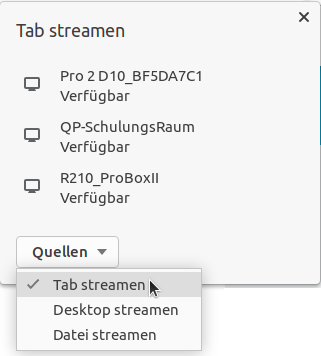
This guide explains how to install Google Chrome on Ubuntu 20.04. However, the Chrome browser can be installed on many distributions such as Debian, Kali, Linux Mint, Puavo, Suse and LinuxMuster.
Enable Google Cast on QuattroPod¶
By default, Chromecast is enabled on QuattroPod devices. If you want to enable the function again, you can find the corresponding option Google Cast under Advanced Settings:
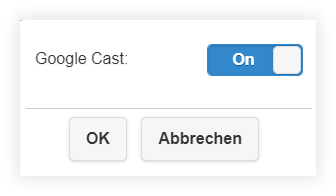
Install Google Chrome¶
-
Press
CTRL+Alt+Tto open a terminal window. -
Update package lists
apt-get update
- Then execute the following two commands:
$ wget https://dl.google.com/linux/direct/google-chrome-stable_current_amd64.deb
$ sudo apt install ./google-chrome-stable_current_amd64.deb
Stream from the Chrome Browser¶
- Search for Google Chrome and launch it:
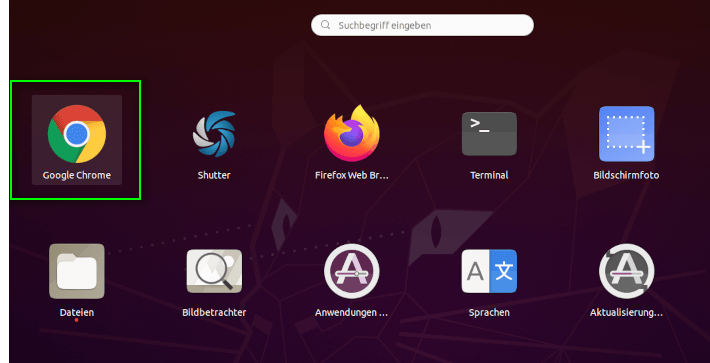
- Select the menu item
Cast...via the three dots at the top right
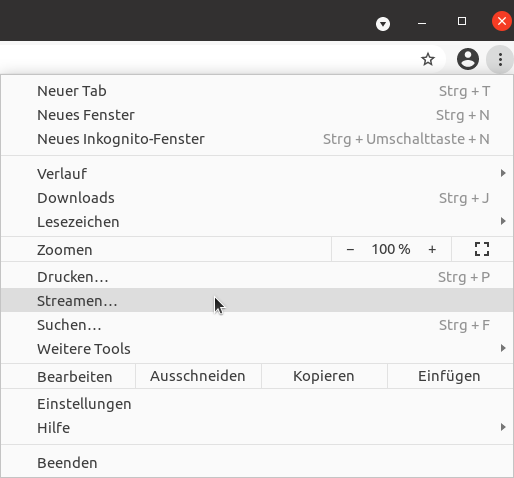
Choose the desired transmission source:
Cast tab- By default, streams only the active tabCast screen- Streams the entire computer screenCast file- Offers best performance for playing videos
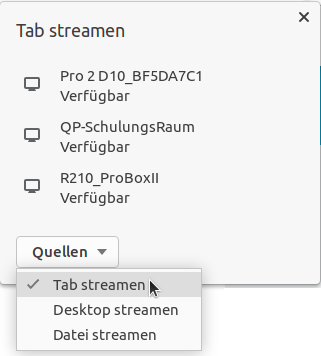
To start streaming, simply select the desired receiver.
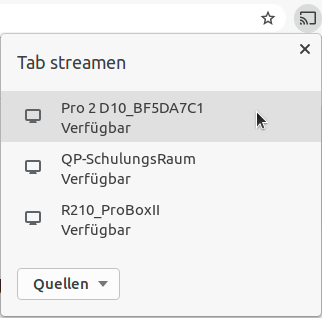
To stop streaming, click the receiver again.
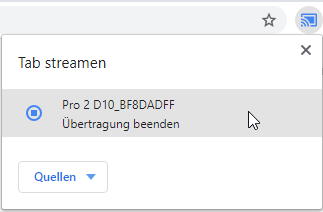
You can pin the Cast icon to the toolbar with a right-click:
![]()