Fixed Host – What Is It?¶
Are you a teacher in a classroom? Or a presenter in a conference room? By default, the first person to connect to the QuattroPod is designated as the Host.
But you can assign a specific transmitter as the permanent host of the QuattroPod. This means even if you connect last, the Host role will be assigned to you.
Am I Currently the Host or a Guest?¶
The control button on the transmitter indicates the status. Green = Host, Red = Guest.
| LED | Description |
|---|---|
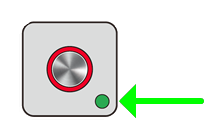 | Control button lights up green. Host ready. |
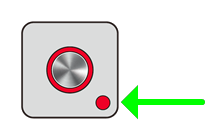 | Control button lights up red. Guest ready. |
Open Advanced Settings¶
- To access the web interface, connect your device to the SSID of the QuattroPod. The login details are shown at the top of the screen:
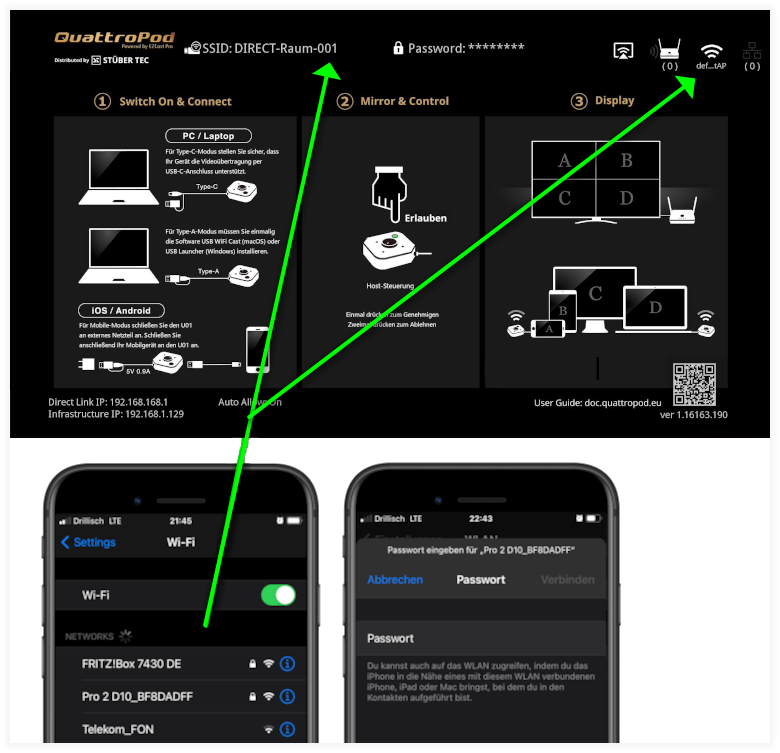
- In the address bar of a web browser, enter the IP address of the QuattroPod, either the
Direct Link IPor theInfrastructure IP, depending on which one your device is connected to. The QuattroPod settings interface will appear:
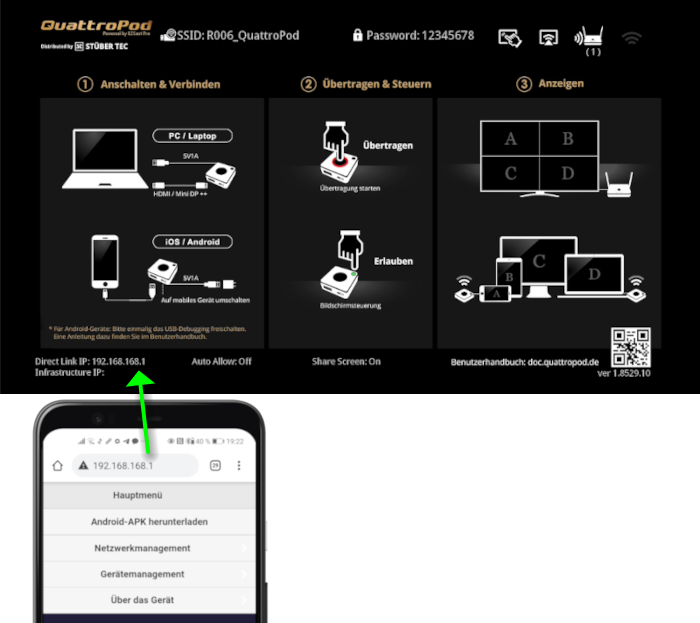
Log in as Admin¶
- Enter the admin password and click
OKto log in. The default password is000000. If this password is not accepted, reset the device using the reset switch.

Set Fixed Host¶
- From the menu, select
Admin Settings:

- Select the menu item
Fixed Host:
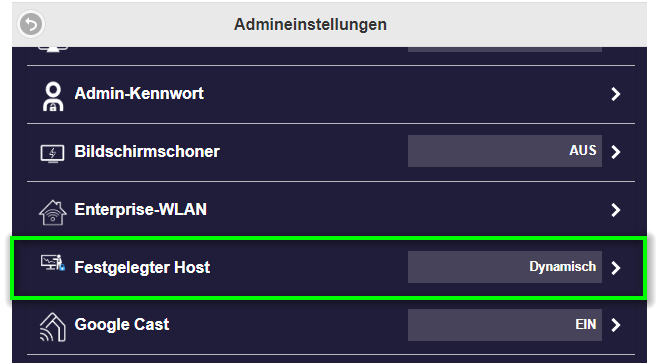
- Either select a currently connected user or specify a particular IP address:
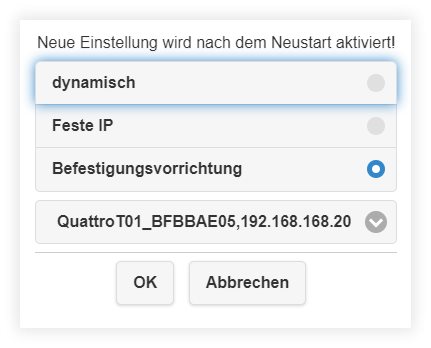
If you re-enable the dynamic option, the first person to connect to the QuattroPod will be designated as the "Host".
- To apply the setting, you must restart the QuattroPod. In the same menu area, select
Restart.
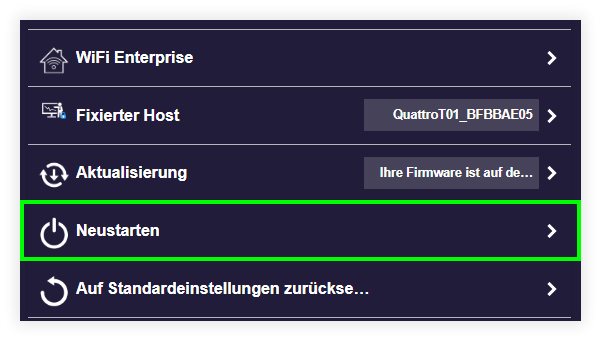
- Confirm with
Yes.
