Pairing the Transmitter¶
The transmitter of the Cast Go! is paired by default with the supplied receiver. If you need to replace this transmitter or want to pair the transmitter with another Cast Go! receiver, follow the instructions below.
Pairing the Transmitter via QR Code¶
Note
This step must be performed in the same room or within wireless range of the receiver.
Connect the Transmitter via HDMI¶
- Remove the Type-C adapter from the transmitter. Connect the transmitter to an HDMI port of a notebook. For powering the transmitter, connect the supplied USB charging cable to the transmitter and a USB-A port on the notebook:
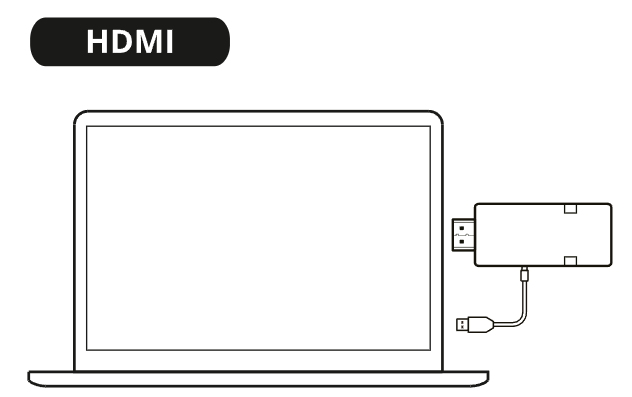
Reset Previous Pairing¶
- When the power supply is connected, wait 30 seconds while the transmitter boots up. Then hold the button for about 5 seconds to reset the previous pairing:
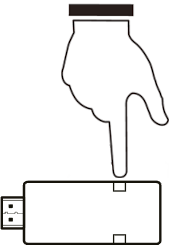
- As soon as a fast blue blinking starts, release the button:
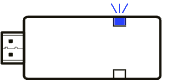
- Afterwards, the transmitter blinks slowly red:
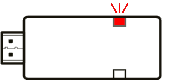
Open Advanced Settings¶
- To access the web interface, connect your notebook to the Cast Go!, either with the Cast Go! SSID or with the same Wi-Fi infrastructure to which the Cast Go! is connected:
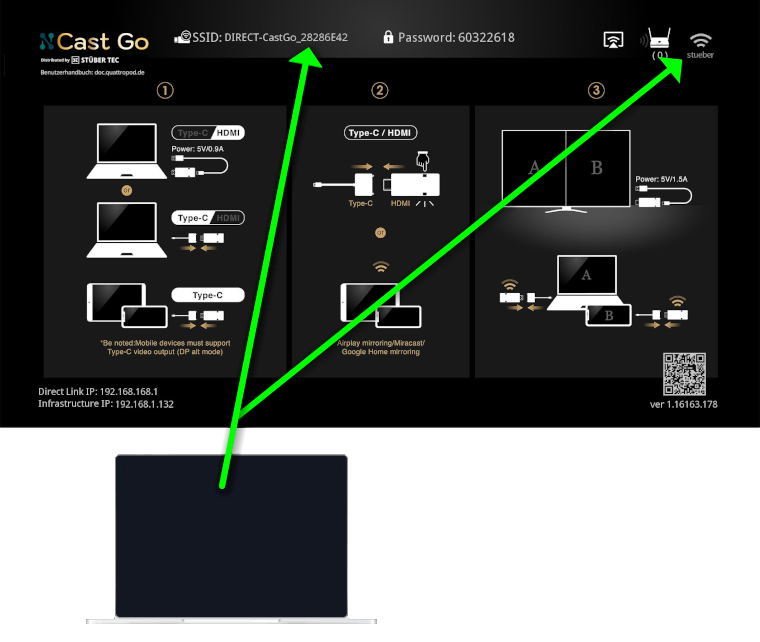
- Enter the IP address of the Cast Go! in the address bar of a web browser, either the
Direct Link IPor theInfrastructure IP, depending on which your notebook is connected to. The Cast Go! settings interface appears:
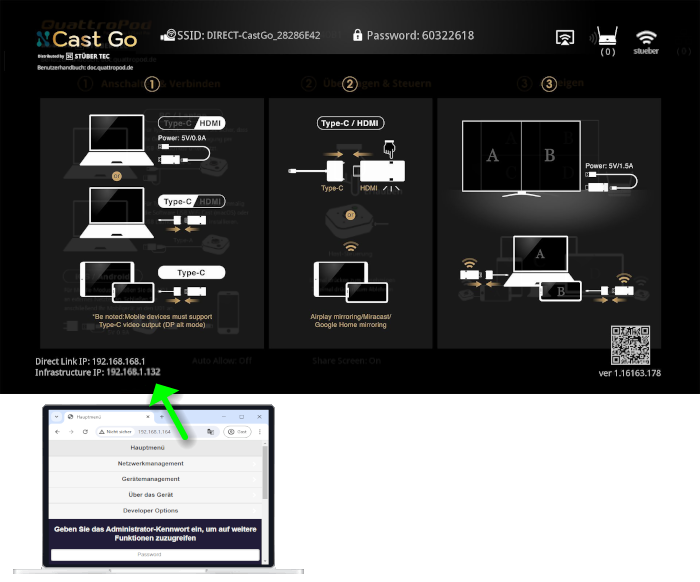
Display QR Code¶
- If the Extended Desktop is active, please first switch to the monitor mode
Duplicate. To do this, press the shortcut[Windows key]+[P]:
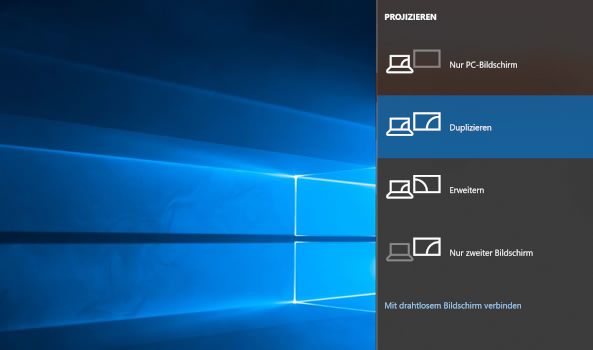
- Scroll down to the bottom of the page so the QR code is fully visible:
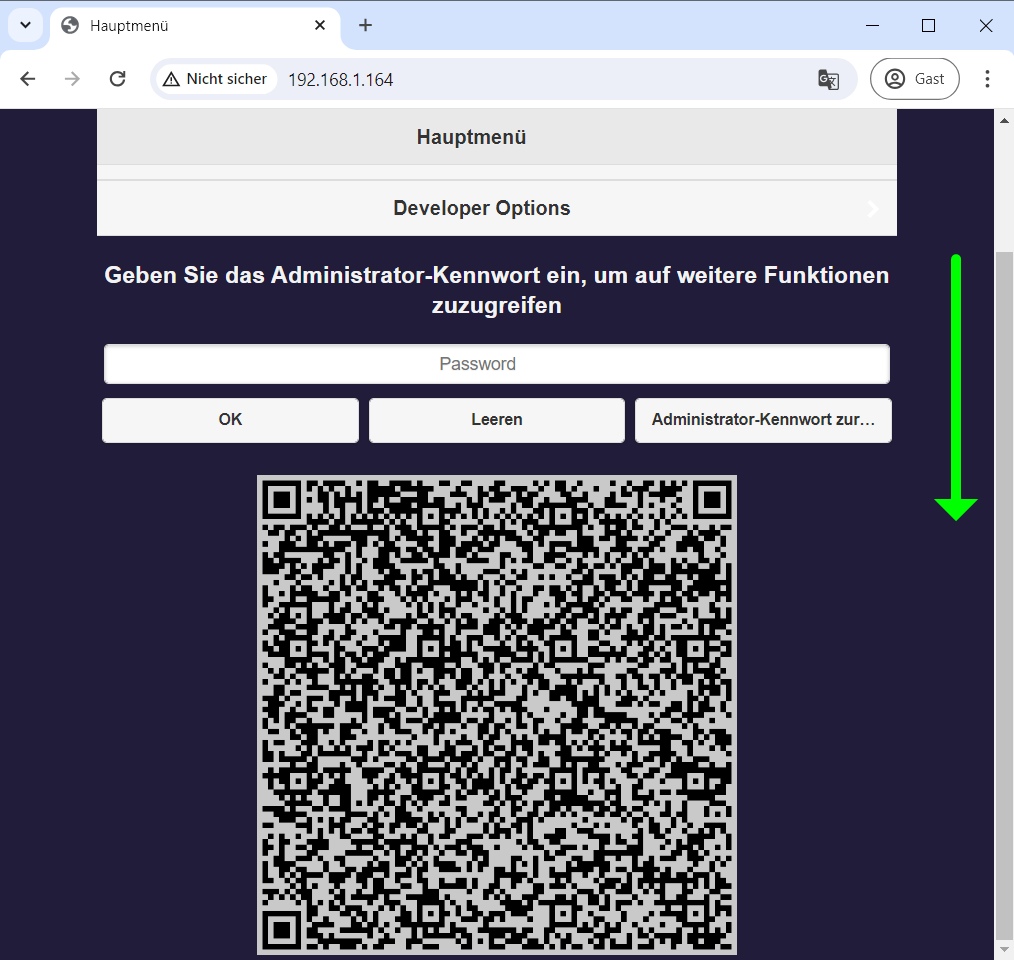
- Within 5 seconds, the transmitter recognizes the QR code and pairs with the receiver. This is confirmed by "Transmitter 192.168.168.xxx is connected" on the home page:
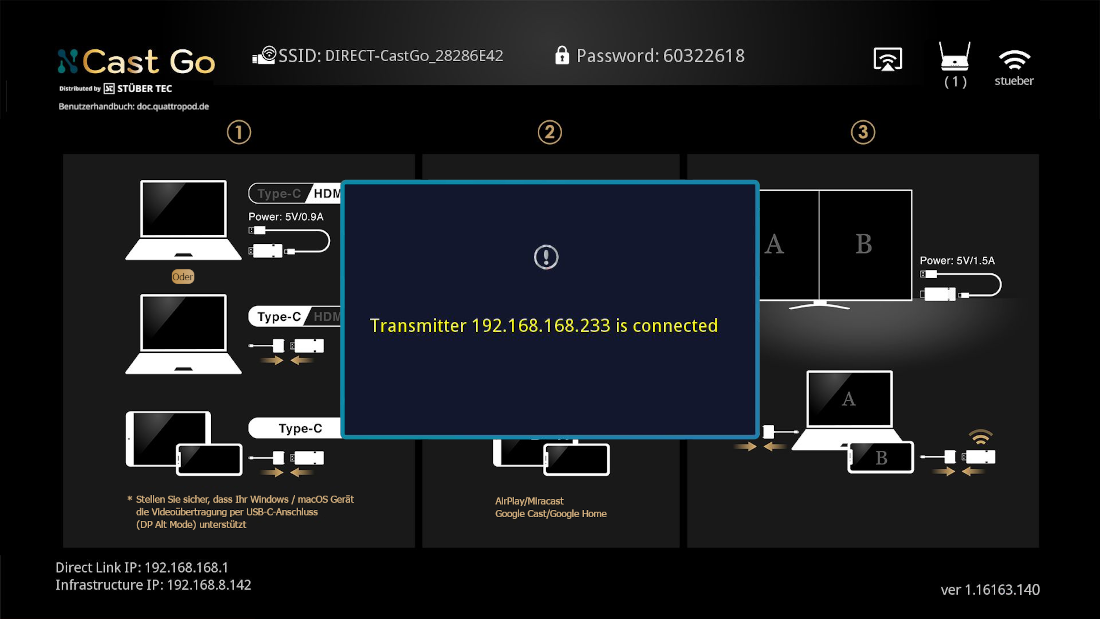
Transmit Screen¶
- The transmitter can now be used with the receiver. Press the button to transmit the screen:
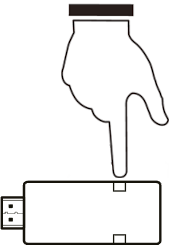
Pairing the Transmitter via HDMI Pairing Connector¶
Connect Transmitter and Receiver via Pairing Connector¶
- Connect the supplied USB-C charging cable to a USB power outlet that provides at least 7.5 W (5 V / 1.5 A). Remove the Type-C adapter from the transmitter. Connect the receiver and the transmitter with the HDMI pairing connector:

Reset Previous Pairing¶
- When the power supply is connected, wait 30 seconds while the receiver and transmitter boot up. Then hold the button on the transmitter for about 5 seconds to reset the previous pairing:
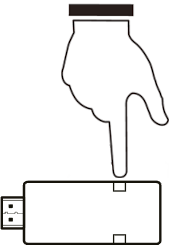
- As soon as a fast blue blinking starts, release the button:
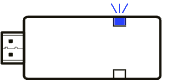
- Afterwards, the transmitter blinks slowly red:
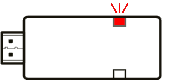
Transmit Screen¶
- Connect the receiver of the Cast Go! to the HDMI input of your display device. For power supply, connect the supplied USB-C charging cable to a USB power outlet that provides the minimum current of 7.5W (5V/1.5A):
To learn exactly which setup is best suited for you, please carefully read our Setup Recommendations.
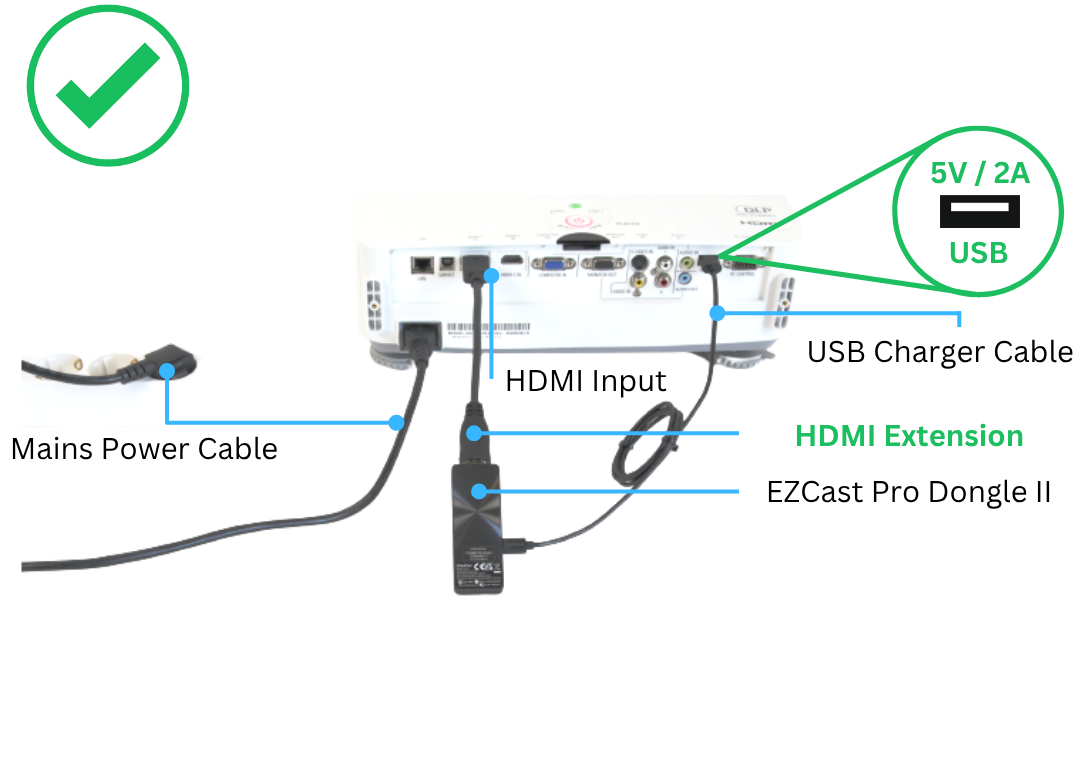
- Connect the transmitter to your device and press the button on the transmitter to transmit the screen:
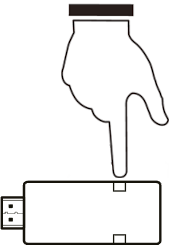
Further information about screen transmission in USB-C transmitter mode and HDMI transmitter mode can be found in the Quick Start Guide.