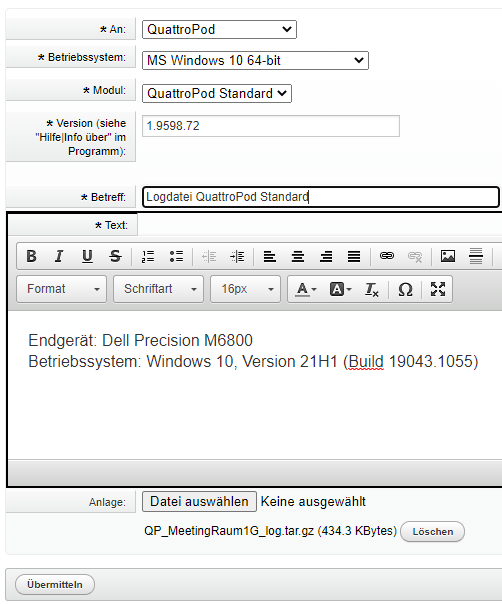Creating a DxDiag Report¶
The DirectX Diagnostic Tool (DxDiag) is a utility in Windows that provides our support team with information to help troubleshoot technical issues. Follow the steps below to create a DxDiag report and send it to us:
Note
We offer support only to customers who have placed an order with us. Please contact your dealer if you purchased elsewhere.
How do I create a DxDiag report?¶
-
Press the key combination
[Windows]+[R]and enter the commanddxdiagin the popup window. Then press the Enter key. -
The DirectX Diagnostic Tool will then load. If a popup window asks about the digital driver signature, click the response that applies to your device.
-
Select
Save All Informationand then clickSave. The file should be saved asDxDiag.txtin the folder of your choice.
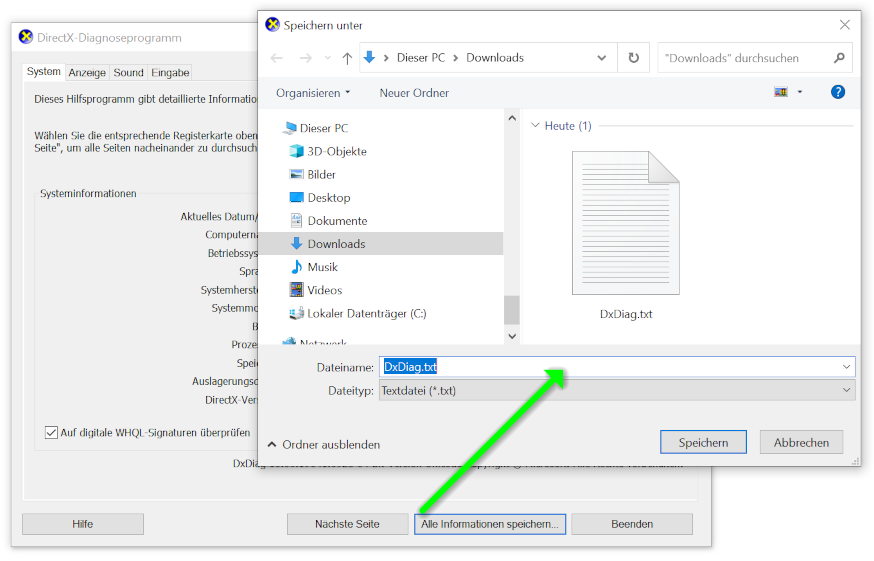
-
Exit the DirectX Diagnostic Tool.
-
Please send us the log file via our ticket system.